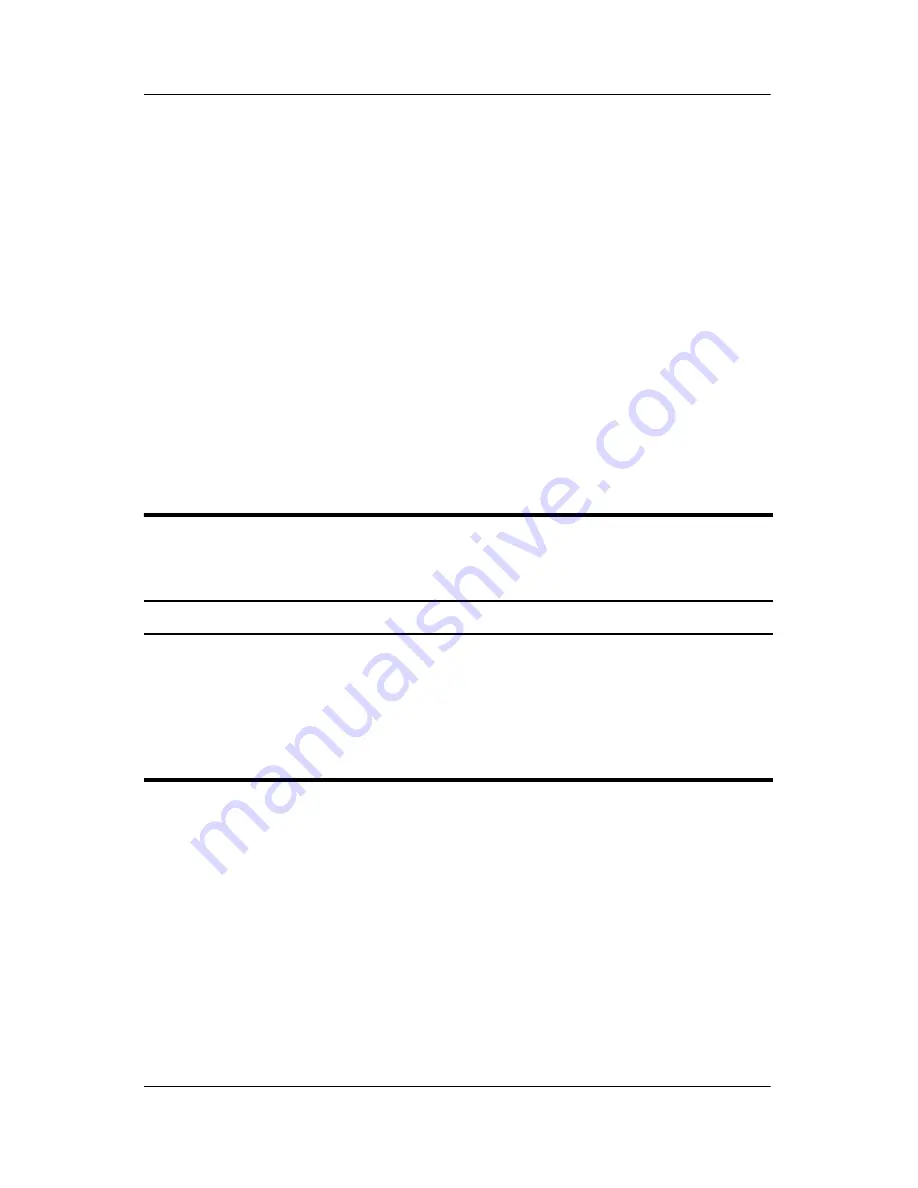
2–2
Maintenance and Service Guide
Troubleshooting
2. Select the
Main
,
Security
,
Advanced
, or
Tools
menu.
3. To close Computer Setup and restart the computer:
❏
Select
Exit > Exit Saving Changes
,
and then press
enter
.
– or –
❏
Select
Exit > Exit Discarding Changes
,
and then
press
enter
.
– or –
❏
Select
Exit > Load Setup Defaults
,
and then press
enter
.
4. When you are prompted to confirm your action, press
f10
.
Selecting from the Main Menu
Table 2-1
Main Menu
Select
To Do This
System Information
■
Change the system time and system date.
■
View identification information about the
computer.
■
View specification information about the
processor, memory and cache size, and
system ROM.
Содержание nc6220 - Notebook PC
Страница 72: ...4 4 Maintenance and Service Guide Illustrated Parts Catalog Computer Major Components ...
Страница 74: ...4 6 Maintenance and Service Guide Illustrated Parts Catalog Computer Major Components ...
Страница 76: ...4 8 Maintenance and Service Guide Illustrated Parts Catalog Computer Major Components ...
Страница 78: ...4 10 Maintenance and Service Guide Illustrated Parts Catalog Computer Major Components ...
Страница 80: ...4 12 Maintenance and Service Guide Illustrated Parts Catalog 4 3 Miscellaneous Plastics Kit ...
Страница 82: ...4 14 Maintenance and Service Guide Illustrated Parts Catalog 4 4 Miscellaneous Cable Kit ...






























