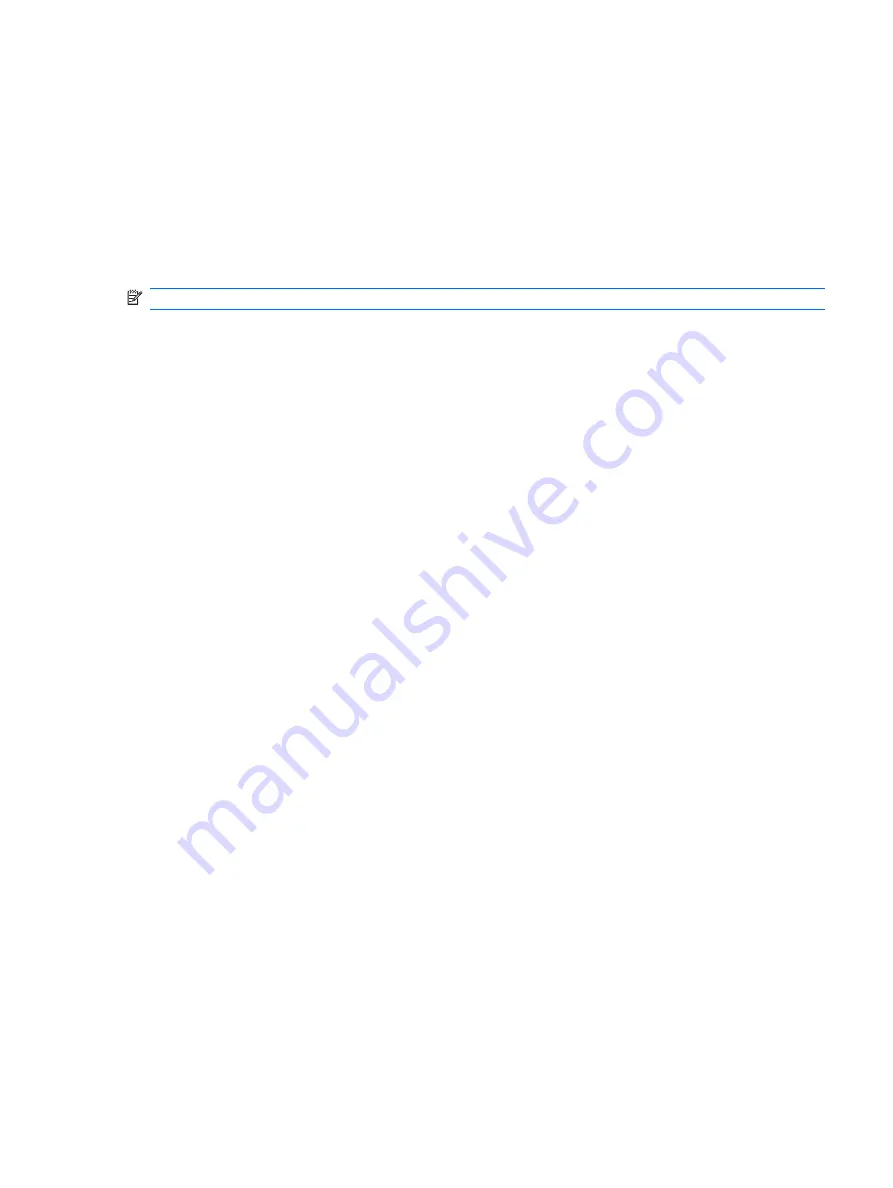
Microsoft System Restore
Microsoft Windows Vista includes a feature that allows you to restore your computer configuration to a
previous time when a current software problem did not exist. The feature does this by creating a restore
point where it records the computer settings at that time and date.
When a new program is installed, the operating system automatically creates a restore point before it
adds the new software. You can also manually set restore points.
If you experience a problem that you think may be due to software on your computer, use System
Restore to return the computer to a previous restore point.
NOTE:
Always use this System Restore procedure before using the System Recovery program.
To start a System Restore:
1.
Close all open programs.
2.
Click the
Windows Start Button
.
3.
Choose
All Programs
.
4.
Choose
Accessories
.
5.
Choose
System Tools
.
6.
Click
System Restore
.
7.
Click
Next
.
8.
Follow the on-screen instructions.
To manually add restore points:
1.
Close all open programs.
2.
Click the
Windows Start Button
.
3.
Choose
Control Panel
.
4.
Click
System and Maintenance
, then click
System
.
5.
Click
System protection
.
6.
Under
Automatic restore points
, select the disk that you want to create a restore point for.
7.
Click
Create
.
8.
Follow the on-screen instructions.
For more information about software restore points:
1.
Click the
Windows Start Button
.
2.
Click
Help and Support
. The Help and Support Center displays.
3.
Type
system restore
into the
Search
box, and then click
Search
.
System Recovery
After you have tried the previously mentioned methods of repairing your computer, you can run a System
Recovery as a last resort to reinstall the factory-shipped operating system, software programs, and
hardware drivers.
Microsoft System Restore
3
Содержание Compaq dx2290
Страница 1: ...Service Reference Guide HP Compaq dx2290 Business PC ...
Страница 4: ...iv About This Book ...
Страница 8: ...viii ...


























