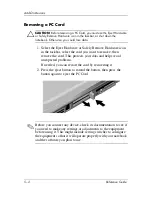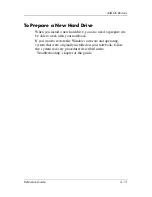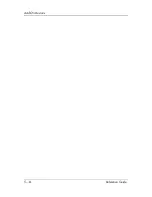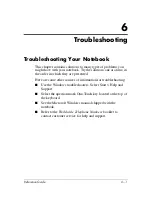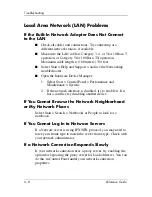Add-On Devices
Reference Guide
5–11
Replacing the Hard Drive
To Replace the Hard Drive
You will need a small Phillips screwdriver for this procedure.
1. Save your work and shut down the notebook. If you are not
sure whether the notebook is off or in Hibernation, briefly
press the power button. If your work returns to the screen,
save your work, exit all applications, and then shut down the
notebook.
2. Disconnect all external devices connected to the notebook.
3. Disconnect the power cord
4. Remove the battery pack.
5. Turn the unit bottom-side up.
6. Match your notebook to the following illustration. Use a
pointed tool to remove the plugs from the 2 or 3 screw holes,
then remove the screws. The number of screws varies by model.
7. Gently pull the hard drive out of the notebook.
8. Gently slide the new drive into the hard drive compartment.
Press firmly to make sure the connector seats properly.
9. Reinstall the hard drive screws and plugs.
✎
If you are installing a new hard drive, you should create a Utility
partition on the drive before loading any software.
Содержание Compaq 370698-001
Страница 2: ......
Страница 4: ......
Страница 20: ...1 12 Reference Guide Getting Started with Your Notebook ...
Страница 38: ...2 18 Reference Guide Basic Operation ...
Страница 56: ...4 10 Reference Guide Modem and Network Connections ...
Страница 70: ...5 14 Reference Guide Add On Devices ...