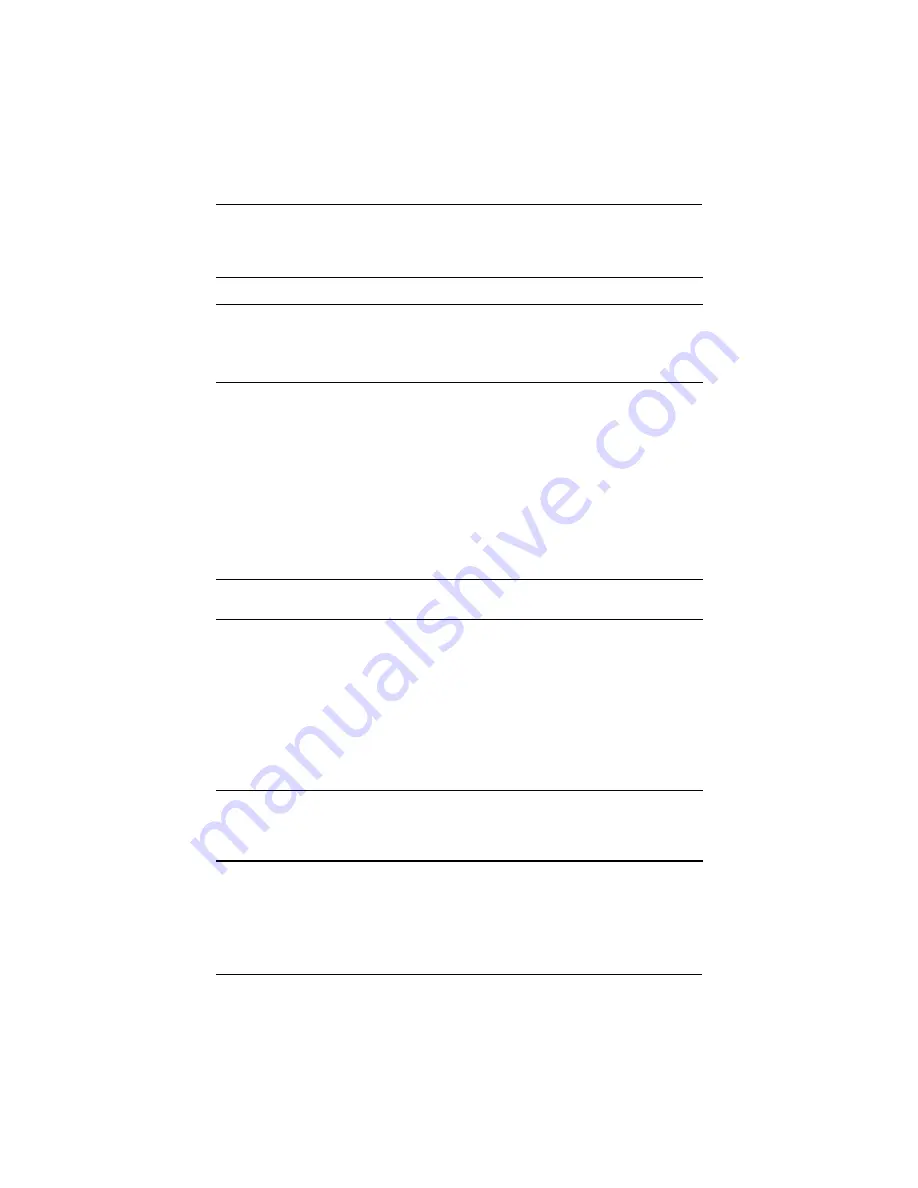
1–20
Maintenance and Service Guide
Product Description
4
Display lid switch*
■
If the notebook is closed while on, turns
off the display.
■
If the notebook is opened while on,
turns on the display.
5
Power button*
When the notebook is:
■
Off, press and release to turn on the
notebook.
■
In Standby, press and release to exit
Standby.
■
In Hibernation, press and release to exit
Hibernation.
If the system has stopped responding and
Windows shutdown procedures cannot be
used, press and hold for 5 seconds to turn
off the notebook.
6
QuickLock button
Disables the keyboard and pointing device
and clears the display.
7
Wireless On/Off button
Enables and disables the integrated
wireless device(s) on the notebook.
✎
When using the Wireless On/Off
button to enable integrated WLAN
or Bluetooth, first ensure that
WLAN or Bluetooth has been
enabled in the software and that
the wireless on/off light is on
before attempting to make a
connection.
*This table describes default settings. For information about changing the
functions of the display lid switch and power button and about using Standby
and Hibernation, refer to the “Power” chapter in the
Software Guide on the
Documentation Library CD.
Table 1-6
Top Components
(Continued)
Item
Component
Function
Содержание Compaq Business Notebook nc6000
Страница 27: ...Product Description Maintenance and Service Guide 1 21 Top Components Continued ...
Страница 65: ...3 4 Maintenance and Service Guide Illustrated Parts Catalog Notebook Major Components ...
Страница 67: ...3 6 Maintenance and Service Guide Illustrated Parts Catalog Notebook Major Components ...
















































