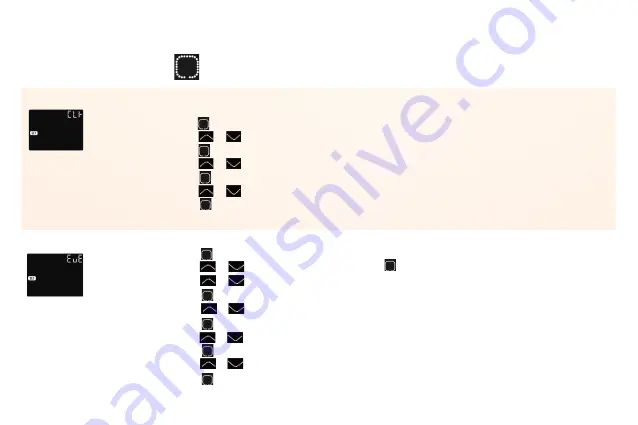
Press the
Press the
Press the
Press the
Press the
Press the
Press the
Press the to back to the day selection, and repeat for each day.
Press the
Press the
Press the
Press the
to enter the day setting
to enter the hour setting
to enter the minute setting
or
or
or
to go back to the main screen
to set day.
to set hour
to set minute
The first screen shown is:
Here you can set the day and clock.
Press and hold
for 3 seconds to enter the menu.
* If the thermostat is WiFi version, it will update time automatically after connecting to WiFi.
CLOCK
The next screen shown is:
Press the
Press the
Press the
Press the
to enter event setting
to select events start time
or
or
or
to enter the minute setting
to select a day or end then click
to select an event symbol. i.e Wake, Leave, Back, Sleep (see page 8)
to set hour of starting time
Event settings can set and
change the programming. In
Auto Mode, the thermostat
runs according to the
programming of the events.
On the Clock interface, Press
the up or down arrow to
select EVE.
to set the minute of starting time
to enter the temp setting
Press the
to set the temp to the minimum of 5 degrees
or
or
* If you want to back to the main screen, go back to the 'day' selection and select end.
EVENT
CHANGE AND PERSONALISE THE PROGRAMMING
10
Содержание HWSMWiFil
Страница 1: ...WIFI THERMOSTAT INSTRUCTION MANUAL...
Страница 4: ...Wiring Instructions 03 Connect green wire to house earth b l u e w i r e b r o w n w i r e...
Страница 13: ...DIMENTIONS MM 13...
Страница 14: ......














