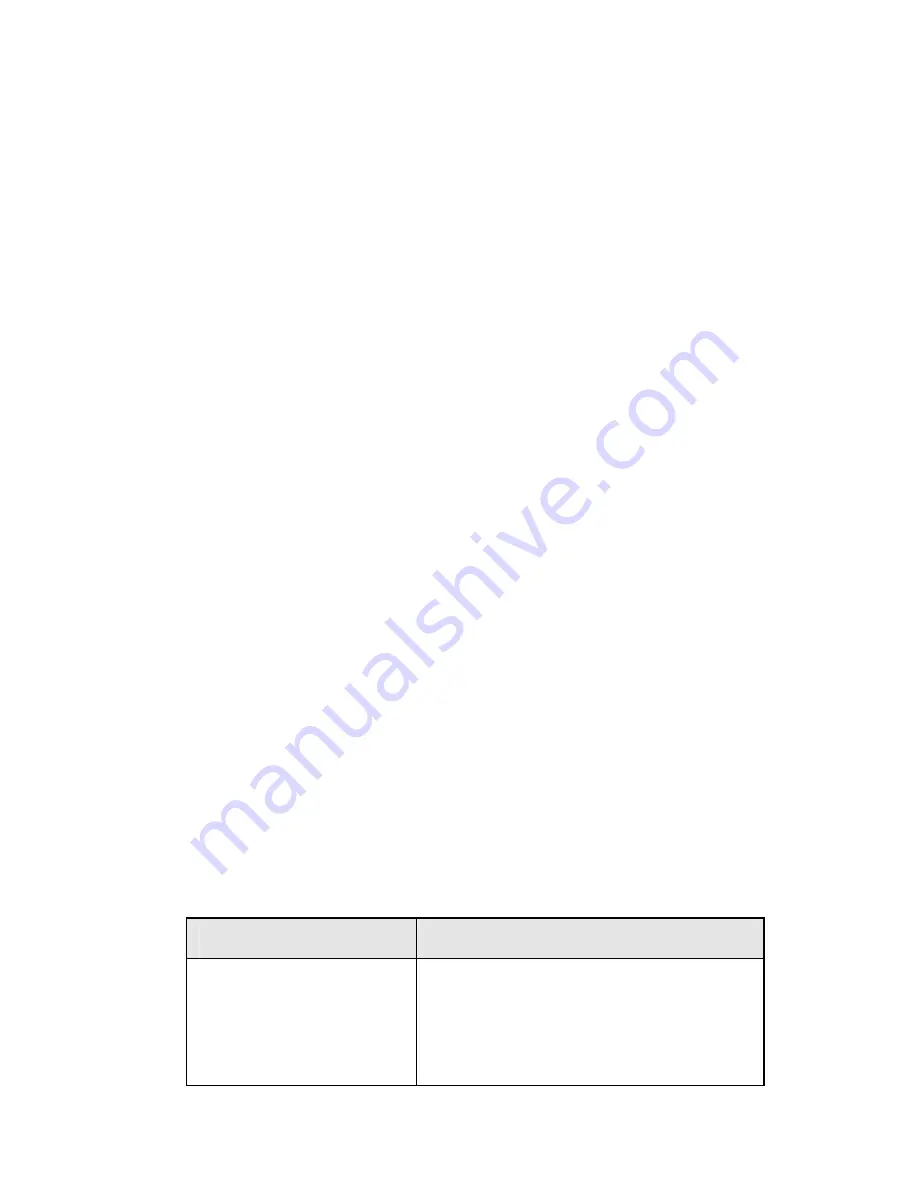
Page
2
•
If desired, connect a PC (server) to the DMZ port. To
use multiple servers, use a standard LAN cable to con-
nect the DMZ port to a normal port on another hub,
and connect your servers to the hub. PCs connected to
the DMZ port are isolated from your LAN.
3. Connect your DSL/Cable
Modem
to the
WAN
port. Use
the cable supplied with your DSL/Cable modem, or a
standard network cable.
4. Connect the supplied Power Adapter and power on.
5. Check the LEDs
•
The
Status
LED should flash, then turn Off. If it stays
on, there is a hardware error.
•
The
WAN
LED should be ON.
•
For each active LAN (PC) connection, the LAN
Link/Act
LED should be ON.
•
Configuration
1. Start your PC. If it is already started, restart it.
It will then obtain an IP Address from the Soho 401 VPN
's DHCP Server.
2. Start your WEB browser. In the
Address
box, enter the
following:
HTTP://192.168.0.1
3. The
Setup Wizard
will run automatically.
4. Step through the Wizard until finished. Refer to the data
from your ISP, and the table below, as necessary.
Connection Type
Data required.
Dynamic IP Address
Usually, none.
But some ISPs may require a
Hostname
,
Domain Name
, or
MAC (physical) address
.






