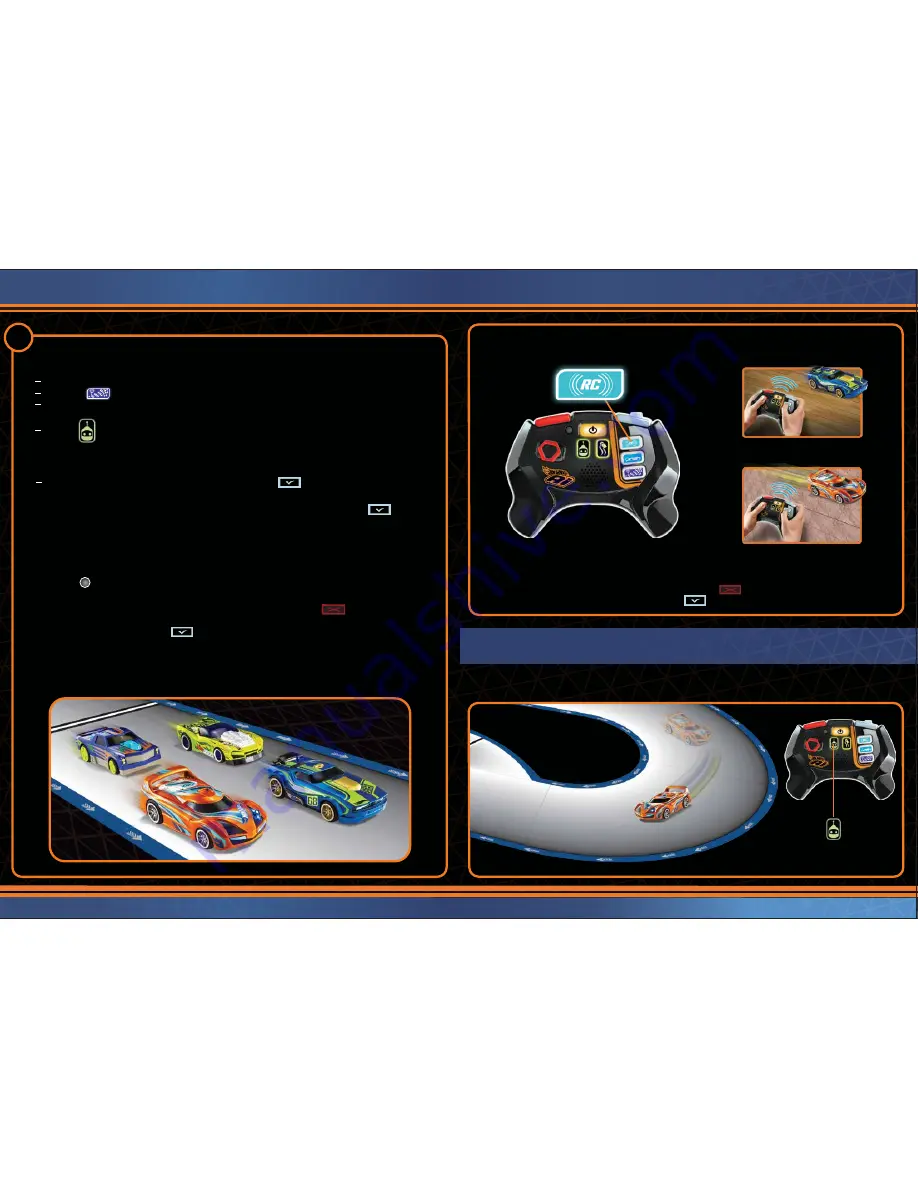
Connect gaming controller and vehicle in turns (see page 7).
Press the button.
Wait to hear prompt, “Player X, you’ve joined the race!”.
Press the button for
a fully Ai driven car!
9
CHAMPIONSHIP MODE
12
FREEPLAY MODE
Want to watch the
Ai SMART CARS
race around your custom track entirely on their own? Place your
vehicle on the starting line and then choose the
AUTODRIVE
mode for the ultimate hands-free race.
•
To add Ai-controlled vehicles.
2
Choose after joining the race, but BEFORE placing vehicle on the track.
• You can exit CHAMPIONSHIP MODE at ANY time, simply press the button to Exit.
• Press the button at any time to hear your player number and fastest lap time.
• In CHAMPIONSHIP MODE the gaming controller will give you updates on lap number,
race position, hazard impacts if any (see page 13) and alert you when you need to Pit.
Place the Ai vehicle on the starting grid and press the button.
NOTE: Ai cars will automatically be set to the same SKILL LEVEL as Player 1 (the race host).
When asked to EXIT, press the button. If you are Player 1, this will end the race
for all Players.
NOTE: During the race, any Players except Player 1 can drop out at any time while
others continue to race.
•
• When all vehicles are ready behind the starting line, player 1 must press the button
and wait for the race start command “3… 2… 1… GO!!!”.
SETTING UP A RACE (CONT.)
AUTODRIVE MODE
With Hot Wheels
®
Ai you can race how YOU want, on-track or off. You’re in control!
• Press the RC button to engage Freeplay mode.
RACE ON WOODEN FLOORS!
RACE ON TILE FLOORS!
• You can exit Freeplay mode at ANY time, simply press the button to Exit.
When asked if you want to EXIT mode, press the button.
• Race wherever you like without the Ai track assistance.
NOTE:
Hot Wheels
®
Ai vehicles contain advanced sensors that read the SMART TRACK
™
pieces.
Vehicles are not recommended for rough terrain or outdoor play.










