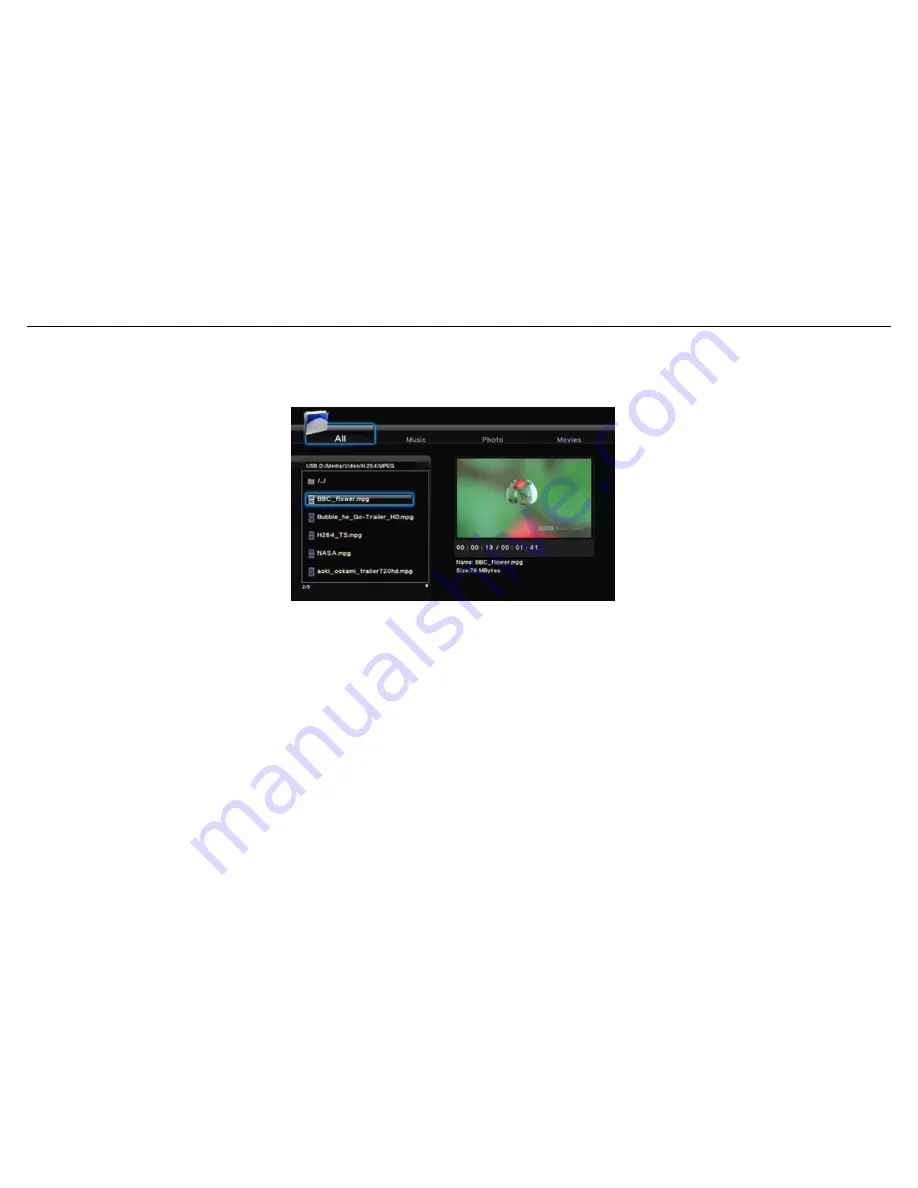
H
i
g
h
D
e
f
i
n
i
t
i
o
n
M
e
d
i
a
P
l
a
y
e
r
U
s
e
r
M
a
n
u
a
l
22
3.2.4.1 Play Movies
Select the “Movies tab” or “All tab” to browse movie files. Use the Up/Down (Key 25) buttons to select a file or
folder and press Enter (Key 7) to play the file or open the folder. You may press RETURN (Key 26) to return to the
previous menu. Highlight a movie to view the movie preview on the right display.
Press PLAY (Key 10) on the remote control to play the movie.
Press STOP (Key 9) on the remote control to stop the movie.
Press PAUSE (Key 27) on the remote control to pause.
Press FF/FR (Key 29) on the remote control to Fast Forward or Reverse.
Press NEXT (Key 28) / PREV (key 11) on the remote control to go to the next or previous chapter if
applicable.
Press SUBTITLE (Key 20) on the remote control to enable or switch subtitles. This player supports srt, sub,
smi, idx+sub, ssa, and ass. Please rename the subtitle file name to be the same as movie file name.
Multi-Subtitle can be the same file name; the Media player will show the option for you to choose.
1. Text Encoding: This setting is to display the subtitle, file name and folder name in your language. Please
select Unicode (UTF8), Simplified Chinese, Traditional Chinese, Western, Turkish, Central European,
Greek, Cyrillic, Hebrew, or SE Europe. Selecting the wrong language causes unrecognizable characters to





























