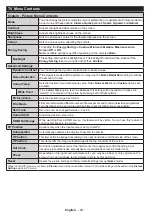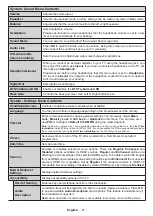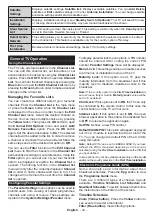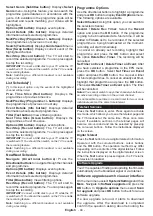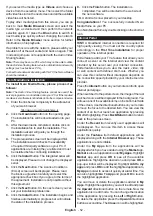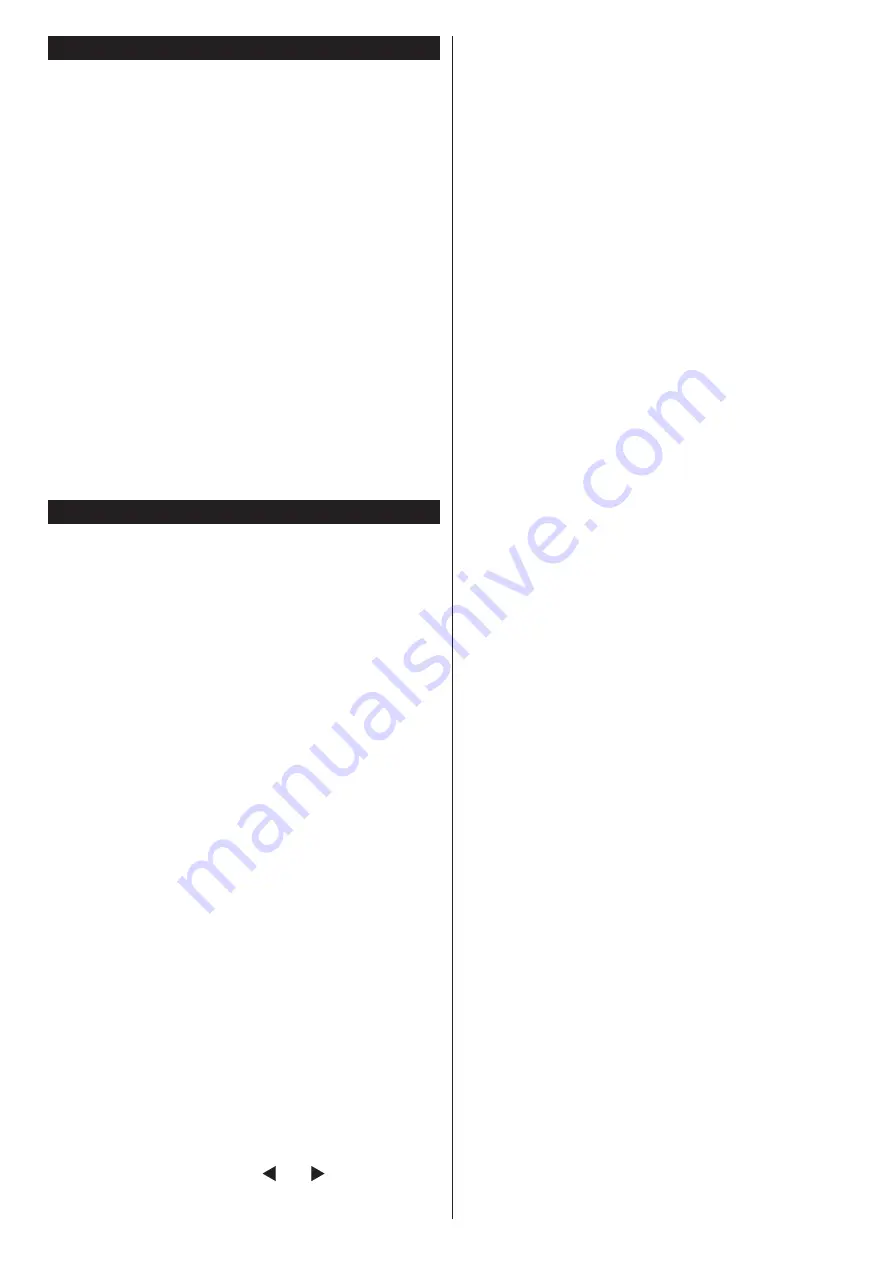
English
- 37 -
Switching On/Off
To Switch the TV On
Connect the power cord to a power source such as a
wall socket (220-240V AC, 50 Hz).
To switch on the TV from standby mode either:
•
Press the
Standby
button,
Pro/-
or a
numeric button on the remote control.
•
Press the centre of the joystick on the TV in or push it
up/down until the TV comes on from standby.
To Switch the TV Off
Press the
Standby
button on the remote control or
press the centre of the joystick on the TV in and hold
it down for a few seconds, the TV will switch into
standby mode.
To power down the TV completely, unplug the
power cord from the mains socket.
Note:
When the TV is switched into standby mode, the standby
LED can blink to indicate that features such as Standby Search,
Over Air Download or Timer is active. The LED can also blink
when you switch on the TV from standby mode.
First Time Installation
When turned on for the first time, the language selection
screen is displayed. Select the desired language and
press
OK
.
On the next screen, set your preferences using the
directional buttons.
Note:
Depending on the
Country
selection you may be asked
to set and confirm a PIN at this point. The selected PIN cannot
be 0000. You have to enter it if you are asked to enter a PIN
for any menu operation later.
About Selecting Broadcast Type
Digital Aerial:
If
Digital Aerial
broadcast search option
is turned on, the TV will search for digital terrestrial
broadcasts after other initial settings are completed.
Digital Cable:
If
Digital Cable
broadcast search
option is turned on, the TV will search for digital cable
broadcasts after other initial settings are completed.
According to your other preferences a confirmation
message may be displayed before starting to search.
Select
YES
and press
OK
to proceed. To cancel
operation, select
NO
and press
OK
. You can select
Network
or set values such as
Frequency
,
Network
ID
and
Search Step
.
When finished, press
OK
button.
Note:
Searching duration will change depending on the
selected
Search Step
.
Satellite:
If
Satellite
broadcast search option is turned
on, the TV will search for digital satellite broadcasts
after other initial settings are completed. Before satellite
search is performed some settings should be made.
Antenna Type
menu will be displayed first. You can
select
Antenna Type
as
Direct
,
Single Satellite Cable
or
DiSEqC switch
by using “ ” or “ ” buttons.
•
Direct:
If you have a single receiver and a direct
satellite dish, select this antenna type. Press
OK
to
continue. Select an available satellite on the next
screen and press
OK
to scan for services.
•
Single Satellite Cable:
If you have multiple receivers
and a single satellite cable system, select this antenna
type. Press
OK
to continue. Configure settings by
following instructions on the next screen. Press
OK
to scan for services.
•
DiSEqC switch:
If you have multiple satellite dishes
and a
DiSEqC switch
, select this antenna type. Press
OK
to continue. You can set four
DiSEqC
options (if
available) on the next screen. Press
OK
button to
scan the first satellite in the list.
Analogue:
If
Analogue
broadcast search option is
turned on, the TV will search for analogue broadcasts
after other initial settings are completed.
Additionally you can set a broadcast type as your
favourite one. Priority will be given to the selected
broadcast type during the search process and the
channels of it will be listed on the top of the
Channel
List
. When finished, press
OK
to continue.
You can activate
Store Mode
option at this point. This option
will configure your TV’s settings for store environment and
depending on the TV model being used, the supported
features of it may be displayed on the top of the screen as
an info banner. This option is intended only for store use.
It is recommended to select
Home Mode
for home use.
This option will be available in
System>Settings>More
menu and can be turned off/on later.
Press
OK
button on the remote control to continue and
the
Network/Internet Settings
menu will be displayed,
if you confirm the previously displayed message asking
whether you want to do the network settings. Please
refer to
Connectivity
section to configure a wired or a
wireless connection. After the settings are completed
press
OK
button to continue. To skip to the next step
without doing anything select
No
and press the
OK
button when the message is displayed asking whether
you want to do the network settings.
After the initial settings are completed TV will start to search
for available broadcasts of the selected broadcast types.
After all the available stations are stored, scan results
will be displayed. Press
OK
to continue. The
Edit
Channel List
menu will be displayed next. You can
edit the channel list according to your preferences or
press the
Menu
button to quit and watch TV.
While the search continues a message may appear,
asking whether you want to sort channels according
to the LCN
(*)
. Select
Yes
and press
OK
to confirm
.
(*)
LCN is the Logical Channel Number system that organizes
available broadcasts in accordance with a recognizable
channel number sequence (if available).
Note:
Do not turn off the TV while initializing first time
installation. Note that, some options may not be available
depending on the country selection.
Содержание 49HL9910U
Страница 3: ...49HL9910U ...
Страница 45: ...English 42 ...