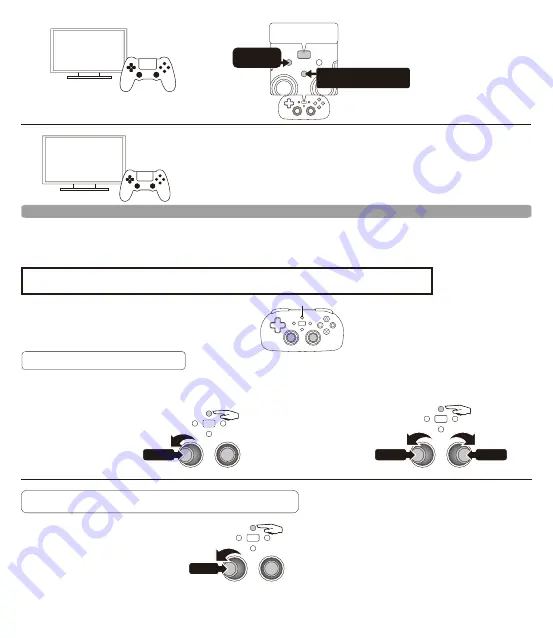
3
[HORI Wireless Controller Light]
Select "HORI Wireless Controller Light" from the list to complete the pairing.
How to use Touch Pad
The left or right analog stick can function like the DUALSHOCK
®
4 wireless controller's touchpad.
●Press and hold the Touchpad Mode button for two seconds to start Touchpad Mode.
●While in Touchpad Mode, use the left or right analog stick for navigation and entry.
●Touchpad Mode will end if there is no analog stick movement for three seconds.
●Pressing any of the following buttons will cancel Touchpad Mode.
Touchpad Mode Button
Directional pad / ○ button / × button / △ button / □ button /L1 button / L2 button / R1 button / R2 button
/ SHARE button / OPTIONS button / PS button
①Press and hold
for two seconds
②Tilt
Push in
Tap (Tapping one point)
① Press and hold the Touchpad mode
button for two seconds.
② Tilt either analog stick then
push it in.
・Press the button two times to
double tap.
・To touch and hold, keep the
stick pressed down.
Tap
(light touch with your finger)
Tap (Tapping two points)
① Press and hold the Touchpad
mode button for two seconds.
② Tilt both sticks.
③ Push both sticks in.
①Press and hold
for two seconds
②Tilt
②Tilt
③Push in
③Push in
Drag / Flick
(Slowly or quickly moving and releasing your finger)
① Press and hold the Touchpad mode
button for two seconds.
② Push either analog stick in
then tilt to drag.
(Quickly tilt and release
the analog stick to flick.)
②Tilt
②Push
①Press and hold
for two seconds
1
[Settings]
▼
[Devices]
▼
[Bluetooth Devices]
2
Until light bar
turns OFF
While holding
SHARE button
Press and hold the PS button for
more than 5 seconds.
Push and hold SHARE and PS button for
more than 5 seconds until light bar turns OFF.
Use separate controller to navigate from the PlayStation 4
console Home screen.
Select Settings > Peripherals > Bluetooth devices.
®





