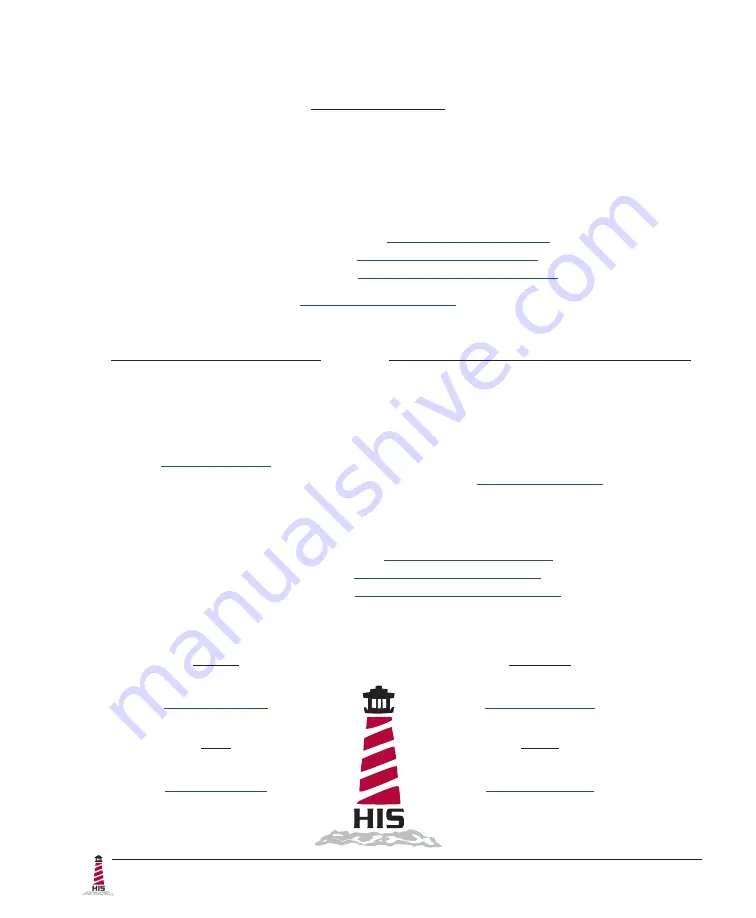
32
RL19H User Manual, 99156B, September 2021
© 2021 Hope Industrial Systems, Inc.
Hope Industrial Systems, Inc.
US / International
1325 Northmeadow Parkway, Suite 100
Roswell, GA 30076
United States
Toll Free:
(877) 762-9790 |
International:
+1 (678) 762-9790 |
Fax:
+1 (678) 762-9789
Sales and Customer Service:
Support and Returns:
Accounting Department:
France
Phone: +44 (0) 20 7193 2618
Germany
Phone: +44 (0) 20 7193 2618
Italy
Phone: +39 80 0740414
Spain
Phone: +34 91 1438229
EU Authorized Representative:
Falcons Logistics B.V.
Hoeksteen 26 F
2132 MS Hoofddorp
Netherlands
United Kingdom Authorized Representative:
Falcon AR Services UK LTD
Lynton House
7-12 Tavistock Square
WC1H 9LT London
United Kingdom
Phone:
+44 (0) 20 7193 2618 |
Fax:
+44 (0) 20 7117 1194
Sales and Customer Service:
Support and Returns:
Accounting Department:
Содержание HIS-RL19 Series
Страница 1: ...19 RACK MOUNT INDUSTRIAL MONITOR USER MANUAL Model No HIS RL19 _ _ _ H REVISION H ...
Страница 6: ...Mechanical Drawings 6 RL19H User Manual 99156B September 2021 Side View 354 3 mm 13 95 60 8 mm 2 40 ...
Страница 31: ...RL19H User Manual 99156B September 2021 31 This page intentionally left blank ...

































