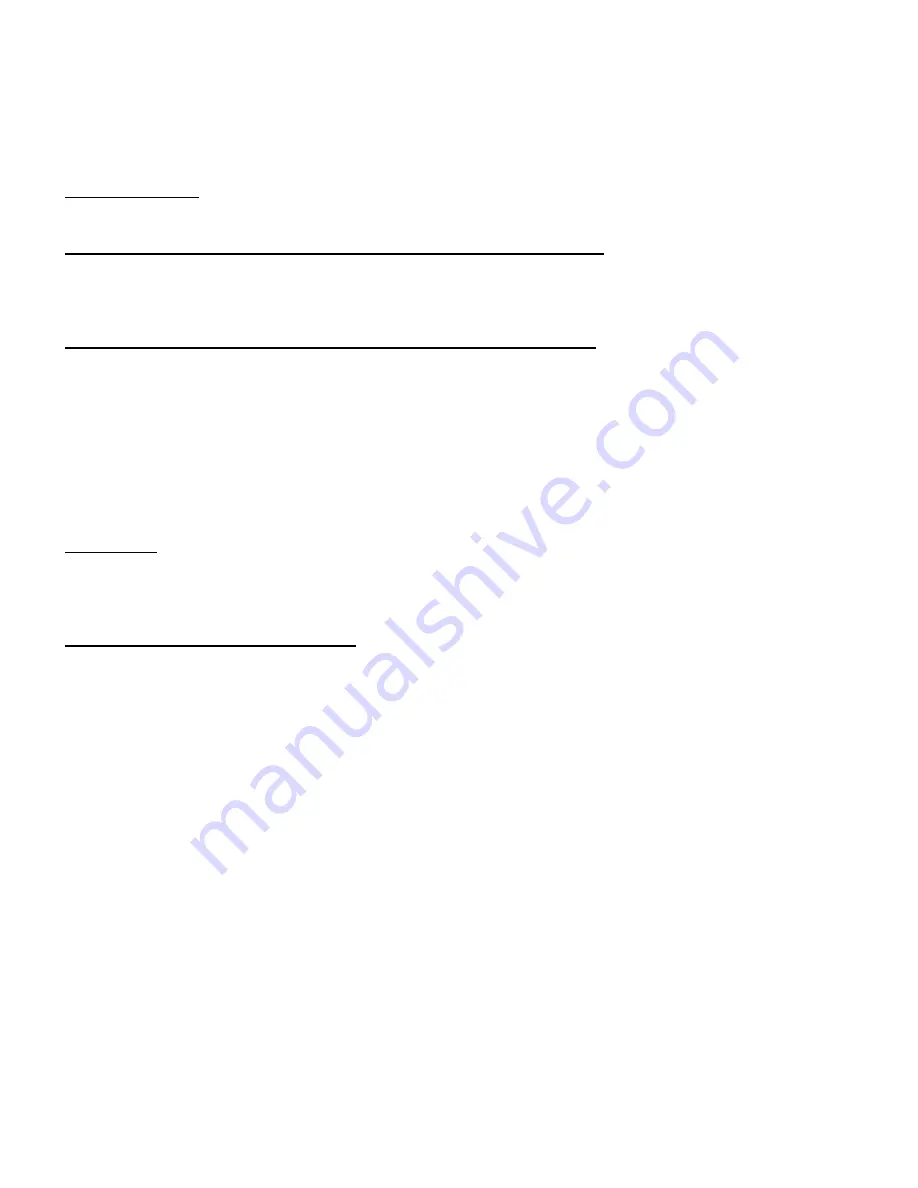
31
Warranty Statement
Who is Covered?
This warranty covers the purchaser of this product only and is not transferable without our written consent.
What Does This Warranty Cover and What is the Period of Coverage?
The warranty remains in force for a three year period beginning on the date we invoice you for the product
unless it is a keyboard, for which the warranty period is one year. If HIS repairs or replaces a product under
warranty, its warranty term is not extended.
What Will We Do to Correct Problems and How Do You Get Service?
We will repair or replace (at our sole option) any part of the unit which proves to be defective. Replacement
parts may be new or refurbished and will meet the same specifications of the original parts or unit. We will
return the product to you, by the shipping method we choose in the U.S.A. at our expense. You must pay
for shipments to locations outside of the U.S.A. In order to receive warranty service you must get prior ap-
proval from HIS. To request warranty service you can telephone us at 678-762-9790 or send an email to
[email protected]. If we determine that warranty service is needed we will give you a Return Ma-
terial Authorization (RMA) number. This RMA number must be conspicuously marked on the outside of the
shipping box. HIS will not accept shipments not accompanied by the RMA number. You must ship or de-
liver the product to HIS Freight prepaid.
Pixel Faults
Permanently dark or bright pixels can happen to TFT displays. Five or less permanently dead pixels (out of
1.3 million) do not make a good case for exchanging the unit. Please contact our Customer Service De-
partment if the number of pixel faults exceeds the above-mentioned figure.
What Does This Warranty Not Cover?
This warranty does not cover equipment which has been damaged due to misuse, abuse or accident such
as: operating the equipment outside of published specifications; exposure to chemicals or gasses not cov-
ered by specified NEMA standards; displaying fixed images for long periods of time resulting in afterimage
effects; improper or unauthorized repair by anyone other than HIS or a service agency authorized by HIS to
perform such repairs; fire, flood, “acts of God”, or other contingencies beyond the control of HIS.
HIS’ responsibility for malfunctions and defects in hardware is limited to repair and replacement as set forth
in this warranty statement. HIS shall not be liable for direct, indirect, incidental, consequential, or other
types of damages resulting from the use of any HIS product other than the liability stated above. These
warranties are in lieu of all other warranties express or implied, including, but not limited to, the implied war-
ranties of merchantability or fitness for a particular purpose. Some states do not allow the exclusion of im-
plied warranties or the limitation or exclusion of liability for incidental or consequential damages so the
above exclusions or limitations may not apply to you. You are cautioned that the performance of this prod-
uct can be affected by many factors, such as system configuration, software, application, and operator con-
trol of the system. It is your responsibility to determine suitability of this product for your purpose and appli-
cation.
Hope Industrial Systems
Содержание HIS-ML21 -CTBC
Страница 25: ...25 Drawings Front View...
Страница 26: ...26 Bottom and Rear View Showing cutout dimensions...
Страница 30: ...30 This page left blank...
















