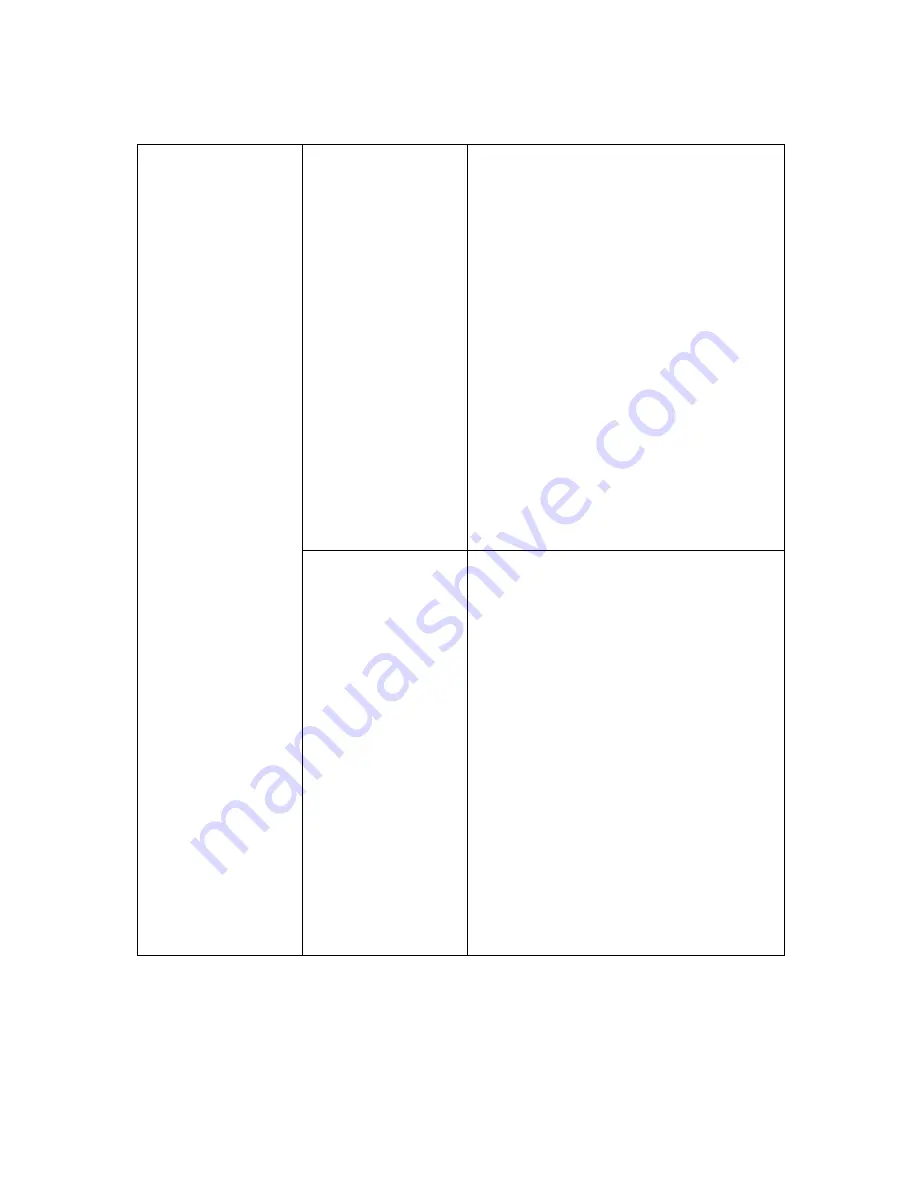
134
File Formats
iOS Client
Audio: Support formats of
MP3
、
AAC
、
m4a
、
wav
Video: Support formats of
AVI, wma, rmvb, rm, mp4, mid,
3GP, MOV, m4v, mpg, mpeg, mkv,
flv, VOB, asf, RA, RAM, wmv
Photo: Support formats of
jpg,tiff,bmp,png
Document: Support formats
of
keynote
、
numbers
、
page
、
excel
、
word
、
、
txt
、
ppt(Invoke third-party app to
open )
Android Client
A)
Audio: Support formats of
MP3 m4a
B)
Video:
AVI, wma, rmvb, rm, mp4,
mid, 3GP, MOV, m4v, mpg,
mpeg, mkv, flv, VOB, asf, RA,
RAM, wmv
C)
Photo: Support formats of
jpg,png bmp,gif
D)
Document: Support formats
of
txt
、
word
、
excel
、
ppt and
pdf(Invoke third-party app to
open )
Содержание HT-TMO6
Страница 1: ...HooToo HT TM0 User Guide...
Страница 3: ...3 Package Contents...
Страница 12: ...12 Go to Settings on your device...
Страница 13: ...13 2 Go to Wi Fi or WAN settings...
Страница 14: ...14 3 Enable Wi Fi function and select TripMateTM06 XXXX...
Страница 15: ...15...
Страница 16: ...16 4 Enter the default password 11111111 8 x 1 s click Connect...
Страница 19: ...19...
Страница 20: ...20 3 Log in with default user name admin password leave it empty...
Страница 23: ...23 6 Click Scan to search available Wi Fi Select your Wi Fi and enter the password...
Страница 24: ...24...
Страница 26: ...26...
Страница 27: ...27 8 Click Next and then you can change the password of the admin account...
Страница 34: ...34...
Страница 35: ...35...
Страница 39: ...39...
Страница 40: ...40 6 Select Internet choose Wired Access...
Страница 42: ...42...
Страница 43: ...43...
Страница 46: ...46...
Страница 50: ...50...
Страница 51: ...51...
Страница 52: ...52...
Страница 55: ...55 2 Enter the SSID and password click Save...
Страница 56: ...56...
Страница 57: ...57 Wait a few seconds The TripMate will connect to the hidden SSID...
Страница 59: ...59 System Tools Language At the login page you may change the language...
Страница 60: ...60 And select the account To get more information about setting the admin guest account please click 76...
Страница 63: ...63 Main Page Videos Photos Music Documents show the contents of the DLNA folder 104...
Страница 65: ...65 Here you may view the pictures...
Страница 66: ...66 Play songs...
Страница 72: ...72...
Страница 73: ...73...
Страница 76: ...76 User Settings Login 10 10 10 254 in browser Settings User Manager...
Страница 77: ...77 Admin Select Admin Here you can change the password of admin account...
Страница 79: ...79...
Страница 80: ...80...
Страница 81: ...81 Guest Click guest Click to enable or disable the guest account...
Страница 82: ...82 And you can set the password of guest account here...
Страница 83: ...83...
Страница 84: ...84 Network Settings Log in 10 10 10 254 Settings Network Settings...
Страница 87: ...87 2 Enter your new SSID name and password Click Save...
Страница 89: ...89...
Страница 92: ...92...
Страница 93: ...93 Then reconnect it with new password...
Страница 94: ...94...
Страница 96: ...96 Region Wi Fi Channel You may manually set the Region and Wi Fi Channel...
Страница 97: ...97 And change the Security type default Mixed WPA WPA2 PSK...
Страница 100: ...100 Towards the bottom of this page you may view the list of devices currently connected to your TripMate...
Страница 101: ...101...
Страница 102: ...102 Service Settings Click 10 10 10 254 Settings Service Settings...
Страница 106: ...106...
Страница 107: ...107 Now go back to the main page these sections will show the contents of the folder that you set for the DLNA directory...
Страница 108: ...108...
Страница 110: ...110 System Settings Login 10 10 10 254 click System Settings...
Страница 111: ...111 Time Settings...
Страница 113: ...113...
Страница 114: ...114 And here you can manually to set the time for the TripMate...
Страница 117: ...117...
Страница 121: ...121 Wizard This will guide you through a step by step configuration 21 it guides you to set the TripMate from beginning...



































