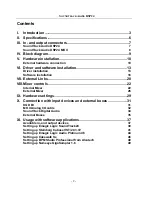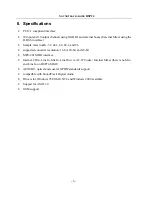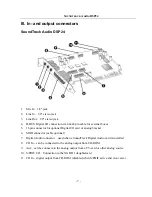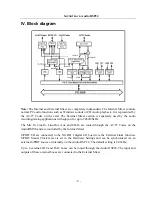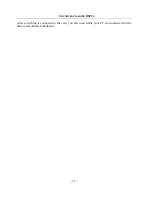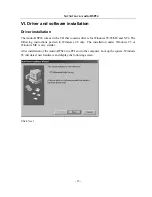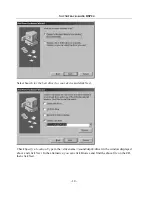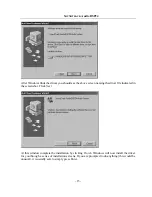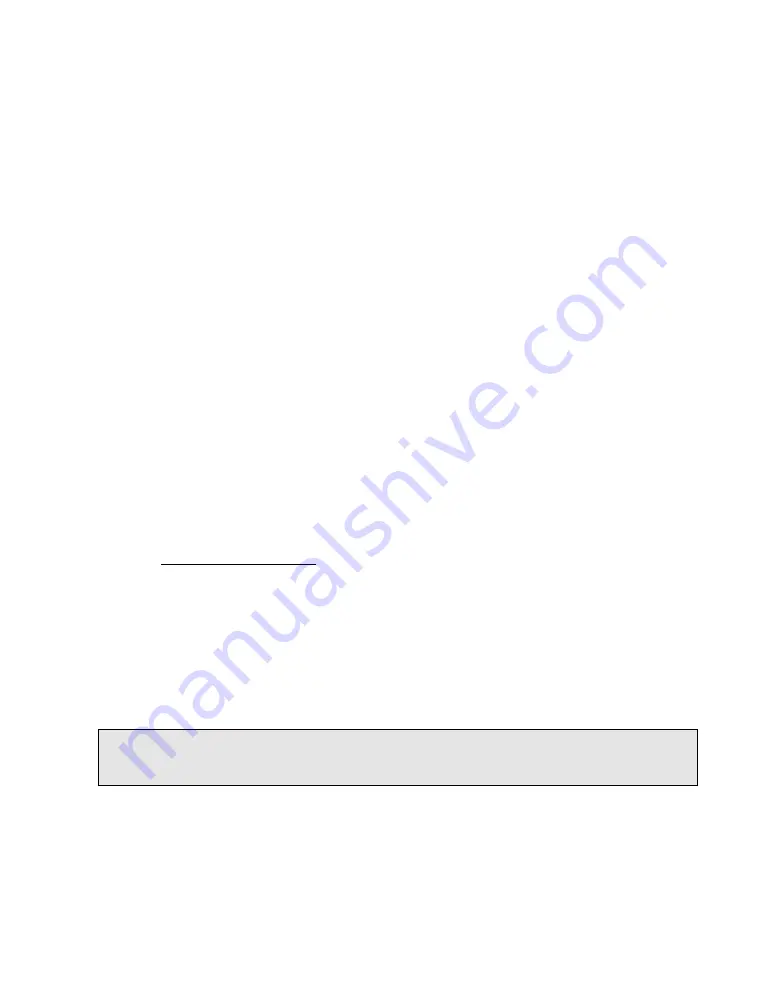
About this manual:
The product described in this manual has been developed and produced by Hoontech Co., Ltd.
•
SoundTrack Audio DSP24 and SoundTrack Audio DSP24 MK II are trademarks of Hoontech
Co., Ltd.
•
Microsoft, Windows, Windows 95, Windows 98 and Windows NT are registered trademarks
or trademarks of Microsoft Corporation.
All other brand and product names are trademarks or registered trademarks of their respective
holders.
November, 2000
It is the policy of Hoontech to improve products as new technology, newer components, improved
software and drivers become available. Hoontech, therefore reserves the right to change
specifications without prior notice.
A/S Center
Hoontech Co., Ltd.
4th Flr., Minkyung Bldg.,
#332 Songne-1Dong, Sosa-Ku,
Bucheon City, Kyungki-Do, Korea
Tel.: +82-32-611-1994
Fax: +82-32-612-0079
Internet: http://www.hoontech.com
Copyright © 1998, 1999, 2000 Hoontech Co., Ltd.
This documentation was created by Hoontech Co., Ltd. (Korea) and RIDI multimedia (Germany).
Special thanks to James McCanna and John Fuller for the help in creating this manual.
Note:
To avoid damage of your speakers, always turn down the volume or turn off the power of
your amplifier connected to the SoundTrack Audio DSP24 when you are rebooting or shutting
down your PC.