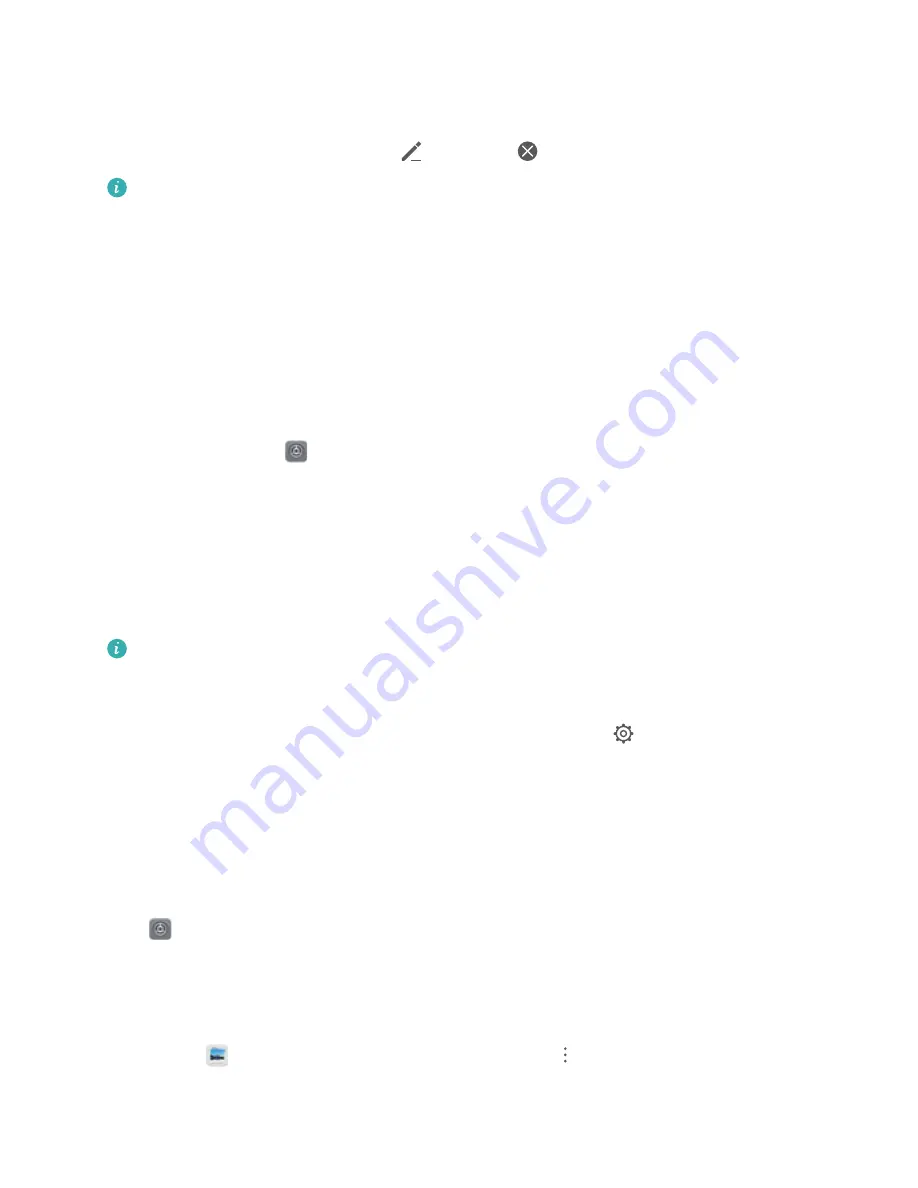
Update shooting modes: To update shooting modes, go to the More screen. The shooting modes
with available updates will have red dots next to them. You can follow the onscreen prompts to
update them.
Delete shooting modes: Go to More >
, and touch
to delete unneeded shooting modes.
To ensure that Camera works normally, preset shooting modes cannot be deleted.
More Features
Enable App Lock
App lock allows you to set a password for your important apps. Once you restart your Phone or
unlock the screen, you will be asked to enter your App lock password when opening the apps for the
first time. App lock enhances the protection of your private information and prevents unauthorized
access to important apps on your device.
Enable App lock: Open
Settings. Go to Security & privacy > App lock. When you access the
app for the first time, follow the onscreen instructions to set the password and enter the app lock. In
subsequent access, you can directly enter the app lock password. On the App lock screen, enable App
lock for the apps you want to protect. When accessing a locked app for the first time, you need to
enter the password in the password text box. If you forget the password, touch Forgot password,
enter the answer in the password protection question box, and reset the password. If you have not
set the password protection, the Forgot password option is not available.
If you have set up a fingerprint and facial recognition to unlock your Phone and are opening App
lock for the first time, you can follow the onscreen instructions to associate your fingerprint and
facial recognition with App lock for easier app unlocking.
Modify your App lock password and password protection: Touch
on the App lock screen,
and then touch Change password or Change password protection to modify your App lock
password or password protection.
Set Your Home Screen Wallpaper
Tired of default wallpapers? Set a photo you like as your home screen wallpaper to personalize your
home screen.
Open
Settings, and then go to Home screen & wallpaper > Wallpaper. You can:
Set a picture as your home screen wallpaper: Touch Gallery or select a preset wallpaper in your
device, and follow the onscreen instructions to select Lock screen, Home screen or Both.
Set a photo as your wallpaper from Gallery: Have a great photo you want to set as your
wallpaper? In
Gallery, open the photo that you like, go to
> Set as > Wallpaper, and
follow the onscreen instructions to set the photo as your home screen wallpaper.
Exciting Features
4























