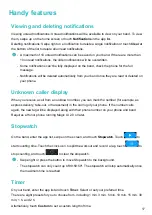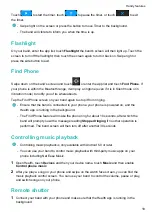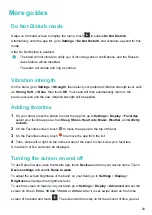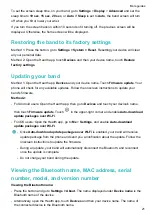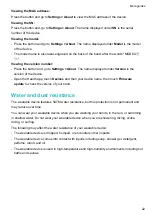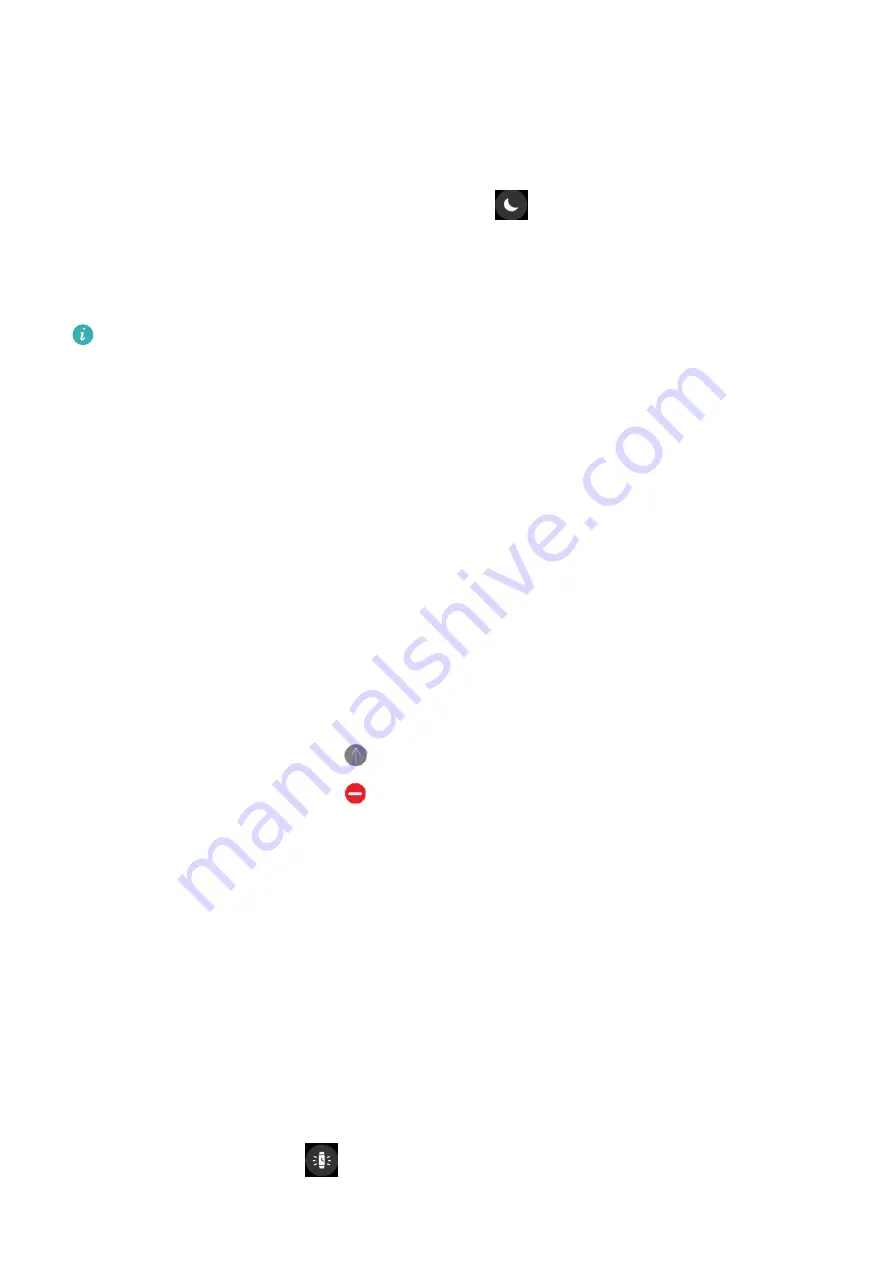
More guides
Do Not Disturb mode
Swipe on the band screen to display the menu, touch
to enable
Do Not Disturb
.
Alternatively, enter the app list, go to
Settings
>
Do Not Disturb
, and schedule a period for this
mode.
After Do Not Disturb is enabled:
•
The band will not vibrate to notify you of incoming calls or notifications, and the Raise to
wake feature will be disabled.
•
The alarm will vibrate and ring as normal.
Vibration strength
On the band, go to
Settings
>
Strength
, then select your preferred vibration strength level, such
as
Strong
,
Soft
, or
None
, then touch
OK
. Your band will then automatically return to the
previous screen and the new vibration strength will be applied.
Adding favorites
1
On your band, press the button to enter the app list, go to
Settings
>
Display
>
Favorites
,
select your favorite apps such as
Sleep
,
Stress
,
Heart rate
,
Music
,
Weather
, and
Activity
records
.
2
On the Favorites screen, touch
to move the app up to the top of the list.
3
On the Favorites screen, touch
to remove the app from the list.
4
Then, swipe left or right on the home screen of the band to check view your favorites.
A maximum of five cards can be displayed.
Turning the screen on and off
To use Raise to wake, open the Health app, touch
Devices
and then your device name. Touch
Device settings
and enable
Raise to wake
.
To adjust the screen brightness of the band, on your band, go to
Settings
>
Display
>
Brightness
and adjust the brightness level.
To use the screen on feature, on your band, go to
Settings
>
Display
>
Advanced
and set the
screen on time to
5 min
,
10 min
,
15 min
, or
20 min
. After it is set, swipe down on the home
screen of the band and touch
. The screen will then stay on for the amount of time you set.
20