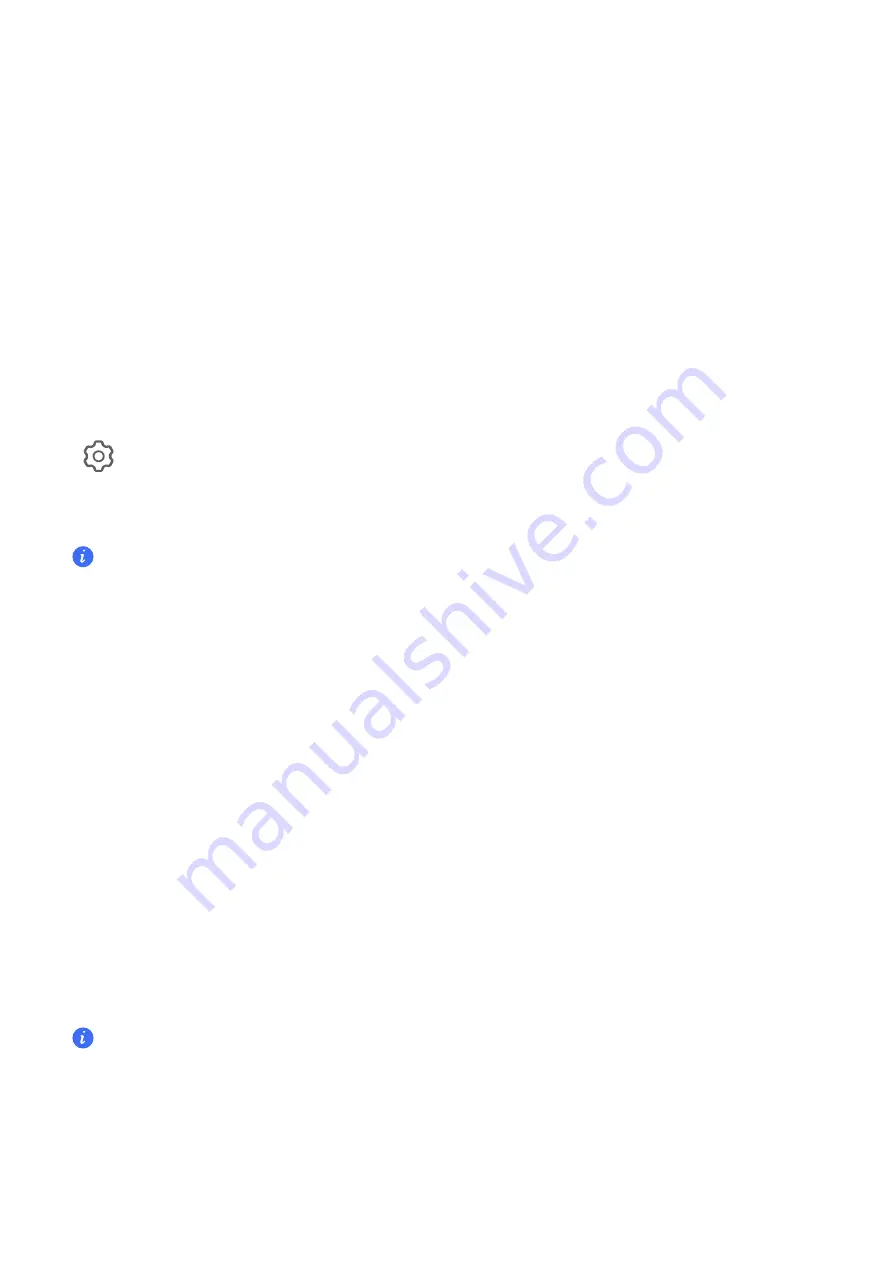
Turn Off App Badges
1
Go to
Settings
>
Notifications
, and touch
App icon badges
.
2
Turn off the switch for some or all apps.
Change the Badge Display Mode
On the
App icon badges
screen, touch
Badge display mode
, and select
Numbers
or
Dots
according to your preference.
Disable App Notifications
Disable Notifications from a Specific App
If you do not want to be disturbed by notifications from an app, perform either of the following:
•
After you receive a notification from the app, swipe left on it in the notification panel, and go to
>
DISABLE NOTIFICATIONS
.
•
Go to
Settings
>
Notifications
, locate and touch the app for which you want to disable
notifications, then disable
Allow notifications
.
This feature is unavailable in some apps.
Disable Notifications from Apps in Batches
To disable notifications from multiple apps at a time, go to
Settings
>
Notifications
>
Manage
all
, and turn off the switch next to each app.
Hide Content of Notifications on the Lock Screen
Stop the content of notifications from being seen by others by hiding it from the lock screen.
Go to
Settings
>
Notifications
, and enable
Hide notification content
.
More App Notification Settings
Set app notification method
Go to
Settings
>
Notifications
and select apps, you can then set the notification methods of
these apps.
•
Enable
Allow notifications
to receive notifications.
•
Enable
Bubbles
to view a portion of the notification detail in a pop-up message.
Supported notification methods may vary between apps.
Notifications Turn on Screen
Go to
Settings
>
Notifications
>
More notification settings
, and enable
Wake screen
. Your
phone will then automatically turn on the lock screen when it receives a notification.
Settings
66
Содержание ANY-NX1
Страница 1: ...User Guide...




























