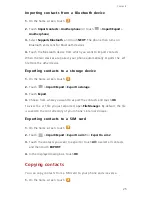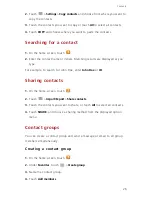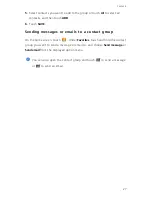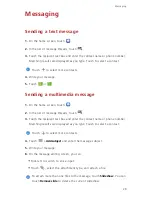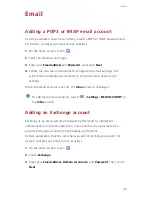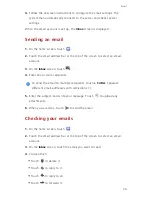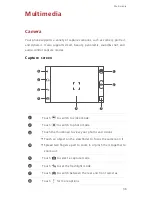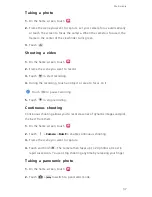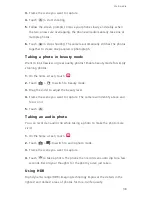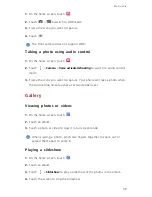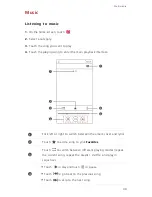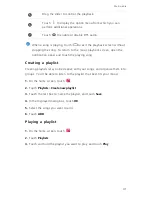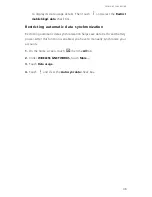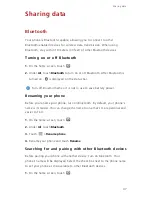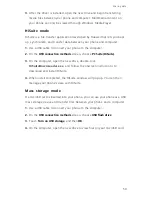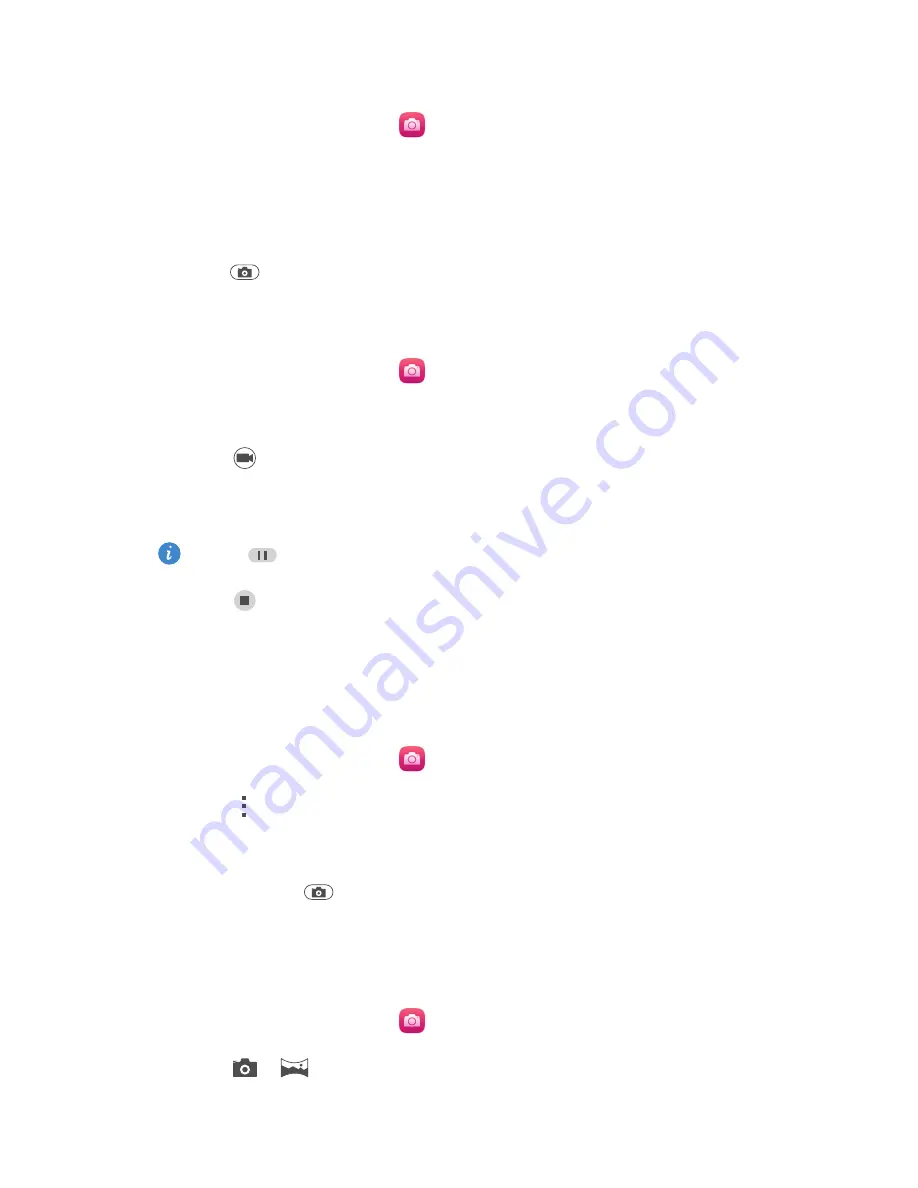
37
Multimedia
Taking a photo
1.
On the home screen, touch
.
2.
Frame the scene you want to capture. Let your camera focus automatically
or touch the screen to focus the camera. When the camera is focused, the
frame in the center of the viewfinder turns green.
3.
Touch
.
Shooting a video
1.
On the home screen, touch
.
2.
Frame the scene you want to record.
3.
Touch
to start recording.
4.
During the recording, touch an object or area to focus on it.
Touch
to pause recording.
5.
Touch
to stop recording.
Continuous shooting
Continuous shooting allows you to record a series of dynamic images and pick
the best from them.
1.
On the home screen, touch
.
2.
Touch
>
Camera
>
Burst
to enable continuous shooting.
3.
Frame the scene you want to capture.
4.
Touch and hold
. The camera then takes up to 20 photos at most in
rapid succession. You can stop shooting anytime by releasing your finger.
Taking a panoramic photo
1.
On the home screen, touch
.
2.
Touch
>
to switch to panoramic mode.
Содержание 3C Lite
Страница 1: ...Honor 3C User Guide ...