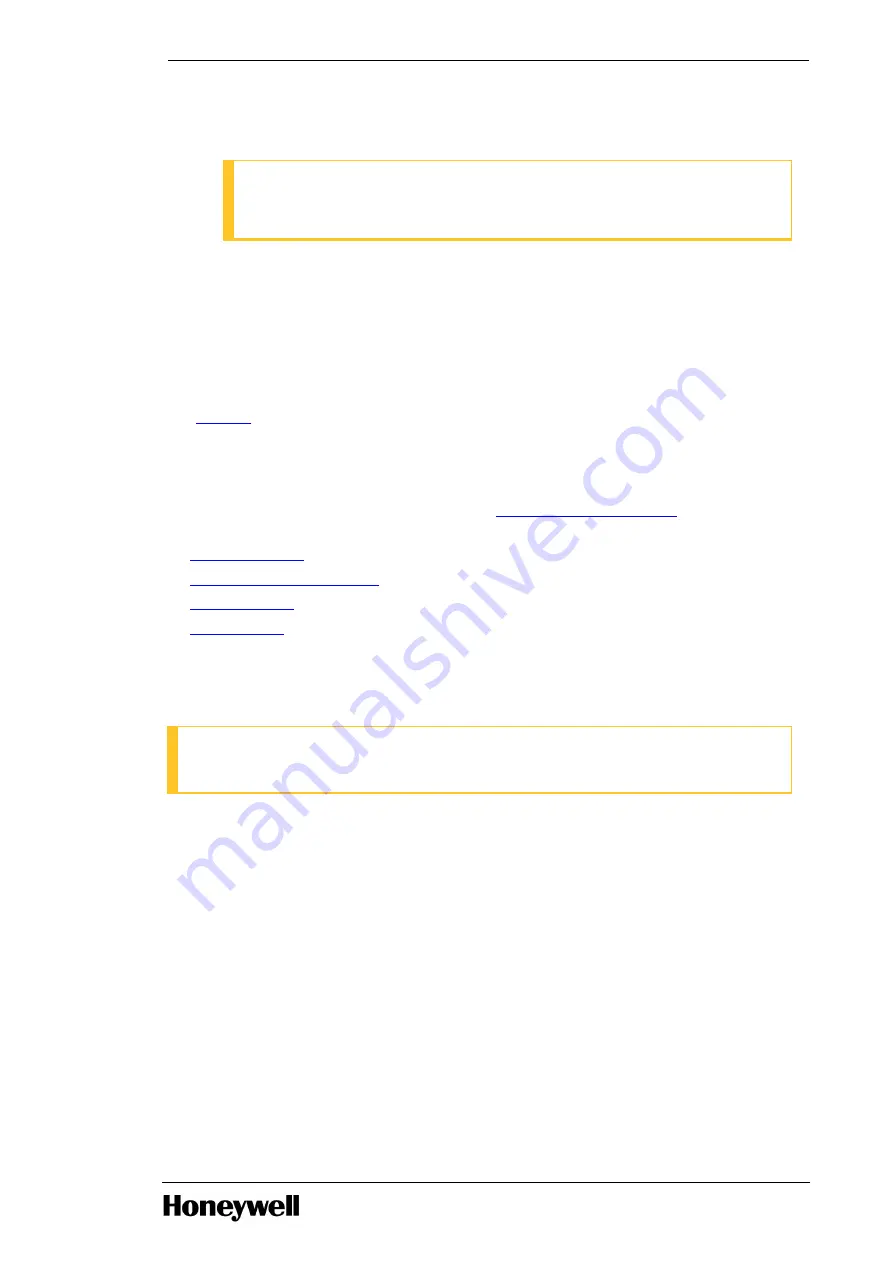
4. On the memory module socket, align the connector of memory module with the alignment key, and
insert the memory module in the socket.
ATTENTION
The memory module socket has an alignment key that allows you to install the memory
module in the socket in only one way
5. Press down on the memory module with your thumbs. Pull up the ejectors with your index fingers to
lock the memory module into the socket.
When the memory module is properly seated in the socket, the ejectors on the memory module
socket align with the ejectors on the other sockets that have memory modules installed.
6. Reconnect the white connector on the drive power cable. Replace the card holder and card
retention arm making sure the tab locks into place.
7. Replace the workstation cover and place the workstation in the furniture. Refer to the section,
for installing the workstation in the furniture.
5.5
Verifying the BIOS settings
BIOS settings for the workstations are listed in section
BIOS settings for workstations
for workstations
platform.
l
l
BIOS settings for workstations
l
l
5.5.1
Entering the BIOS
ATTENTION
Do not perform this procedure unless you are familiar with BIOS settings.
To access the BIOS and view the settings
1. Restart the workstation.
2. When the power on self-test screens appears, press F10 to enter the BIOS setup.
5.5.2
BIOS settings for workstations
This section lists the BIOS settings configured in the factory for the workstation platform.
Verify the BIOS settings as follows:
* = Configured by HP factory.
** = Must do settings for Experion (configured by Experion System Initialization Media/user needs to
configure manually).
- 69 -
Chapter 5 - Servicing
























