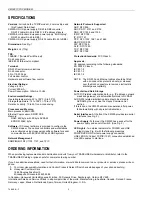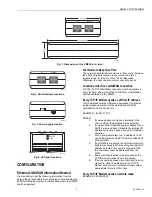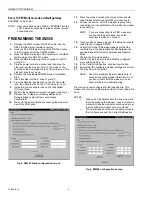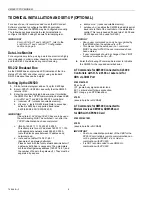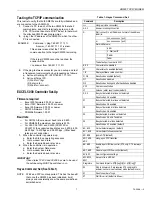XM500 TCP/IP MODEM
74-3468—3
4
Every TCP/IP Modem needs a default gateway
EXAMPLE: 160.221.68.1
NOTE: If access is needed via a WAN or INTERNET into the
LAN, it may be necessary to release access through
a firewall/router.
PROGRAMMING THE XM500
1.
Retrieve the WAN modem, RS-232C cable, and the
DB25 to DB9 male to female converter.
2.
Hook the RJ-45 (Ethernet) plug of the RS-232C cable
to the Terminal port of the XM500 modem.
3.
Hook the DB25 male plug of the converter to the DB25
female plug of the RS-232C cable.
4.
Hook the DB9 female plug of the converter to Port #1
on the PC.
5.
Plug the power cord into a socket and then plug the
other end into the modem. Turn on the modem. You
should see the Power light on top of the modem on. The
Link light should not be on.
6.
Retrieve the disk labeled
XM500 Modem Installation
Disk
.
7.
Insert this disk into the a: drive of your PC.
8.
From the desktop, double click on the
My Computer
icon, then double click on the 3-1/2 Floppy (A:) icon.
9.
Inside the A: drive double click on the file entitled:
IP-Connect.exe
.
10.
Wait for the configuration screen to appear (see Fig. 5).
11.
Retrieve the IP Address, Gateway Address and
Network Mask numbers from your network
administrator.
12.
Wait until the screen finishes connecting the modem to
one of the COM ports.
Fig. 5. XM500 blank configuration screen.
13.
When the modem is ready the status screen should
read:
Please select device XM500 is connecting to…
14.
Choose the device, which the modem is going to be
connecting to or the workstation, from which the modem
is connecting.
NOTE: If you are connecting from XBS, make sure
you choose the same baud rate as the
controller to which you connect.
15.
Once you have chosen a device, the status bar should
read:
Please Configure XM500
.
16.
Correctly fill in the IP Address making sure that the
numbers are in the appropriate position between the
periods. Repeat for Gateway Address and Network
Mask.
17.
Click on the Download button.
18.
Wait for the status bar to read:
XM500 is configured
successfully
(see Fig. 6).
19.
In the
Current Settings
box, click the
Read
button.
20.
Ensure that the configured modem settings are correct.
21.
Click the
Save to file
button.
NOTE: Save this small text file somewhere safe. It
saves all the configuration information. So, if
you have trouble with the modem you can
send this file in for troubleshooting.
The modem is now configured for that specific site. This
modem will not work on other sites unless it is reconfigured to
do so.
NOTES:
—
Take one of the stickers from the box, and mark
the IP address on the modem. It can be useful to
mark which site the modem should be going to so
that the different modems are not confused.
—
The final screen should have the same values in
the Configure box and the Current Settings box.
Fig. 6. XM500 configuration screen.