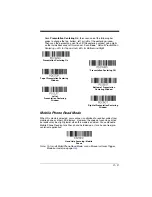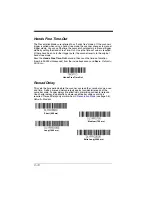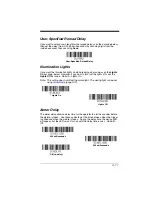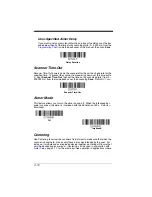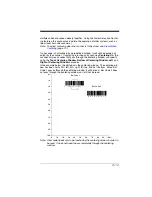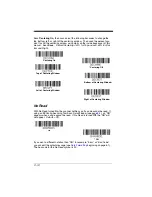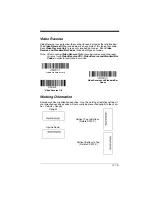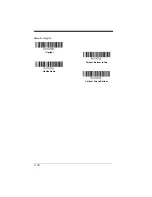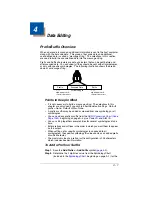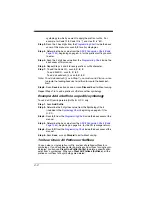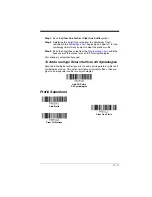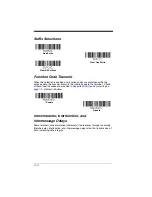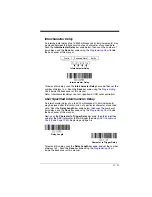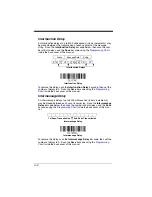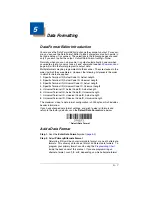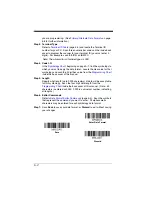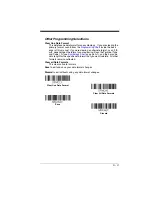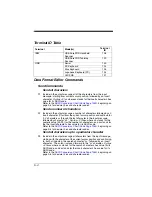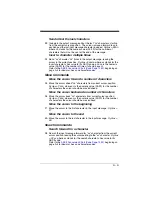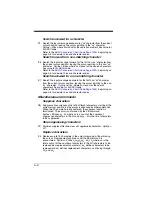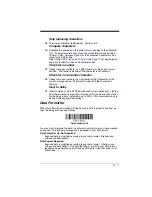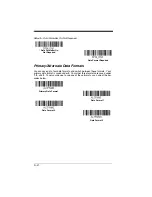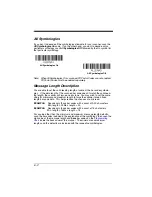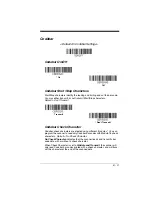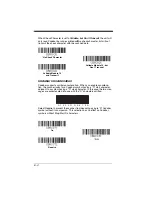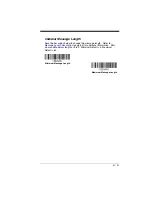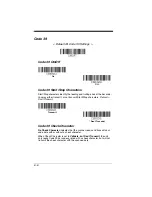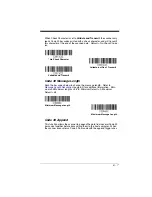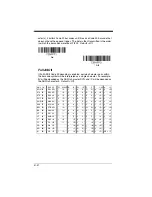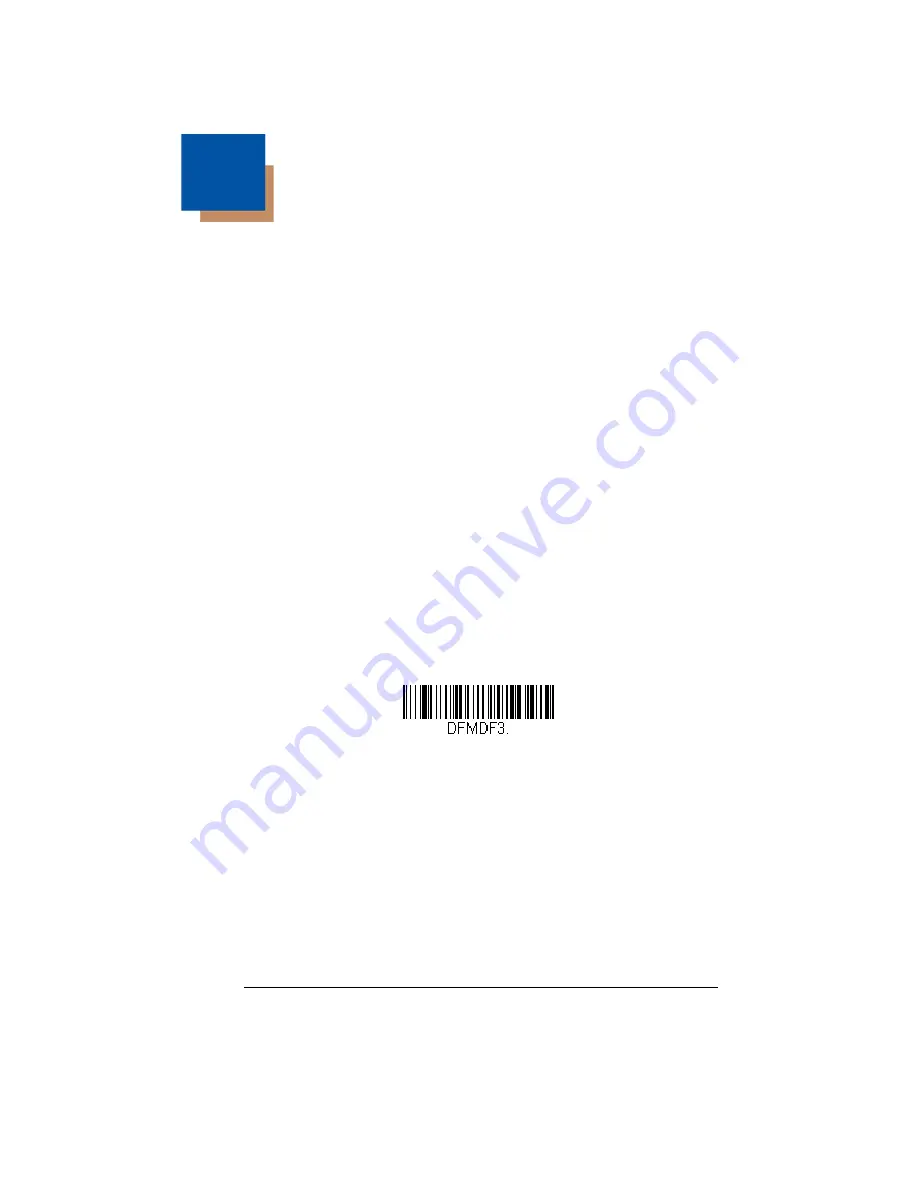
5 - 1
5
Data Formatting
Data Format Editor Introduction
You may use the Data Format Editor to change the scanner’s output. For exam-
ple, you can use the Data Format Editor to insert characters at certain points in
bar code data as it is scanned. The selections in the following pages are used
only if you wish to alter the output.
Default Data Format setting = None.
Normally, when you scan a bar code, it is output automatically; however when
you create a format, you must use a “send” command (see
page 5-4) within the format program to output data.
Multiple formats may be programmed into the scanner. They are stacked in the
order in which they are entered. However, the following list presents the order
in which formats are applied:
1. Specific Terminal ID, Actual Code ID, Actual Length
2. Specific Terminal ID, Actual Code ID, Universal Length
3. Specific Terminal ID, Universal Code ID, Actual Length
4. Specific Terminal ID, Universal Code ID, Universal Length
5. Universal Terminal ID, Actual Code ID, Actual Length
6. Universal Terminal ID, Actual Code ID, Universal Length
7. Universal Terminal ID, Universal Code ID, Actual Length
8. Universal Terminal ID, Universal Code ID, Universal Length
The maximum size of a data format configuration is 2000 bytes, which includes
header information.
If you have changed data format settings, and wish to clear all formats and
return to the factory defaults, scan the
Default Data Format
code below.
Add a Data Format
Step 1.
Scan the
Enter Data Format
Step 2.
Select
Primary/Alternate Format
Determine if this will be your primary data format, or one of 3 alternate
formats. This allows you to save a total of 4 different data formats. To
program your primary format, scan
0
using the
inside the back cover of this manual. If you are programming an
alternate format, scan
1
,
2
, or
3
, depending on which alternate format
* Default Data Format
Содержание Xenon 1500
Страница 1: ... Xenon 1500 Area Imaging Scanner User s Guide http manualforhoneywellthermostat com ...
Страница 8: ......
Страница 20: ...1 6 ...
Страница 23: ...2 3 CTS RTS Emulation ACK NAK Mode CTS RTS Emulation On CTS RTS Emulation Off ACK NAK Mode On ACK NAK Mode Off ...
Страница 50: ...3 16 Default Upright Upright Upside Down Vertical Top to Bottom Vertical Bottom to Top ...
Страница 116: ...6 52 ...
Страница 120: ...7 4 ...
Страница 150: ...9 26 ...
Страница 154: ...10 4 ...
Страница 171: ......
Страница 174: ...Programming Chart 1 0 2 3 6 7 5 4 8 9 ...
Страница 176: ...Honeywell Scanning Mobility 9680 Old Bailes Road Fort Mill SC 29707 Xen1500 UG Rev A 10 11 ...