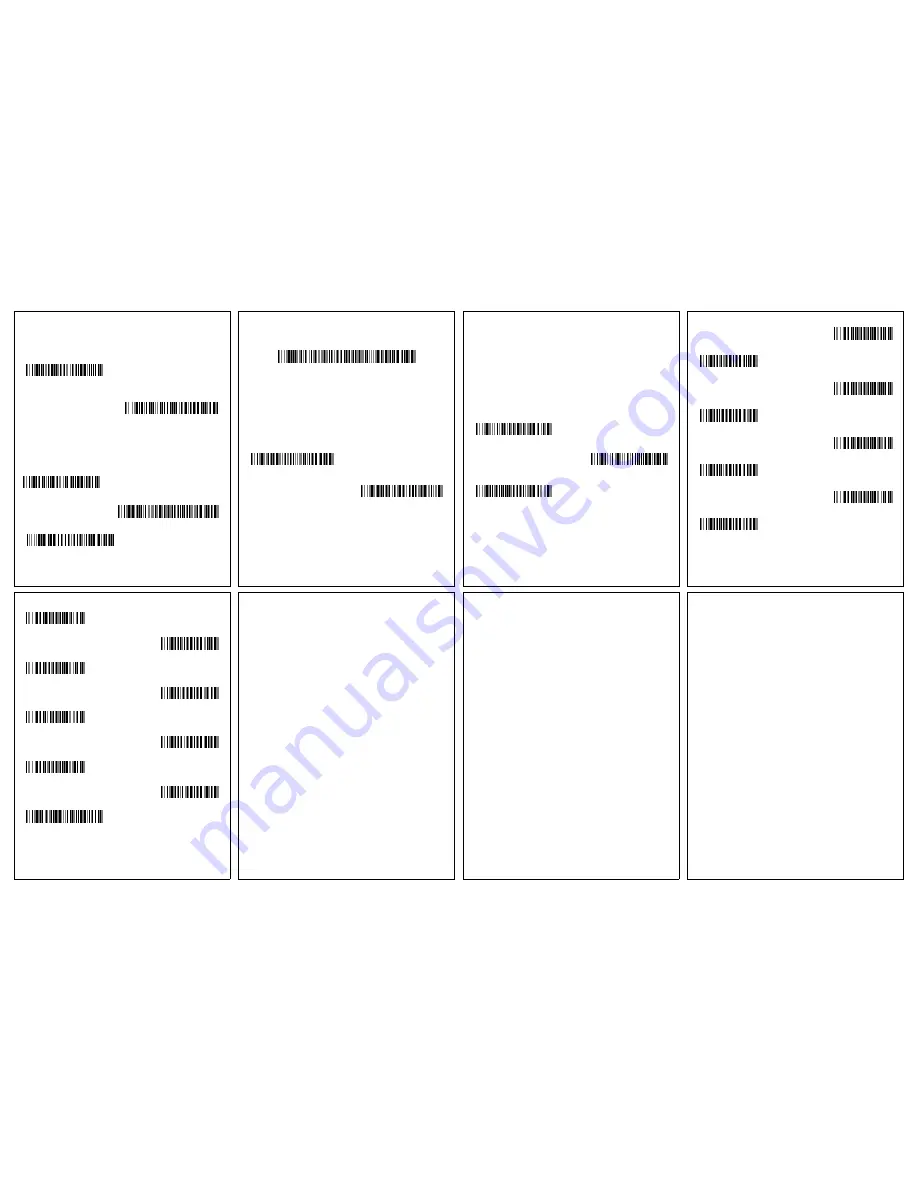
Prel
im
in
ar
y Dr
aft
1
1/10/14
Trigger
The following bar codes will allow you to use the scanner in Manual
Trigger - Normal Mode (need to press the trigger to read) or
Presentation mode (the scanner is activated when it “sees” a bar
code).
Suffix
If you want a carriage return after the bar code, scan the
Add CR
Suffix bar code
. To add a tab after the bar code, scan the
Add Tab
Suffix
bar code. Otherwise, scan the
Remove Suffix
bar code to
remove the suffixes.
Manual Trigger - Normal
(Default)
Presentation Mode
Add CR Suffix
Remove Suffix
Add Tab Suffix
Add Code ID Prefix to all Symbologies
Scan the following bar code if you wish to add a Code ID prefix to all
symbologies at once.
Note: For a complete list of Code IDs, see the User’s Guide for your
product at our website,
www.honeywellaidc.com.
Function Code Transmit
When this selection is enabled and function codes are contained
within the scanned data, the scanner transmits the function code to
the terminal. Charts of these function codes are provided in your
User’s Guide. When the scanner is in keyboard wedge mode, the
scan code is converted to a key code before it is transmitted.
Add Code ID Prefix To All Symbologies
(Temporary)
Enable
(Default)
Disable
Data Format Editor Instructions
The following are abbreviated instructions for entering a data format.
For complete instructions refer to your User’s Guide, available at our
website,
www.honeywellaidc.com.
1. Scan the
Enter Data Format
symbol.
2. Primary/Alternate Format: scan
0
for Primary Format
3. Terminal Type: scan
099
for any terminal type
4. Code I.D.: scan
99
for any bar code type
5. Length: scan
9999
for any length bar code.
6. Editor commands: use the Programming Chart that follows.
7. Scan
Save
to save your entries.
Enter Data Format
Clear All Data Formats
Save
Programming Chart
0
2
1
4
3
5
6
7
A
B
C
D
E
F
9
8
Save
Disclaimer
Honeywell International Inc. (“HII”) reserves the right to make changes in
specifications and other information contained in this document without prior
notice, and the reader should in all cases consult HII to determine whether
any such changes have been made. The information in this publication does
not represent a commitment on the part of HII.
HII shall not be liable for technical or editorial errors or omissions contained
herein; nor for incidental or consequential damages resulting from the
furnishing, performance, or use of this material. HII disclaims all responsibility
for the selection and use of software and/or hardware to achieve intended
results.
This document contains proprietary information that is protected by copyright.
All rights are reserved. No part of this document may be photocopied,
reproduced, or translated into another language without the prior written
consent of HII.
2014
Honeywell International Inc.
All rights reserved.
Web Address:
www.honeywellaidc.com
EZConfig-Scanning
To access additional features for the scanner use EZConfig-
Scanning, an online configuration software tool, available from our
website at
www.honeywellaidc.com.
Technical Assistance
Contact information for technical support, product service, and repair
can be found at
www.honeywellaidc.com
.
Limited Warranty
Refer to
www.honeywellaidc.com/warranty_information
for your
product’s warranty information.
Patents
For patent information, refer to
www.hsmpats.com
.
User Documentation
For localized versions of this document, and to download the User’s
Guide, go to
www.honeywellaidc.com
.




