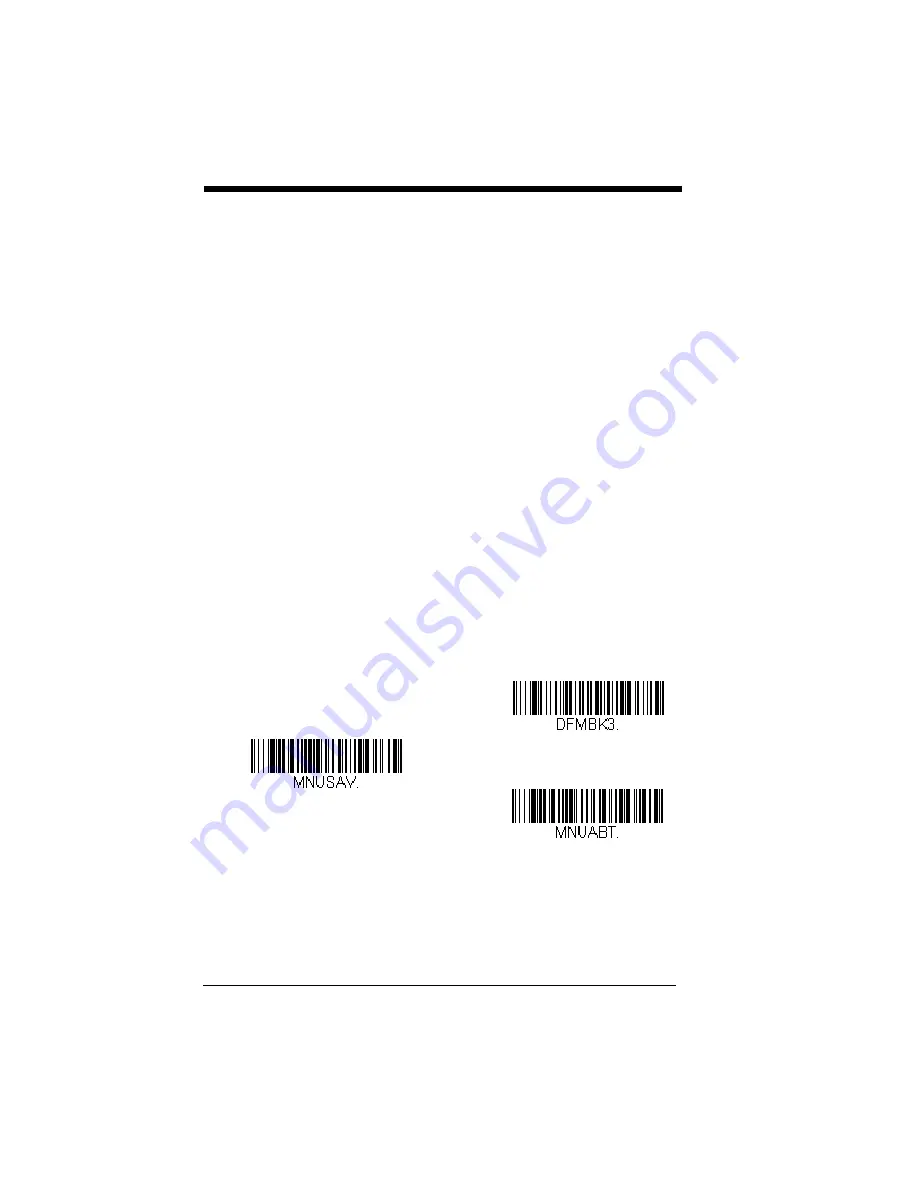
5 - 2
you are programming. (See
Primary/Alternate Data Formats
5-10 for further information.)
Step 3. Terminal Type
Refer to
(page 5-4) and locate the Terminal ID
number for your PC. Scan three numeric bar codes on the
to program the scanner for your terminal ID (you
must enter 3 digits). For example, scan
0 0 3
for an AT wedge.
Note: The wildcard for all terminal types is 099.
Step 4. Code I.D.
beginning on page A-1, find the symbology to
which you want to apply the data format. Locate the Hex value for that
symbology and scan the 2 digit hex value from the
inside the back cover of this manual.
Step 5. Length
Specify what length (up to 9999 characters) of data will be acceptable
for this symbology. Scan the four digit data length from the
inside the back cover of this manual. (Note: 50
characters is entered as 0050. 9999 is a universal number, indicating
all lengths.)
Step 6. Editor Commands
Refer to (page 5-4). Scan the symbols that represent the command you
want to enter. 94 alphanumeric characters may be entered for each
symbology data format.
Step 7.
Scan
Save
to save your data format, or
Discard
to exit without saving
your changes.
Enter Data Format
Save
Discard
Содержание VOYAGER 1250G
Страница 1: ... VoyagerTM 1250g Single Line Laser Scanner User s Guide ...
Страница 8: ......
Страница 78: ...3 22 ...
Страница 88: ...4 10 ...
Страница 100: ...5 12 ...
Страница 170: ...7 4 ...
Страница 217: ...9 43 ...
Страница 218: ...9 44 ...
Страница 226: ...11 4 ...
Страница 241: ......
Страница 243: ...Sample Symbols 6543210 GS1 DataBar 01 00123456789012 Matrix 2 of 5 ...
Страница 244: ...Programming Chart 1 0 2 3 6 7 5 4 8 9 ...
Страница 246: ...Honeywell Scanning Mobility 9680 Old Bailes Road Fort Mill SC 29707 VG1250 UG Rev D 9 13 ...






























