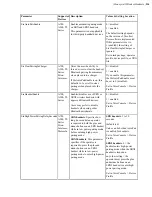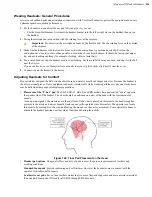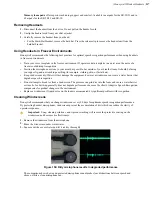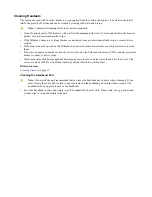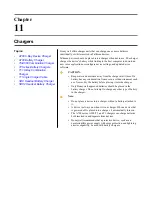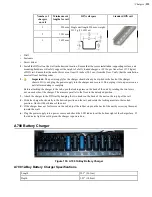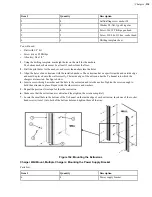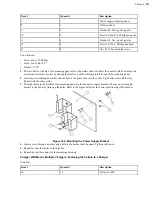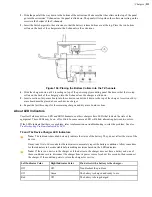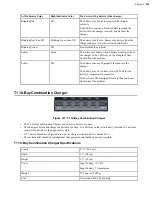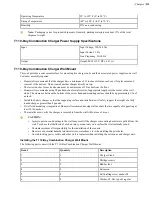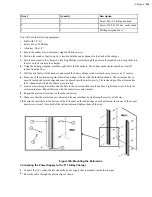| Chargers |
228
Figure 158: T2 Series Battery Charger
• The T2 series battery charger includes five battery slots. The charger can be used to store and charge up to five
batteries at a time.
• Wall mounts are available that can accommodate a single charger, multiple chargers, and battery chargers.
T2 Series Battery Charger Specifications
Length
Approximately 24" (61 cm)
Length with Desk Mount Feet
Approximately 24" (61 cm)
Width
Approximately 2.5" (6.5 cm)
Width with Desk Mount Feet
Approximately 5" (12.7 cm)
Height
Approximately 5.25" (13.3 cm)
Height with Desk Mount Feet
Approximately 5.375" (13.65 cm)
Power
90-264 Vac 50/60 Hz 72 W
Uses standard IEC 630 cord
Operating Temperature
50° to 140° F (10° to 40° C)
Storage Temperature
-22° to 158° F (-30° to 70° C)
Humidity
Functional to 90% non-condensing
Note:
Packaging varies for product shipments. Generally, packing materials are about 15% of the total
shipment weight.
Assembling the Stands for the T2 Charger
You will need a #2 Phillips screwdriver
Parts list:
• Charger stand(s)
• 2 rubber feet per stand
• 4 Phillips screws per stand
Содержание Vocollect
Страница 1: ...Honeywell Vocollect Hardware Reference ...
Страница 2: ......
Страница 4: ......
Страница 12: ......
Страница 20: ......
Страница 36: ......
Страница 80: ......
Страница 106: ......
Страница 128: ......
Страница 148: ......
Страница 150: ......
Страница 154: ... Honeywell Wired Headsets 154 ...
Страница 166: ......
Страница 287: ... Honeywell Regulatory Compliance 287 Japanese Compliance Brazilian Compliance ...
Страница 308: ......
Страница 316: ... Index 316 ...