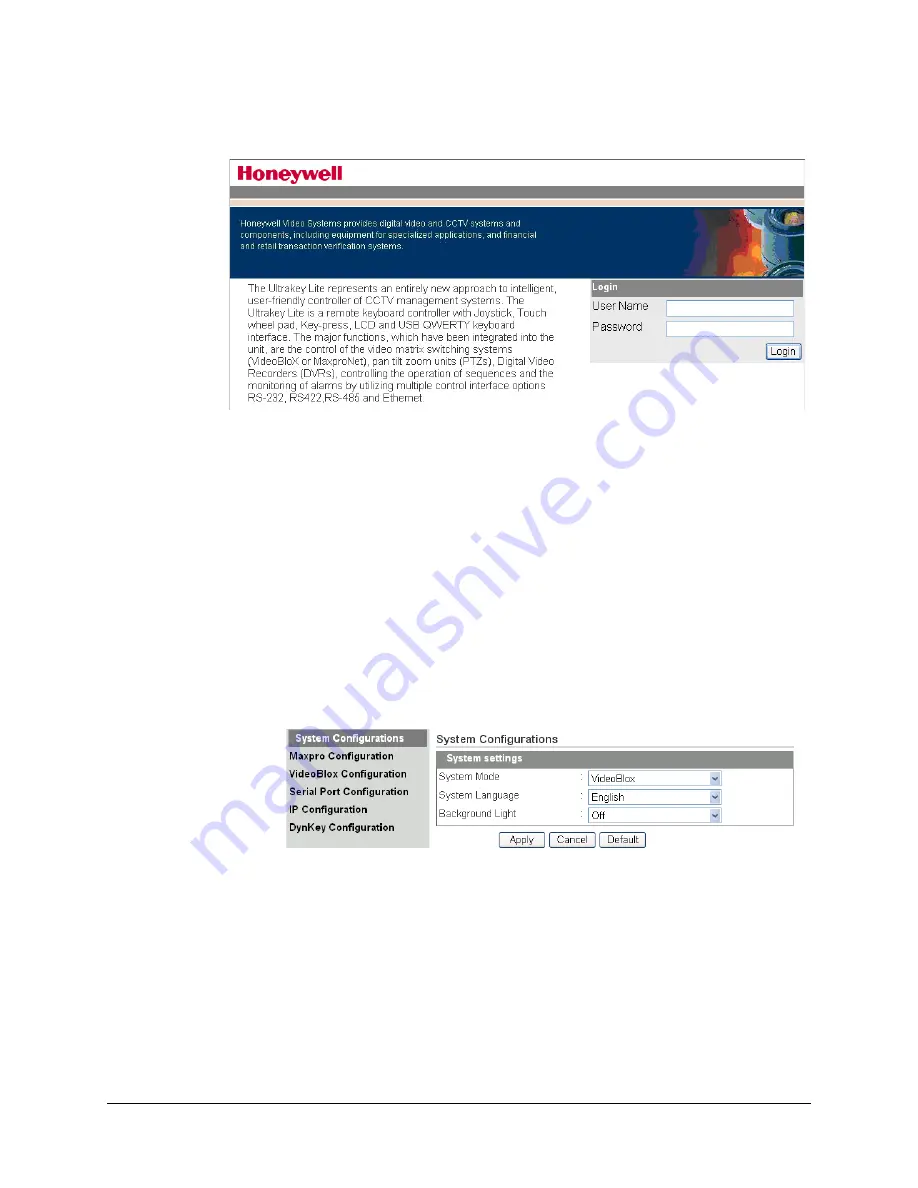
42
Installing UltraKey Lite with VideoBloX
Figure 3-8
UltraKey Lite Login Page
Step 1: Configure UltraKey Lite to VideoBloX Mode
1.
Log into the web browser.
2.
From the top menu, click the
Configuration
3.
From the side menu, click the
System Configurations
tab.
4.
From the
System Mode
drop down list, select
VideoBlox
.
5.
From the
System Language
drop down list, select
English
or
French
.
6.
From the
Background Light
drop down list select
ON
or
OFF
.
7.
Click
Apply
to save the configuration,
Cancel
to exit without saving or
Default
to
restore all factory default values.
Figure 3-9
System Configuration Tab
Step 2: Configure VideoBloX Network Settings
1.
From the side menu, click
VideoBloX Configuration
2.
Under
Keyboard ID Setting
, enter a number between 1 and 32 to set the controller
ID.
Содержание UltraKey Lite HJC5000
Страница 2: ......
Страница 3: ...Installation and User Guide ...
Страница 10: ...10 ...
Страница 12: ...12 Figure 5 2 Change Password Page 69 Figure 5 3 System Configuration LCD Menu Tree All Modes 70 ...
Страница 14: ...14 ...
Страница 30: ...30 Using the UltraKey Lite Controller ...
Страница 46: ...46 Installing UltraKey Lite with VideoBloX ...
Страница 71: ......






























