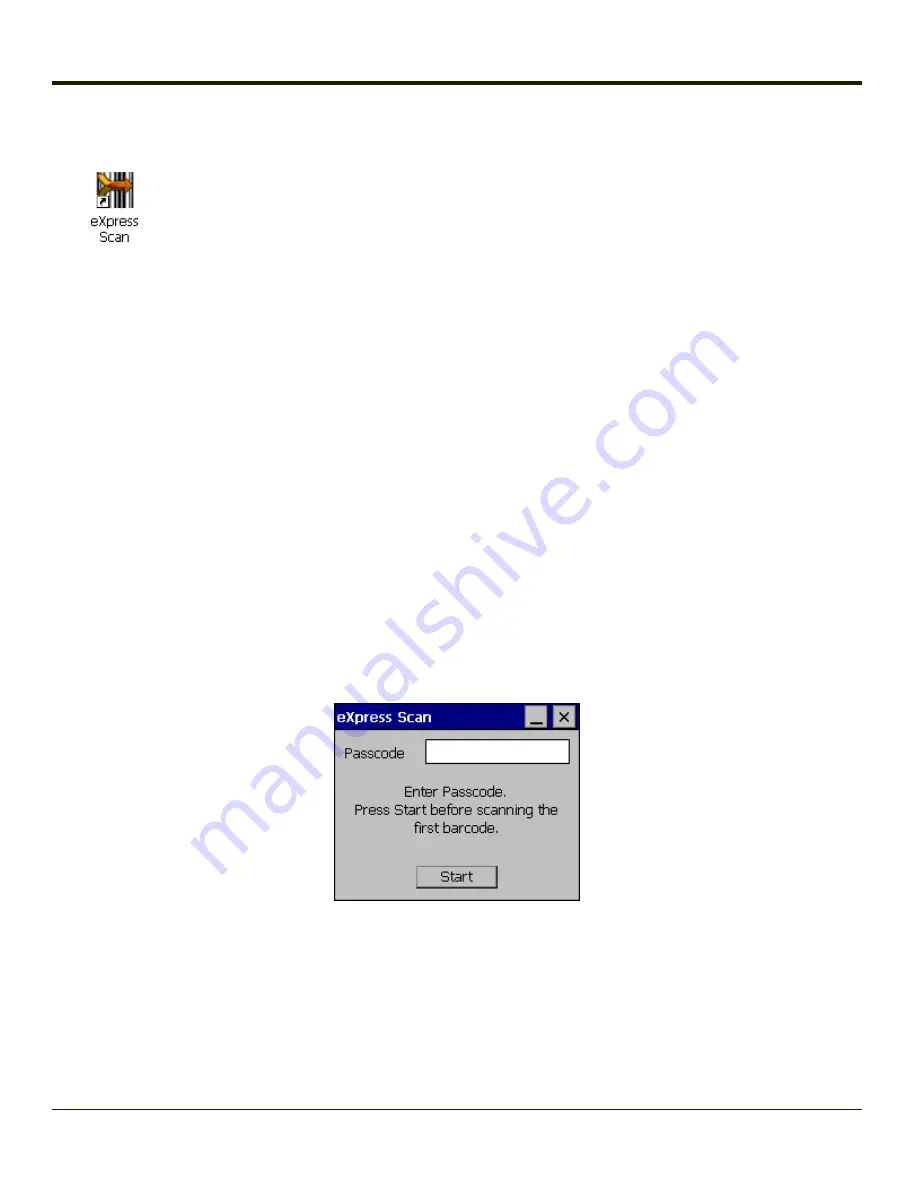
Using eXpress Scan
eXpress Scan Desktop Icon
If the Thor VM1 has an eXpress Scan icon on the desktop, eXpress Scan may be used for the initial configuration of the device.
If the eXpress Scan icon is not present on the desktop,
. If the icon is still not present,
If the eXpress Scan icon is present, follow these steps to configure the Thor VM1 to connect with the wireless network and the
Mobile Device Server.
Step 1: Create Bar Codes
Bar codes are created with the eXpress Config utility on the desktop/laptop computer, not the mobile device. Depending on the
bar code length and the number of parameters selected, eXpress Config generates one or more bar codes for device
configuration. The bar codes contain configuration parameters for the wireless client in the mobile device and may also specify
the address of the Mobile Device Server.
Bar codes should be printed at a minimum of 600 dpi.
Please see
Using Wavelink Avalanche with Honeywell Computers
for details on creating barcodes.
Step 2: Scan Bar Codes
For each mobile device to be configured, please follow these instructions.
Start eXpress Scan on the Thor VM1 by double clicking the eXpress Scan icon.
Enter the bar code password, if any.
Click Start.
Bar code 1 must be scanned first. The scanned data is displayed in the “Data” text box. The password, if any, entered above is
compared to the password entered when the bar codes were created.
5-26
Содержание THOR VM1
Страница 1: ...Thor VM1 Vehicle Mounted Computer Microsoft Windows Embedded CE 6 Operating System Reference Guide ...
Страница 17: ...Components Front View 1 Power Button 2 Speakers 3 Ambient Light Sensor 4 Microphone 1 3 ...
Страница 43: ...IBM 3270 Overlay 2 25 ...
Страница 44: ...IBM 5250 Overlay 12 Key Keyboard The 12 key keyboard is available on the Thor VM1 running Windows CE 6 0 2 26 ...
Страница 124: ...Reconnect Note These options can still be checked or unchecked whether Bluetooth connection is enabled or disabled 3 62 ...
Страница 162: ...Hat Encoding 3 100 ...
Страница 163: ...3 101 ...
Страница 175: ...About This tab displays information on the Gobi 2000 radio installed in the Thor VM1 3 113 ...
Страница 179: ...3 117 ...
Страница 199: ...Enter user name password and domain to be used when logging into network resources 3 137 ...
Страница 206: ...3 144 ...
Страница 220: ...3 158 ...
Страница 228: ...4 8 ...
Страница 301: ...Click the Request a certificate link Click on the advanced certificate request link 6 45 ...
Страница 302: ...Click on the Create and submit a request to this CA link 6 46 ...
Страница 312: ...7 4 ...
Страница 318: ... Shift 9 Shift 0 8 6 ...
Страница 324: ...Honeywell Scanning Mobility 9680 Old Bailes Road Fort Mill SC 29707 www honeywellaidc com E EQ VM1CERG Rev C 5 12 ...






























