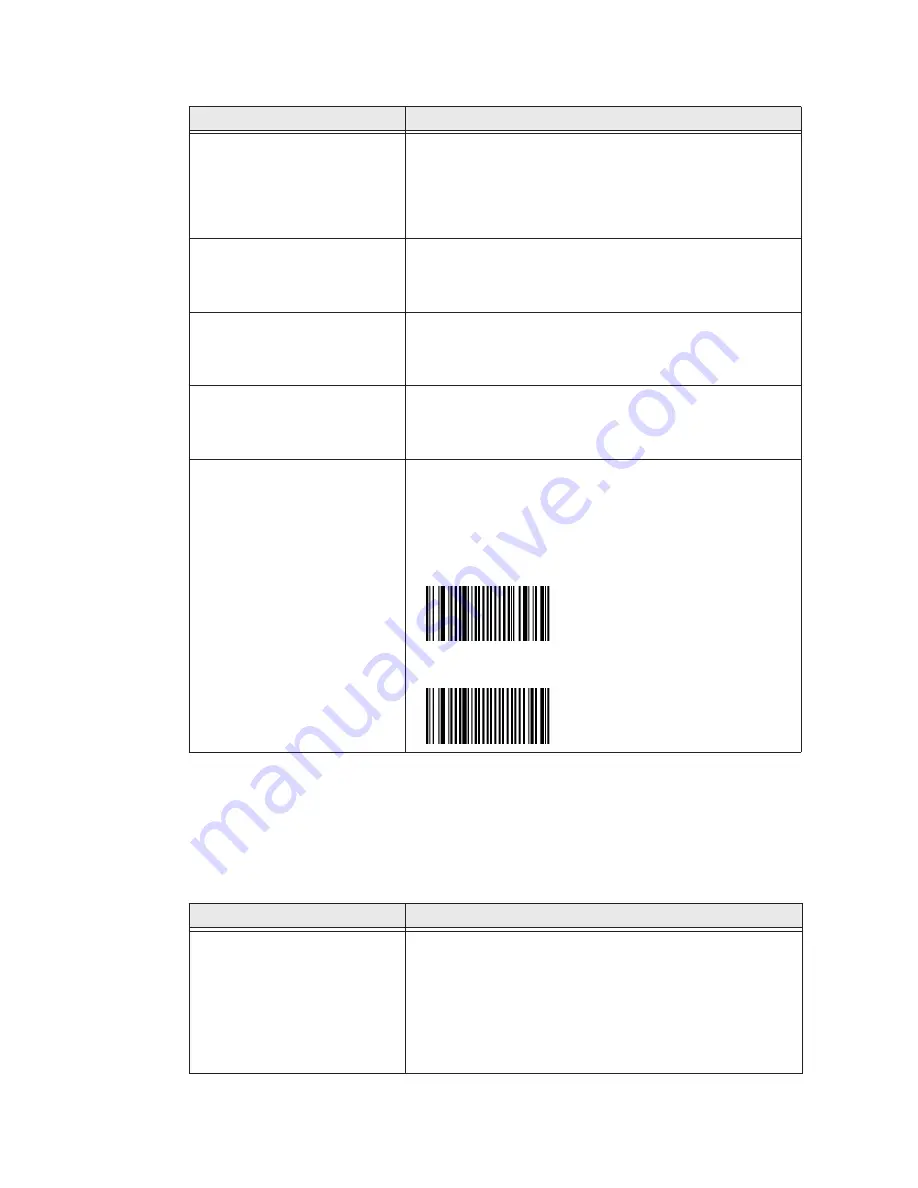
74
CV41 Vehicle Mount Computer (Windows Embedded Standard) User Guide
Troubleshoot Operating the Computer
Use this section to troubleshoot problems that may prevent you from being able to
operate the computer.
You scan a valid bar code label
to enter data for your
application. The data decoded
by the scanner does not match
the data encoded in the bar
code label.
The scanner may have decoded the bar code label in a
symbology other than the label’s actual symbology. Try
scanning the bar code label again. Make sure you scan the
entire label.
The input device attached to
the computer does not work
well or read bar code labels very
quickly.
Set the Scanner Model command to the specific attached
input device. Check enabled bar code symbologies and
enable only the symbologies being used.
The connected scanner is not
scanning.
Check to see that the right scanner model is selected in
Intermec Settings. You may also need to reset the scanner to
the factory default settings and reconnecting the scanner
through Intermec Settings.
Only one SR61T (Gen II)
scanner shows up in Intermec
Settings, but two SR61’s are
connected.
By default, the SR61T does not expose its serial number at
the keyboard HID profile. To allow more than one SR61T to be
connected, use EasySet and scan the correct label to expose
the serial number of the SR61T.
When connected to USB, the
SR30 or SR61T (Gen II) does
not show up in Intermec
Settings.
Make sure that:
•
USB Auto-detect is enabled in Intermec Settings.
•
Enable the HID profile, by scanning one of the following
bar codes:
SR30 Scanner
SR61T (Gen II) Scanner
Problems Reading Bar Codes (Continued)
Problem
Solution
Problems Operating the Computer
Problem
Solution
You press the
Power
button
and nothing happens.
Try the following solutions:
•
Make sure that power is connected to the computer, and
that the Power switch on the smart dock is on.
•
If your computer is not connected to the smart dock, you
may have run out of battery power.
•
Disconnect the UPS battery and turn the power back on.
.
Содержание Thor CV41
Страница 1: ...User Guide CV41 Vehicle Mounted Computer Windows Embedded Standard CV41W ...
Страница 36: ...28 CV41 Vehicle Mount Computer Windows Embedded Standard User Guide ...
Страница 42: ...34 CV41 Vehicle Mount Computer Windows Embedded Standard User Guide ...
Страница 64: ...56 CV41 Vehicle Mount Computer Windows Embedded Standard User Guide ...
Страница 100: ...92 CV41 Vehicle Mount Computer Windows Embedded Standard User Guide ...
Страница 106: ...98 CV41 Vehicle Mount Computer Windows Embedded Standard User Guide ...
Страница 117: ...CV41 Vehicle Mount Computer Windows Embedded Standard User Guide 109 ...
Страница 118: ... Honeywell 9680 Old Bailes Road Fort Mill SC 29707 www honeywellaidc com CV41 WIN UG Rev A 6 18 ...






























