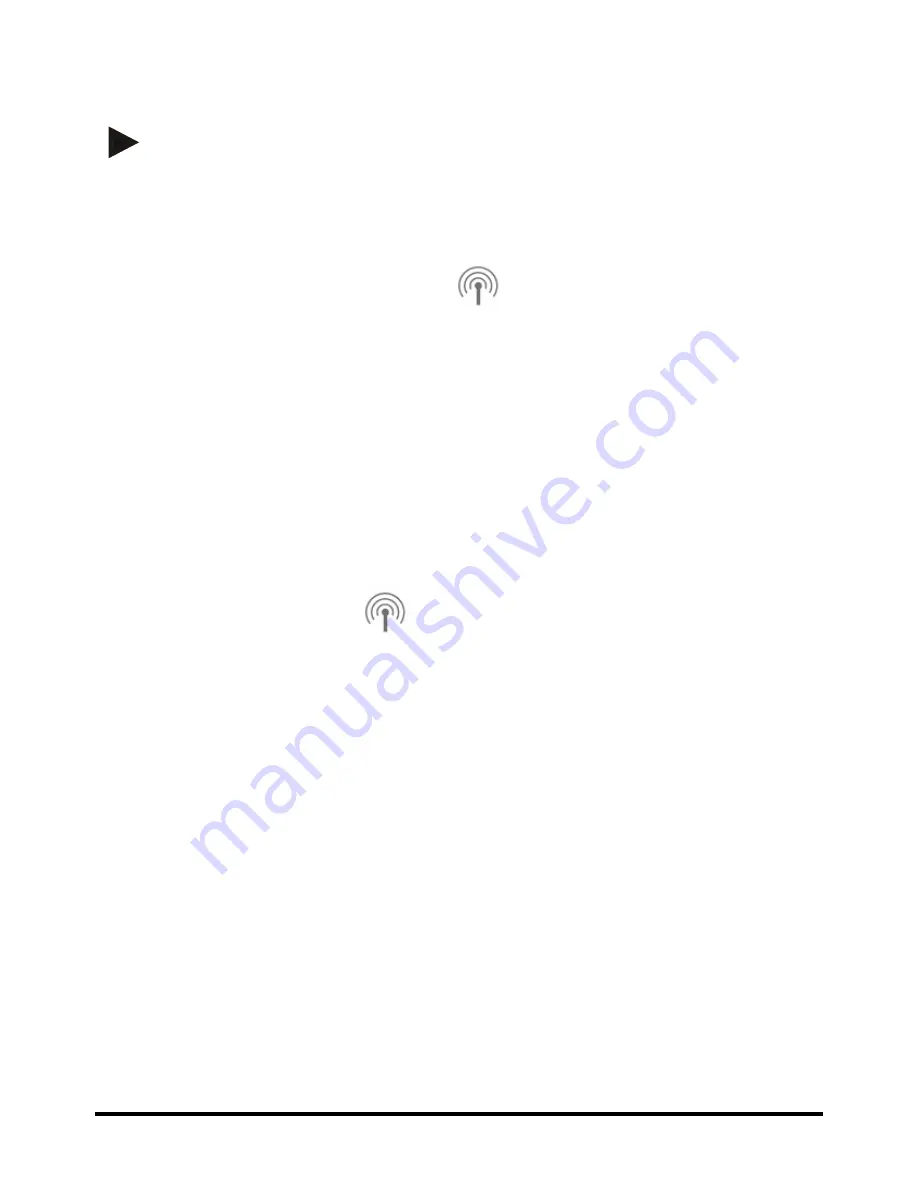
MU1H-0635GE51 R1016
52
6.5 Binding underfloor heating controller HCE80 or HCC80
NOTE
A underfloor heating controller can be assigned to a room only if a set
value adjuster or a room sensor has been previously assigned to the
room.
1. Press and hold the Bind button
on the underfloor heating
controller until the LED of the corresponding room (zone) flashes.
2. The LED of the room will flash with a GREEN light.
3. Click on the
Continue
button on the SRC-10.
4. If the binding process is successful, then the yellow LED of the
underfloor heating controller will light up.
5. Room binding is complete.
In order to connect further rooms, repeat the process:
1. Press the Bind button
on the underfloor heating controller
twice (skip flashing red LED).
The green LED of the next room will flash.
Содержание Smile Room Connect SRC-10
Страница 1: ...MU1H 0635GE51 R1016 Smile Room Connect System Installation Instructions ...
Страница 12: ...MU1H 0635GE51 R1016 12 Fig 2 SRC 10 radio coverage ...
Страница 16: ...MU1H 0635GE51 R1016 16 1 Click on Setup Wizard ...
Страница 34: ...MU1H 0635GE51 R1016 34 4 2 4 3 Regulation adjust time Here you can choose between 5 0 min and 240 0 min ...
Страница 36: ...MU1H 0635GE51 R1016 36 4 2 4 5 Reset Here you can choose between Off and Reset ...
Страница 40: ...MU1H 0635GE51 R1016 40 3 Click on Setup Wizard 4 The Network screen will appear ...
Страница 59: ...Smile Room Connect SRC 10 Installation Instructions 59 MU1H 0635GE51 R1016 ...























