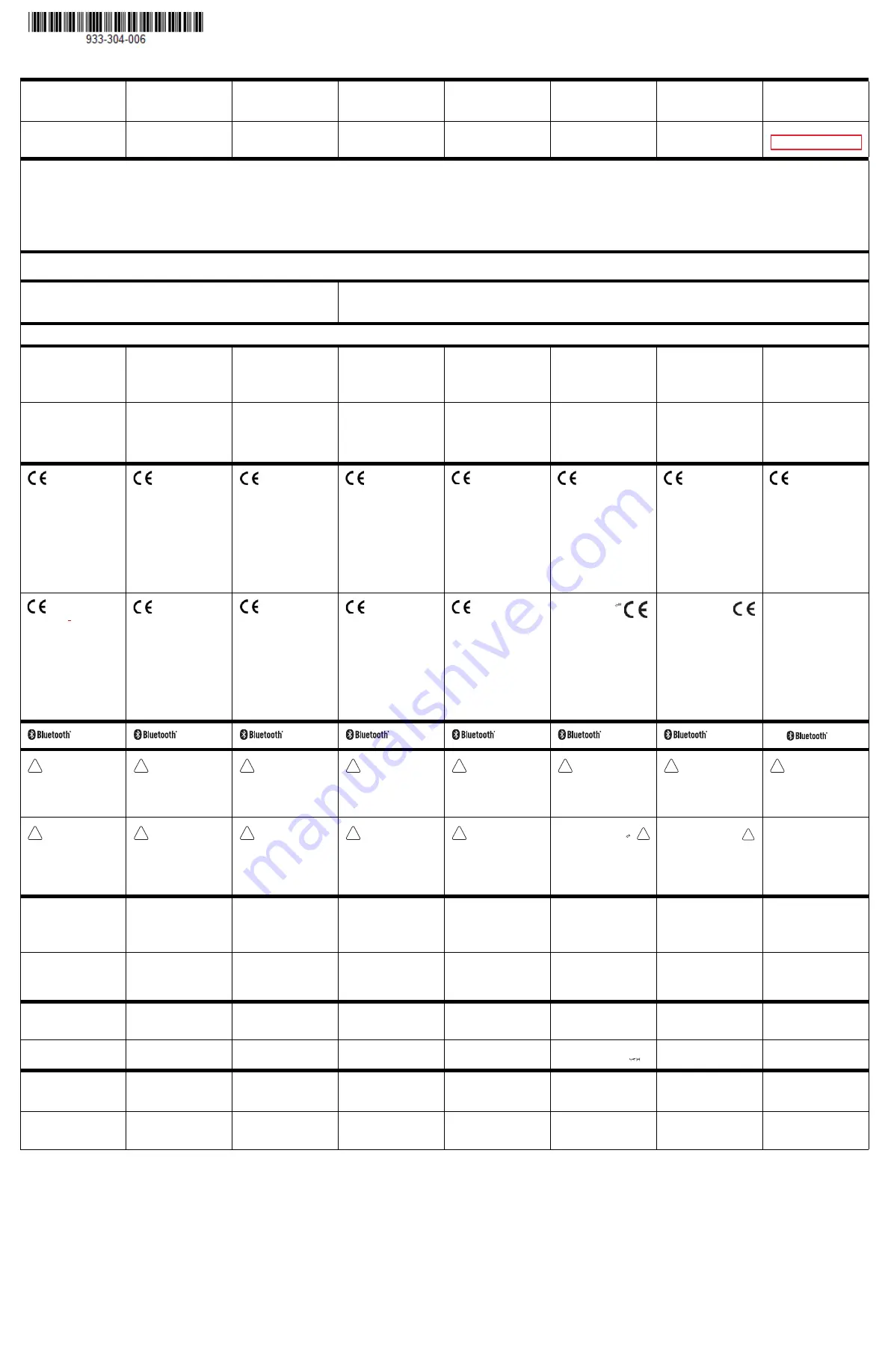
Rev (a)
Product documentation is
available at
www.honeywellaidc.com.
La documentation sur le
produit est disponible à
www.honeywellaidc.com.
La documentation du
produit est disponible sur
le site
www.honeywellaidc.com.
La documentazione sul
prodotto è disponibile sul
sito
www.honeywellaidc.com.
Die Produktdokumentation
ist unter
www.honeywellaidc.com
verfügbar.
La documentación del
producto está disponible
en
www.honeywellaidc.com.
La documentación del
producto está disponible
en
www.honeywellaidc.com.
A documentação do
produto está disponível em
www.honeywellaidc.com.
www.honeywellaidc.com
www.honeywellaidc.com
www.honeywellaidc.com
www.honeywellaidc.com
.
Документацию
по
изделию
можно
найти
н
а
сайте
www.honeywellaidc.com.
Ürün belgelerine
www.honeywellaidc.com
adresinden ula
ş
ı
labilir.
FCC Part 15 Subpart B Class B
This device complies with part 15 of the FCC Rules. Operation is subject to the following two conditions:
1. This device may not cause harmful interference.
2. This device must accept any interference received, including interference that may cause undesired operation.
This equipment has been tested and found to comply with the limits for a Class B digital device pursuant to part 15 of the FCC Rules. These limits are designed to provide reasonable protection against harmful interference in a residential installation. This equipment generates, uses, and can radiate radio frequency
energy and, if not installed and used in accordance with the instructions, may cause harmful interference to radio communications. However, there is no guarantee that interference will not occur in a particular installation. If this equipment does cause harmful interference to radio or television reception, which can be
determined by turning the equipment off and on, the user is encouraged to try to correct the interference by one or more of the following measures:
•
Reorient or relocate the receiving antenna.
•
Increase the separation between the equipment and receiver.
•
Connect the equipment into an outlet on a circuit different from that to which the receiver is connected.
•
Consult the dealer or an experienced radio or television technician for help.
If necessary, the user should consult the dealer or an experienced radio/television technician for additional suggestions. Honeywell International Inc. is not responsible for any radio or television interference caused by unauthorized modifications of this equipment or the substitution or attachment of connecting cables
and equipment other than those specified by Honeywell International Inc. The correction is the responsibility of the user.
Para su uso en México, la operación de este equipo está sujeta a las siguientes dos condiciones:
1. Es posible que este equipo o dispositivo no cause interferencia perjudicial.
2. Este equipo o dispositivo debe aceptar cualquier interferencia, incluyendo la que pueda causar su operación no deseada.
Canadian Compliance
This ISM device complies with Canadian RSS-247.
Operation is subject to the following conditions:
1. This device may not cause harmful interference.
2. This device must accept any interference received, including interference that may cause undesired operation.
Conformité à la règlementation canadienne
Cet appareil ISM est conforme à la norme CNR-247 du Canada.
Son fonctionnement est assujetti aux conditions suivantes :
1. Cet appareil ne doit pas causer de brouillage préjudiciable.
2. Cet appareil doit pouvoir accepter tout brouillage reçu, y compris le brouillage pouvant causer un fonctionnement indésirable.
Caution: Any changes or modifications made to this equipment not expressly approved by Honeywell International Inc. may void the authorization to operate this equipment.
FRENCH CANADIAN TRANSLATION
Use only shielded data cables with
this system. This unit has been
tested with cables less than 3
meters. Cables greater than 3
meters may not meet class B
performance.
Utiliser uniquement des câbles de
données blindés avec ce système.
L’appareil a été testé avec des
câbles de moins de 3 mètres. Les
câbles de longueur supérieure à 3
mètres peuvent ne pas satisfaire à
la performance de la classe B.
Utilisez uniquement des câbles de
données blindés avec ce système.
Ce dispositif a été testé avec des
câbles de moins de 3 mètres. Il est
possible que les câbles de plus de
3 mètres ne permettent pas
d’atteindre des performances de
classe B.
Utilizzare solo cavi dati schermati
con questo sistema. Questa unità è
stata testata con cavi di lunghezza
inferiore a 3 metri. I cavi di
lunghezza superiore a 3 metri
potrebbero non essere conformi
alle prestazioni di classe B.
Für dieses System nur
abgeschirmte Datenkabel
verwenden. Dieses System wurde
mit Kabeln unter 3 Metern Länge
geprüft. Kabel mit einer Länge von
über 3 Metern erfüllen
möglicherweise nicht die
Richtlinien der Klasse B.
Utilice sólo cables de datos
blindados con este sistema. Esta
unidad se ha probado con cables
de longitud inferior a 3 metros.
Cables superiores a 3 metros quizá
no satisfagan los requisitos de
rendimiento de la clase B.
Use únicamente cables protegidos
para datos con este sistema. Esta
unidad ha sido evaluada con
cables de menos de 3 metros. Es
posible que los cables de más de 3
metros no cumplan con el
desempeño de clase B.
Use somente cabos de dados
blindados com este sistema. Esta
unidade foi testada com cabos
com menos de 3 metros. Cabos
com mais de 3 metros não
atendem o desempenho de classe
B.
此系统仅能使用屏蔽数据电缆。 此设
备是以短于 3 米的电缆进行的测试。
长度超过 3 米的电缆可能无法满足 B
级性能。
3
3
B
3 m
3 m
B
이 시스템에는 차폐된 데이터 케이블
만 사용하십시오 . 본 장치는 3 미터
미만의 케이블로 테스트를 받았습니
다 . 3 미터를 초과하는 케이블을 사
용하면 Class B 성능을 만족시키지
못할 수 있습니다 .
Используйте
с
этой
системой
только
экранированные
кабели
передачи
данных
.
Это
устройство
прошло
испытания
с
использованием
кабелей
длиной
менее
3
метров
.
Рабочие
характеристики
кабелей
длиной
свыше
3
м
могут
не
соответствовать
классу
В
.
The CE marking
indicates compliance
with the following
directives:
•
20014/53/EU Radio
Equipment Directive
(RED)
•
2011/65/EU RoHS (Recast)
In addition, complies to 2014/35/
EU Low Voltage Directive, when
shipped with recommended power
supply.
European contact:
Hand Held Products Europe
B.V.
Lagelandseweg 70
6545CG Nijmegen
The Netherlands
Le marquage CE indique
la conformité avec les
directives suivantes :
•
20014/53/EU Radio
Equipment Directive
(RED)
•
2011/65/UE – RoHS (Refonte)
De plus, ce produit est conforme à
la Directive européenne 2014/35/
EU relative aux basses tensions
lorsqu’il est expédié avec le bloc
d’alimentation recommandé.
Personne-ressource en Europe :
Hand Held Products Europe
B.V.
Lagelandseweg 70
6545CG Nijmegen
Les Pays-Bas
Le marquage CE indique
la conformité aux
directives suivantes :
•
20014/53/EU Radio
Equipment Directive
(RED)
•
2011/65/UE RoHS (refonte)
De plus, indique la conformité à la
directive 2014/35/EU Basse
tension, lorsque le dispositif est
livré avec l’alimentation électrique
recommandée. Contact en Europe :
Hand Held Products Europe
B.V.
Lagelandseweg 70
6545CG Nijmegen
Pays-Bas
La marcatura CE indica
conformità alle seguenti
direttive:
•
20014/53/EU Radio
Equipment Directive
(RED)
•
Direttiva RoHS 2011/65/UE
(rifusione)
È inoltre conforme ai sensi della
Direttiva bassa tensione 2014/35/
EU, se spedito con l'alimentatore
consigliato. Contatto in Europa:
Hand Held Products Europe
B.V.
Lagelandseweg 70
6545CG Nijmegen
Paesi Bassi
Die CE-Kennzeichnung
signalisiert die
Konformität mit
folgenden Richtlinien:
•
20014/53/EU Radio
Equipment Directive
(RED)
•
2011/65/EU RoHS (Recast)
Weiterhin entspricht dieses
Produkt der
Niederspannungsrichtlinie 2014/
35/EU, wenn es mit dem
empfohlenen Netzteil geliefert
wird. Ansprechpartner Europa:
Hand Held Products Europe
B.V.
Lagelandseweg 70
6545CG Nijmegen
Niederlande
La marca CE indica el
cumplimiento de las
siguientes normativas:
•
20014/53/EU Radio
Equipment Directive
(RED)
•
2011/65/EU RoHS (Refundida)
Asimismo, cumple la normativa de
bajo voltaje 2014/35/EU cuando
se envía con la fuente de
alimentación recomendada.
Contacto europeo:
Hand Held Products Europe
B.V.
Lagelandseweg 70
6545CG Nijmegen
Países Bajos
La indicación CE indica
el cumplimiento con las
siguientes directivas:
•
20014/53/EU Radio
Equipment Directive
(RED)
•
2011/65/EU RoHS
(Reformulada)
Además, cumple con la directiva de
bajo voltaje 2014/35/EC cuando
se envía con la fuente de poder
recomendada. Contacto europeo:
Hand Held Products Europe
B.V.
Lagelandseweg 70
6545CG Nijmegen
Países Bajos
A marca CE indica
conformidade com as
seguintes diretivas:
•
20014/53/EU Radio
Equipment Directive
(RED)
•
2011/65/EU RoHS
(Reformulação)
Além disso, o produto está em
conformidade com a Diretiva para
baixa tensão 2014/35/EU, quando
fornecido com a fonte de
alimentação recomendada.
Contato na Europa:
Hand Held Products Europe
B.V.
Lagelandseweg 70
6545CG Nijmegen
Holanda
CE 标记表示符合以下指
令:
• 20014/53/EU Radio
Equipment Directive
(RED)
2011/65/EU RoHS
2014/35/EC
Hand Held Products Europe
B.V.
Lagelandseweg 70
6545CG Nijmegen
The Netherlands
CE 標記表示符合下列指
令:
• 20014/53/EU Radio
Equipment Directive
(RED)
2011/65/EU RoHS
2014/35/EC
Hand Held Products Europe B.V.
Lagelandseweg 70
6545CG Nijmegen
The Netherlands
CE マ
:
•
20014/53/EU Radio
Equipment Directive
(RED)
2011/65/EU RoHS (
)
2014/35/EC Low Voltage
Directive
:
Hand Held Products Europe B.V.
Lagelandseweg 70
6545CG Nijmegen
The Netherlands
CE 마크는 다음 지침을 준
수함을 나타냅니다 .
• 20014/53/EU Radio
Equipment Directive
(RED)
•
2011/65/EU RoHS
(Recast)
,
2014/35/EC Low Voltage
Directive(
)
.
:
Hand Held Products Europe
B.V.
Lagelandseweg 70
6545CG Nijmegen
The Netherlands
CE
:
•
20014/53/EU Radio
Equipment Directive
(RED)
•
2011/65/EU RoHS
()
,
2014/35/EC
.
:
Hand Held Products Europe B.V.
Lagelandseweg 70
6545CG Nijmegen
The Netherlands
Class II
Catégorie II
Classe II
Klasse II
Clase II
II
类
第
II
類
CAUTION: Improper
battery replacement or
incompatible device
usage may result in risk of
burns, fire, explosion, or
other hazard. Dispose of lithium-
ion batteries according to local
regulations.
ATTENTION : Un
remplacement inadéquat
de la batterie ou une
utilisation incompatible
de l'appareil peut
présenter des risques de brulures,
d'incendie, d'explosion ou d'autres
dangers. Jetez les piles en lithium-
ion conformément aux régulations
locales.
MISE EN GARDE : Le
remplacement incorrect
de la pile ou l'usage d'un
appareil non compatible
peut représenter des
risques de brûlures, d'incendie,
d'explosion ou d'autres dangers.
Éliminez les piles lithium-ion
usagées conformément aux
réglementations locales.
Attenzione. La
sostituzione inadeguata
delle batterie o un uso
incompatibile del
dispositivo possono
causare rischi di ustioni, incendi,
esplosioni o altri pericoli. Smaltire
le batterie agli ioni di litio in
conformità ai regolamenti locali.
VORSICHT. Ungeeignete
Ersatz-Akkus oder nicht
kompatible
Gerätenutzung kann zu
Verbrennungen, Feuer,
Explosion oder anderen Gefahren
führen. Entsorgen Sie die Lithium-
Ionen-Batterien gemäß den
lokalen Richtlinien.
PRECAUCIÓN: El
reemplazo inadecuado de
la batería o el uso de un
dispositivo incompatible
pueden dar como
resultado quemaduras, un
incendio, explosión u otros riesgos.
Descarte todas las baterías de litio
según las regulaciones locales.
PRECAUCIÓN: El
reemplazo inadecuado de
la batería o el uso de un
dispositivo incompatible
puede presentar riesgo de
quemaduras, incendio, explosión,
u otro tipo de riesgos. Deseche las
baterías de iones de litio de
acuerdo a las normativas locales.
CUIDADO: a substituição
incorreta da bateria ou o
uso de um dispositivo
incompatível pode
resultar em riscos de
queimaduras, incêndio, explosão
ou outros perigos. Descarte as
baterias de íon de lítio de acordo
com as regulamentações locais.
注意:电池更换不当或者用
于不兼容的设备可能导致燃
烧、起火、爆炸或其他危
险。请按照当地规定处置锂
电池。
注意:不適當的電池更換或
者與不相容的裝置搭配使
用,可能導致燃燒、火災、
爆炸或其他危險。請依照當
地法規處置鋰電池。
注意 : 誤った電池交換また
は互換性の無いデバイスの
使用により、やけど、発
火、爆発などの危険をお引
きおこす可能性がありま
す。リチウムイオン電池の廃棄につ
いては、地域の規則に従ってくださ
い。
주의 : 배터리를 부적절하
게 교체하거나 호환되지 않
는 장비를 사용하게 되면 ,
화상 , 화재 , 폭발 , 기타 위
험이 발생할 수 있습니다 .
지역 규정에 따라 리튬 이온 배터리를
처분하십시오 .
ВНИМАНИЕ
:
В
случае
неправильной
замены
аккумулятора
или
использования
несовместимого
устройства
существует
опасность
ожога
,
пожара
,
взрыва
,
а
также
других
несчастных
случаев
.
Утилизация
литий
-
ионных
аккумуляторов
должна
производиться
в
соответствии
с
местными
нормативами
.
LED Safety Statement
LEDs have been tested and
classified as “EXEMPT RISK
GROUP” to the standard: IEC
62471:2006.
Norme de sécurité sur les
DEL
Les DEL ont été testées et classées
en tant que « GROUPE DE RISQUE
EXEMPT » par rapport à la norme :
IEC 62471:2006.
Norme de sécurité DEL
Les DEL ont été testées et classées
« GROUPE SANS RISQUE » selon
la norme : CEI 62471:2006.
Disposizione di sicurezza
LED
I LED sono stati testati e
classificati come "GRUPPO
ESENTE DA RISCHI" rispetto allo
standard: IEC 62471:2006.
Hinweis zur Lasersicherheit
Die LEDs wurden geprüft und
gemäß der Norm IEC 62471:2006
unter „EXEMPT RISK GROUP“
eingestuft.
Declaración de seguridad
del LED
Los LED se han probado y
clasificado como “GRUPO EXENTO
DE RIESGOS” según la normativa:
IEC 62471:2006.
Declaración de seguridad
del LED
Las LED han sido evaluadas y
clasificadas como “GRUPO LIBRE
DE RIESGOS” según la norma: IEC
62471:2006.
Declaração de segurança
do LED
Os LEDs foram testados e
classificados como “GRUPO DE
RISCO ISENTO” conforme a norma:
IEC 62471:2006
.
LED
LED
IEC 62471:2006
(EXEMPT RISK
GROUP)
LED
LED
IEC 62471:2006
(EXEMPT RISK
GROUP)
LED
LED
IEC 62471:2006
EXEMPT
RISK GROUP (
)
LED
LED
IEC 62471:2006
"EXEMPT RISK
GROUP"
.
Заявление
о
безопасности
светодиода
! "
«#$%&!'*'+
-%899»
; 62471:2006.
CB Scheme
Certified to CB Scheme IEC 60950-
1, Second Edition.
Plan OC (organismes de
certification)
Certifié CB CEI 60950-1, deuxième
édition.
Schéma OC
Certifié selon la norme CEI 60950-
1 seconde édition (schéma OC).
Schema CB
Certificato in base allo Schema CB
IEC 60950-1, seconda edizione.
CB-Zertifizierung
CB-zertifiziert gemäß IEC 60950,
Second Edition.
Esquema CB
Se ha certificado que cumple el
esquema CB IEC 60950-1,
segunda edición.
Esquema CB
Se ha certificado que cumple con
el esquema CB IEC 60950-1,
segunda edición.
Esquema CB
Certificação CB Scheme IEC
60950-1, Segunda edição.
CB
CB
IEC 60950-1
CB Scheme
CB Scheme IEC 60950-
1
CB Scheme
CB Scheme IEC 60950-1, Second
Edition
CB Scheme
CB Scheme IEC 60950-1, Second
Edition
.
Схема
CB
!< CB
; 60950-1, .
Patents
For patent information, please
refer to www.hsmpats.com.
Brevets
Veuillez consulter le site
www.hsmpats.com pour obtenir
des renseignements au sujet du
brevet.
Brevets
Pour plus d’informations sur les
brevets, visitez la page
www.hsmpats.com.
Brevetti
Per i dettagli sui brevetti, fare
riferimento al sito Web
www.hsmpats.com.
Patente
Patentinformationen sind unter
www.hsmpats.com erhältlich.
Patentes
Para obtener información sobre las
patentes, visite www.hsmpats.com.
Patentes
Para obtener información sobre
patentes, consulte
www.hsmpats.com.
Patentes
Para obter informações sobre
patente, consulte
www.hsmpats.com.
www.hsmpats.com
www.hsmpats.com
www.hsmpats.com
www.hsmpats.com
.
Патенты
&<
-
www.hsmpats.com.
ϲϟΎΗϟ
ϊϗϭϣϟ
ϰϠϋ
ΞΗϧϣϟ
ϕΎΛϭ
έ˷ϓϭΗΗ
.www.honeywellaidc.com
ﻢﺗ
.
مﺎﻈﻨﻟا اﺬﻫ ﻊﻣ ﺢﻔﺼﳌا تﺎﻧﺎﻴﺒﻟا تﻼﺑﺎﻛ ﻂﻘﻓ مﺪﺨﺘﺳا
.
رﺎﺘﻣأ
3
ﻦﻋ ﺎﻬﻟﻮﻃ ﻞﻘﻳ تﻼﺑﺎﻛ ﺔﻄﺳاﻮﺑ ةﺪﺣﻮﻟا هﺬﻫ رﺎﺒﺘﺧا
ﻊﻣ رﺎﺘﻣأ
3
ﻦﻋ ﺎﻬﻟﻮﻃ ﺪﻳﺰﻳ ﻲﺘﻟا تﻼﺑﺎﻜﻟا ﻖﺑﺎﻄﺘﺗ ﻻ ﺪﻗ
.
B
ﺔﺌﻔﻟا ءادأ
םיככוסמ םינותנ ילבכב שמתשהל שי ,וז תכרעמב
תוחפ לש ךרואב םילבכ םע קדבנ הז רישכמ .דבלב
מ
-
3
לע הלוע םכרואש םילבכש ןכתיי .םירטמ
3
םירישכמ לש םיעוציבה תושירדב ודמעי אל םירטמ
גרדמ
ה
B
.
تﺎﻬﻴﺟﻮﺘﻟﺎﺑ ماﺰﺘﻟﻻا ﱃإ
CE
ﺔﻣﻼﻋ
:
ﺔﻴﻟﺎﺘﻟا
•
•
2011/65/EU RoHS
(
ﺔﻏﺎﻴﺼﻟا ةدﺎﻋإ
)
ﺾﻔﺨﻨﳌا ﺪﻬﺠﻟا ﻪﻴﺟﻮﺘﺑ ماﺰﺘﻟﻻا ﻢﺘﻳ ،ﻚﻟذ ﱃإ ﺔﻓﺎﺿﻹﺎﺑ
.
ﻪﺑ ﴅﻮﳌا ﺔﻗﺎﻄﻟا رﺪﺼﻣ ﻊﻣ ﻦﺤﺸﻟا ﺪﻨﻋ
2014/35/EU
:
ﺔﻴﺑوروﻷا لﺎﺼﺗﻻا ﺔﻬﺟ
Hand Hand Held Products Europe B.V.
Lagelandseweg 70
6545CG Nijmegen
The Netherlands
20014/53/EU Radio
Equipment Directive (RED)
תיוות
CE
דמוע רצומהש הדיעמ
תושירדב
תויחנה
:םיאבה םינקתה
2011/65/EU RoHS (Recast)
ב דמוע רצומה ,ףסונב
ה תייחנה תושירד
-
2014/35/EU
קפוסמ אוה םא ,ךומנ חתמ אשונב
ילמשחה חתמב
ה
ץלמומ
.
תיפוריאה תוגיצנה םע רשק תריציל
:
Hand Held Products Europe B.V.
Nijverheidsweg 9-13
5627 BT Eindhoven
The Netherlands
20014/53/EU Radio
Equipment Directive (RED)
2
ﺔﺌﻔﻟا
!
!
!
!
!
!
!
!
!
!
!
!
!
عﻮﻨﺑ ﺎﻬﻟاﺪﺒﺘﺳا ﻢﺗ اذإ ﺔﻳرﺎﻄﺒﻟا ﺮﺠﻔﻨﺗ ﺪﻗ
:
ﻪﻴﺒﻨﺗ
!
نﺎﻜﻣ ﰲ ﺔﻳرﺎﻄﺒﻟا ﻦﻣ ﺺﻠﺨﺘﻟا ﺐﺠﻳ
.
ﺢﻴﺤﺻ
ﻞﻣﺎﻌﺘﻟا ﻦﻋ ﺔﻟوﺆﺴﻣ ﺔﻬﺟ وأ ﺮﻳوﺪﺘﻟا ةدﺎﻋﻹ ﻞﻫﺆﻣ
ﻊﻣ ﺎﻬﻨﻣ ﺺﻠﺨﺘﻟﺎﺑ وأ ﺔﻳرﺎﻄﺒﻟا قﺮﺤﺑ ﻢﻘﺗ ﻻ
.
ةﺮﻄﺨﻟا داﻮﳌا ﻊﻣ
.
ىﺮﺧﻷا ﺔﻳدﺎﻌﻟا تﺎﻔﻠﺨﳌا
!
ʤʬʬʥʱʡ
ʤʬʬʥʱʤ
ʺʴʬʧʤ
:
ʺʥʸʩʤʦ
ʤʰʩʠʹ
ʤʮʩʠʺʮ
ʬ
ʭʥʸʢʬ
ʤʬʥʬʲ
ʬʲ
.
ʵʥʶʩʴ
ʺʰʫʱ
ʤʧʮʥʮ
ʩʣʩʡ
ʲʶʡʺʤʬ
ʤʬʬʥʱʤ
ʺʫʬʹʤ
ʬʲ
ʥʠ
ʭʩʸʦʧʥʮʮ
ʭʩʸʮʥʧʡ
ʬʥʴʩʨʡ
ʤʸʹʫʤ
ʸʡʲʹ
ʯʩʠ
.
ʭʩʰʫʥʱʮ
ʭʩʸʮʥʧ
ʺʫʬʹʤʡ
ʬʴʨʮʤ
ʤʧʮʥʮ
ʩʣʩ
ʤʴʹʠʡ
ʤʺʥʠʪʩʬʹʤʬ
ʥʠʤʬʬʥʱʤ
ʺʠʳʥʸʹʬ
.
ʤʬʩʢʸʤ
LED
ﺔﻣﻼﺳ نﺎﻴﺑ
ǀŸǞƵƆƵż)ƾƷƱƸƶƫůȶ
LED
ljƸŮƾƫžȤƾƃƄųȚƖ
:
ȤƾƸƯƵƴŽƾ ȹƲźȶ(ǍƭƒȚǜžǑƴƈƄŽȚ
.
IEC 62471:2006
ʺʸʤʶʤ
ʺʥʧʩʨʡ
-
ʺʥʸʥʰ
LED
ʤ
ʺʥʸʥʰ
-
LED
"
ʥʢʥʥʱʥ
ʥʷʣʡʰ
"
ʯʥʫʩʱ
ʺʥʬʥʨʰʫ
:
ʯʷʺʬ
ʭʠʺʤʡ
IEC 62471:2006
CB
ﻂﻄﺨﻣ
.
ﻲﻧﺎﺜﻟا راﺪﺻﻹا ،
CB IEC 60950-1
ﻂﻄﺨﻣ
ﺪﻤﺘﻌﻣ
CB Scheme
ʤ
ʯʷʺʬ
ʭʠʺʤʡ
ʸʹʥʠʮ
ʸʶʥʮ
IEC
60950-1
ʯʥʢʸʠ
ʬʹ
CB Scheme
,
.
ʤʩʰʹ
ʤʸʥʣʤʮ
CB Scheme
عاﱰﺧﻻا تاءاﺮﺑ
عﻮﺟﺮﻟا ﻰﺟﺮُﻳ ،عاﱰﺧﻻا ةءاﺮﺑ ﺺﺨﺗ تﺎﻣﻮﻠﻌﻣ ﲆﻋ لﻮﺼﺤﻠﻟ
.www.hsmpats.com
ﱃإ
ʭʩʨʰʨʴ
ʨʰʸʨʰʩʠʤ
ʸʺʠʡ
ʯʩʩʲ
,
ʭʩʨʰʨʴ
ʬʲ
ʲʣʩʮʬ
www.hsmpats.com
Agency Model: 1016SP01B (SF61B Scanner)
Draft
Hebrew Translation
Содержание SF61
Страница 1: ...SF61 Cordless Scanner User s Guide ...
Страница 4: ...iv SF61 Cordless Scanner User s Guide ...
Страница 12: ...Before You Begin xii SF61 Cordless Scanner User s Guide ...
Страница 36: ...Chapter 1 About the SF61B Cordless Scanner 24 SF61 Cordless Scanner User s Guide ...
Страница 60: ...Chapter 2 Connect the SF61B 48 SF61 Cordless Scanner User s Guide ...
Страница 70: ...Chapter 3 Configure the SF61B Cordless Scanner 58 SF61 Cordless Scanner User s Guide ...
Страница 104: ...Appendix A Specifications and Reading Distances 90 SF61 Cordless Scanner User s Guide ...
Страница 105: ......













































