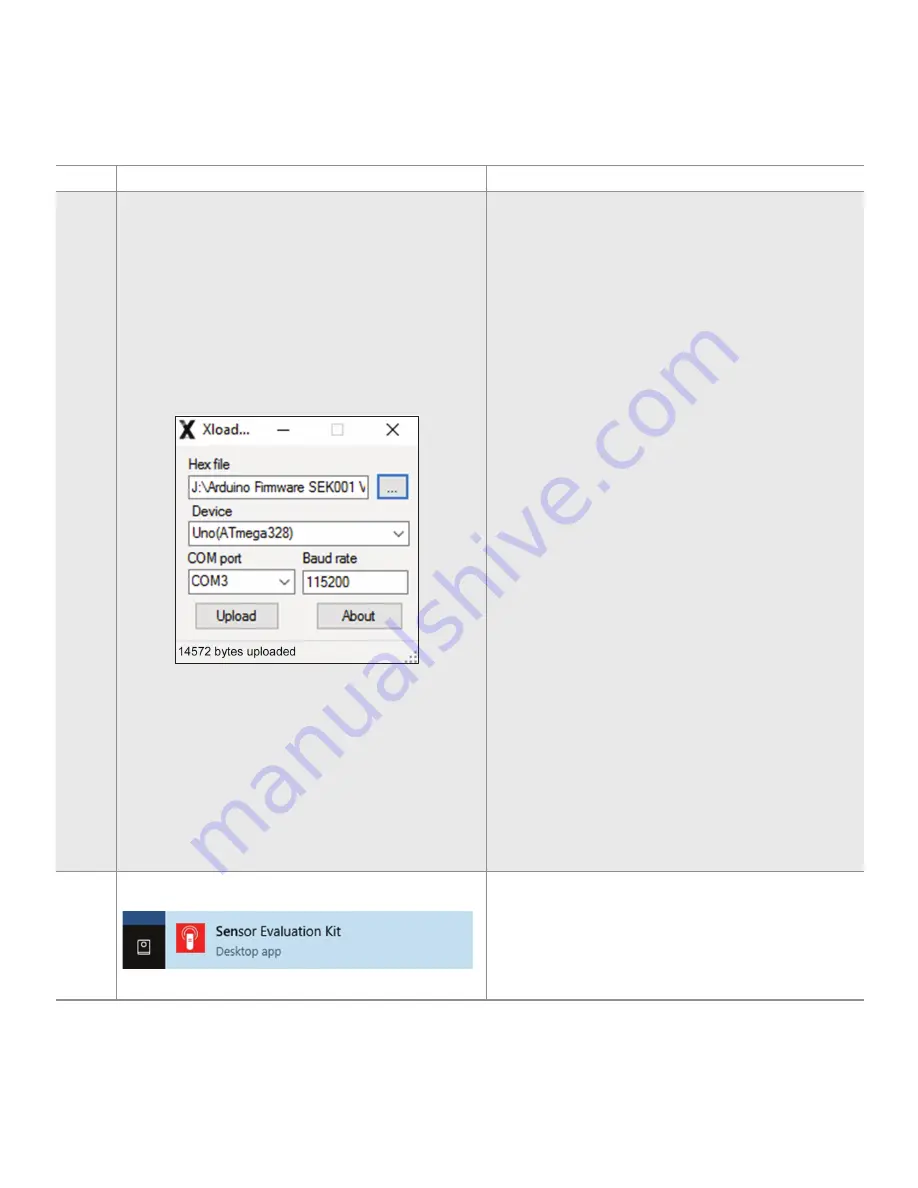
Sensing and Internet of Things
5
Sensor Evaluation Kit, SEK001
for Use with RSC, HSC, and SSC Series
Issue B
32324959
Table 3. Firmware and Software Download and Installation Process (continued)
Step
Procedure
Notes and Troubleshooting
4
(con’t)
b. Ensure Figure 3 reads as follows:
Hex file:
Arduino Firmware SEK001 Version 1.0.hex
file path
Device: Uno/(ATmega328)
COM port: COM39
Baud rate: 115200
c. Click on the “Upload” button. When successfully
flashed, a message similar to “14572 bytes uploaded”
will be displayed, as shown in Figure 4.
Figure 4. Firmware Screen Showing Successful Flash
Ensure you are not using VCP driver version 1.2.3.0. This
driver, which is known to have trouble with Xloader, may
already be installed on your computer if you have used the
Arduino Uno Board for another purpose. If version 1.2.3.0 is
already installed, go to your computer’s Device Manager to
change the driver to version 1.2.2.0, which was downloaded
in Step 1.a:
a. Find the device in Device Manager and right click on it.
b. Select “Update driver software”.
c. Choose “Browse my computer for driver software” and
provide the path to the VCP driver contained in the
software download in Step 1.a. The default path is C:\
Program Files (x86)\Honeywell\SensorEvaluationKit\
VirtualCOM. This will change the VCP driver to version
1.2.2.0, which you can then verify in the driver tab of the
device settings.
The port settings may have been set for a different baud rate
when you installed your VCP driver. Use your computer’s
Device Manager to verify the port settings and to change the
baud rate to 115200, if needed.
Baud rate
Ensure the baud rate in Figure 4 matches the baud rate
selected in the Device Manager port settings.
Bytes
The number of bytes given in Figure 4 is an example only. The
actual number may vary according to the specific
Arduino
Firmware SEK001
version you downloaded. This byte count
may change as this file is updated.
5
Run the “Sensor Evaluation Kit” desktop app.
-


































