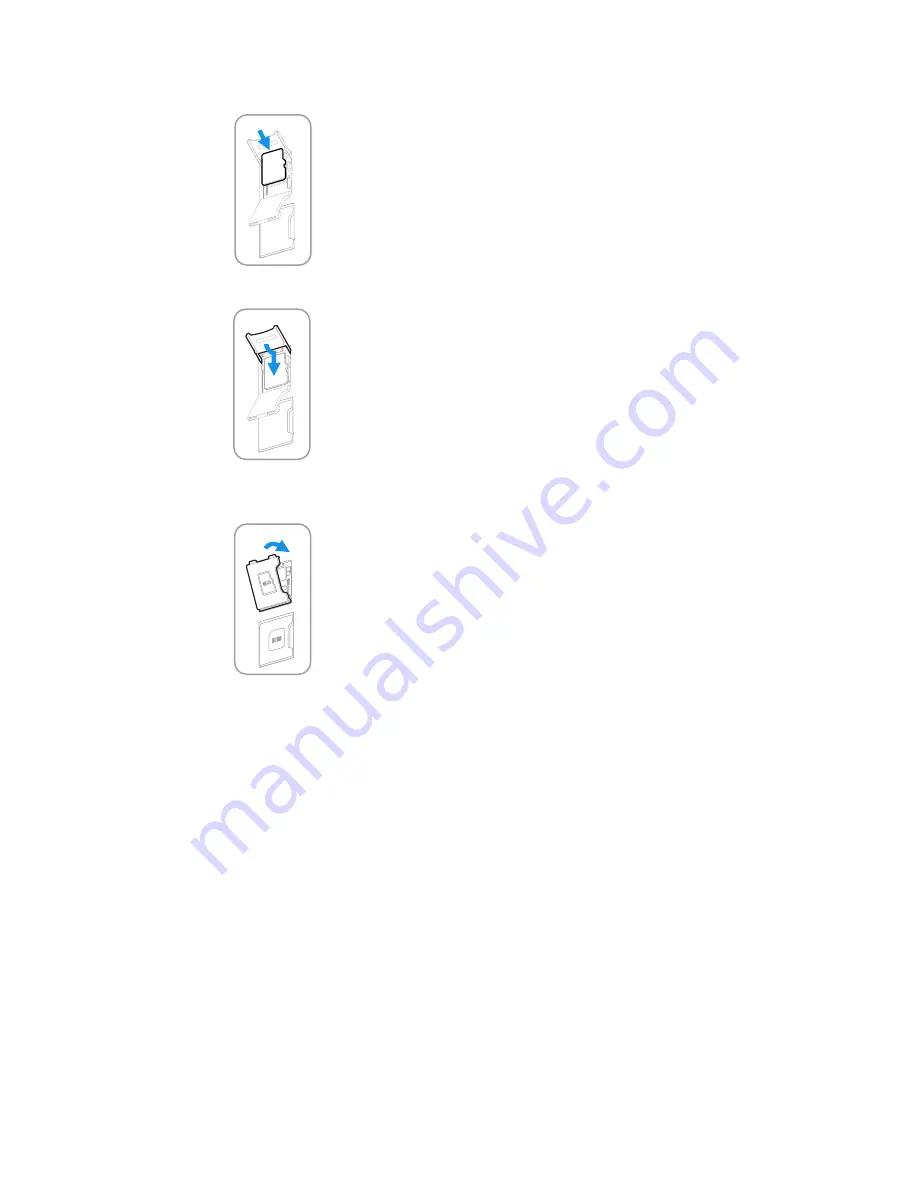
EDA51K User Guide
17
5. Insert the card. The card contacts should face down into the socket.
6. Close the card lock and gently slide it toward the open SD card door.
7. Close the card door and press down gently on the edges until flush to the unit
surface.
8. Insert the battery, see on
.
9. Power on the computer.
How to Transfer Files
To transfer files you can physically connect the EDA51K mobile computer to your
workstation (e.g., laptop or desktop computer) through a USB connection. When
the mobile computer is connected and USB is configured for file or photo transfer,
use a file browser (e.g., File Explorer or Windows Explorer) on your workstation to
transfer files between the two computers. If you are transferring files to and from a
Mac, use the Android File Transfer application (available from
https://
www.android.com/filetransfer/
).
Note:
File transfer through a USB connection is disabled by default. You need to configure
the USB connection for transferring files or photos.
Содержание ScanPal EDA51K
Страница 2: ...ScanPal EDA51K Series Mobile Computer powered by Android User Guide ...
Страница 9: ...viii EDA51K User Guide ...
Страница 11: ...x EDA51K User Guide ...
Страница 61: ...50 EDA51K User Guide ...
Страница 89: ...78 EDA51K User Guide ...
Страница 95: ...84 EDA51K User Guide ...
Страница 96: ......
Страница 97: ... Honeywell 9680 Old Bailes Road Fort Mill SC 29707 www honeywellaidc com EDA51K A EN UG 01 Rev A 12 20 ...






























