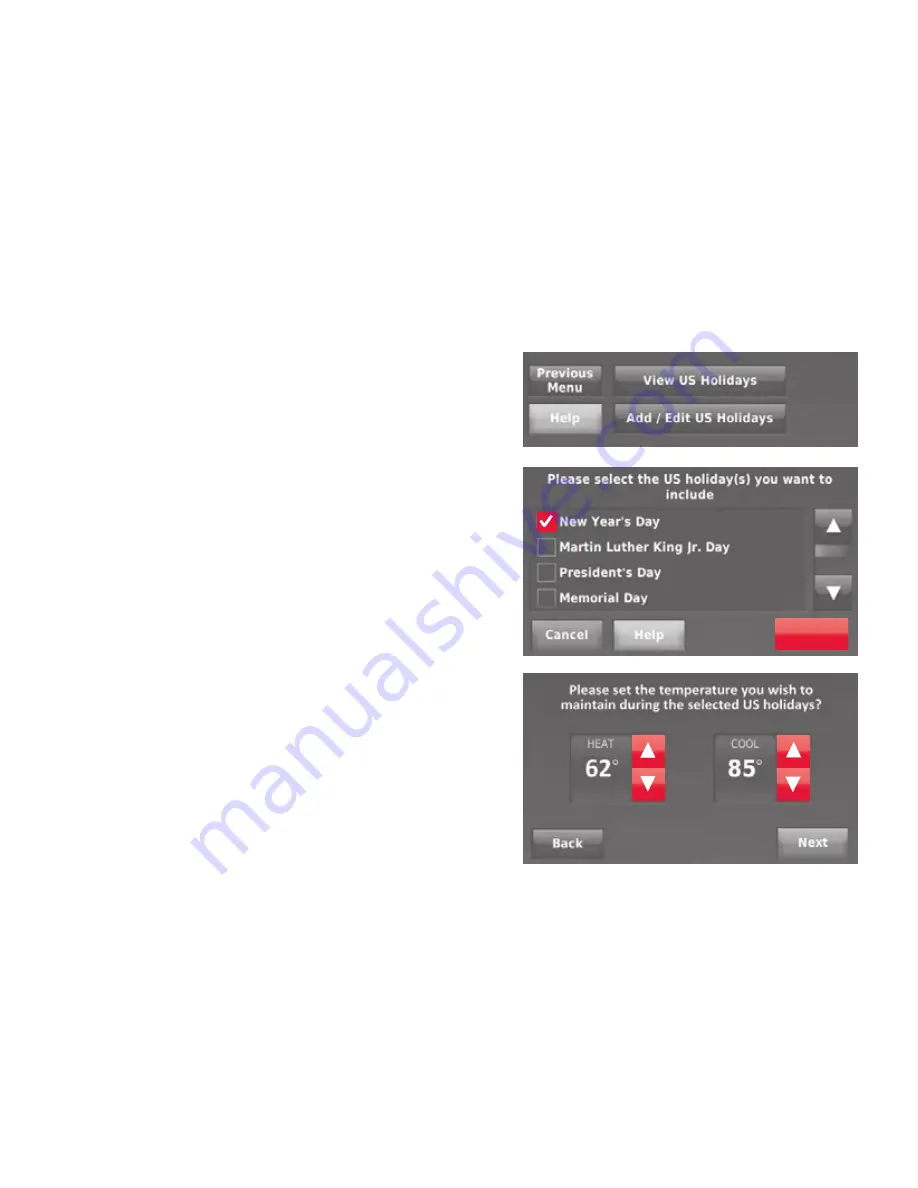
48
Setting holiday schedule: business use
This feature lets you customize temperature
settings to be maintained on specified national
holidays. The thermostat resumes normal
scheduling between selected holidays.
1 Select
US Holidays
or
Canadian Holidays
from
the Holiday/Event Scheduler menu.
2 Select
Add/Edit Holidays
. A list of national
holidays is displayed.
3 Touch the check box next to each holiday for
which you want to maintain specific settings,
(Touch
p
or
q
to scroll through the holiday
list.) then touch
Next
.
Set the holiday schedule for Occupied
or Unoccupied temperatures, depending
whether the building will be in use.
4 Touch
p
or
q
to select the Heat and Cool
temperatures.
5 Review the settings and touch
Done
to save
them. Touch
Back
, then
Cancel
to ignore the
changes.
Next
Содержание RTH9580 Wi-Fi
Страница 1: ...User Guide Wi Fi Color Touchscreen Programmable Thermostat RTH9580 Wi Fi ...
Страница 78: ......
Страница 79: ......
Страница 81: ...Guide de l utilisateur Thermostat programmable Wi Fi à écran tactile couleur RTH9580 Wi Fi ...
Страница 158: ......
Страница 159: ......






























