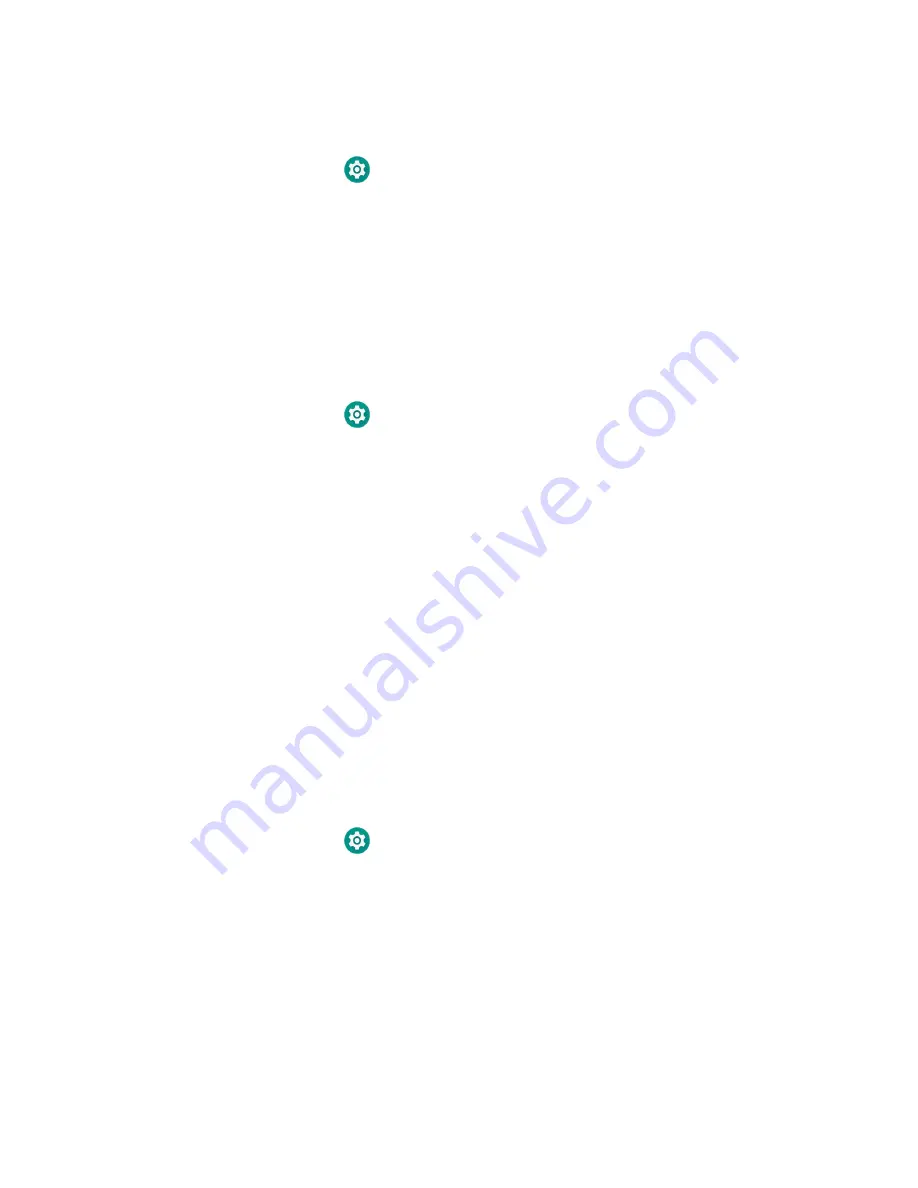
34
RT10A Rugged Tablet
Delete a Scan Setting Profile
1. Swipe up from the bottom of the Home screen to access all apps.
2. Tap
Settings
>
Honeywell Settings
>
Scanning > Internal Scanner
.
3. Tap and hold the profile you want to delete.
4. Tap
Delete,
and then
OK
.
Change the Bluetooth Scanner Settings
When the Bluetooth scanner is paired, changes can be made to the Default profile
for the scanner.
1. Swipe up from the bottom of the Home screen to access all apps.
2. Tap
Settings
>
Honeywell Settings
>
Scanning
.
3. Tap
Bluetooth Scanner
>
Default Profile
>
Data Processing Settings
.
4. Modify the settings to meet your application needs.
To learn more about the scanner settings, see
About the Optional Digital Scan Button
By default, the imager is enabled for scanning with the left, right, and front scan
buttons configured to trigger the imager. If your application environment requires
use of an on-screen scan button, enable the Digital Scan Button feature in the
Settings app. Once enabled, you can then modify the appearance of the on-screen
Scan button and select the apps the button appears in.
Enable and Configure the Digital Scan Button
1. Swipe up from the bottom of the Home screen to access all apps.
2. Tap
Settings
>
Honeywell Settings
>
Digital Scan Button
.
3. Tap
Enable Digital Scan Button
to turn the feature on. A preview of the button
appears at the bottom of the screen.
Содержание RT10A
Страница 1: ...User Guide RT10A Rugged Tablet powered by Android ...
Страница 8: ...viii RT10A Rugged Tablet ...
Страница 10: ...x RT10A Rugged Tablet ...
Страница 48: ...38 RT10A Rugged Tablet ...
Страница 52: ...42 RT10A Rugged Tablet ...
Страница 76: ...66 RT10A Rugged Tablet ...
Страница 92: ...82 RT10A Rugged Tablet ...
Страница 93: ......
Страница 94: ... Honeywell 9680 Old Bailes Road Fort Mill SC 29707 www honeywellaidc com RT10A EN UG 01 Rev A 8 20 ...






























