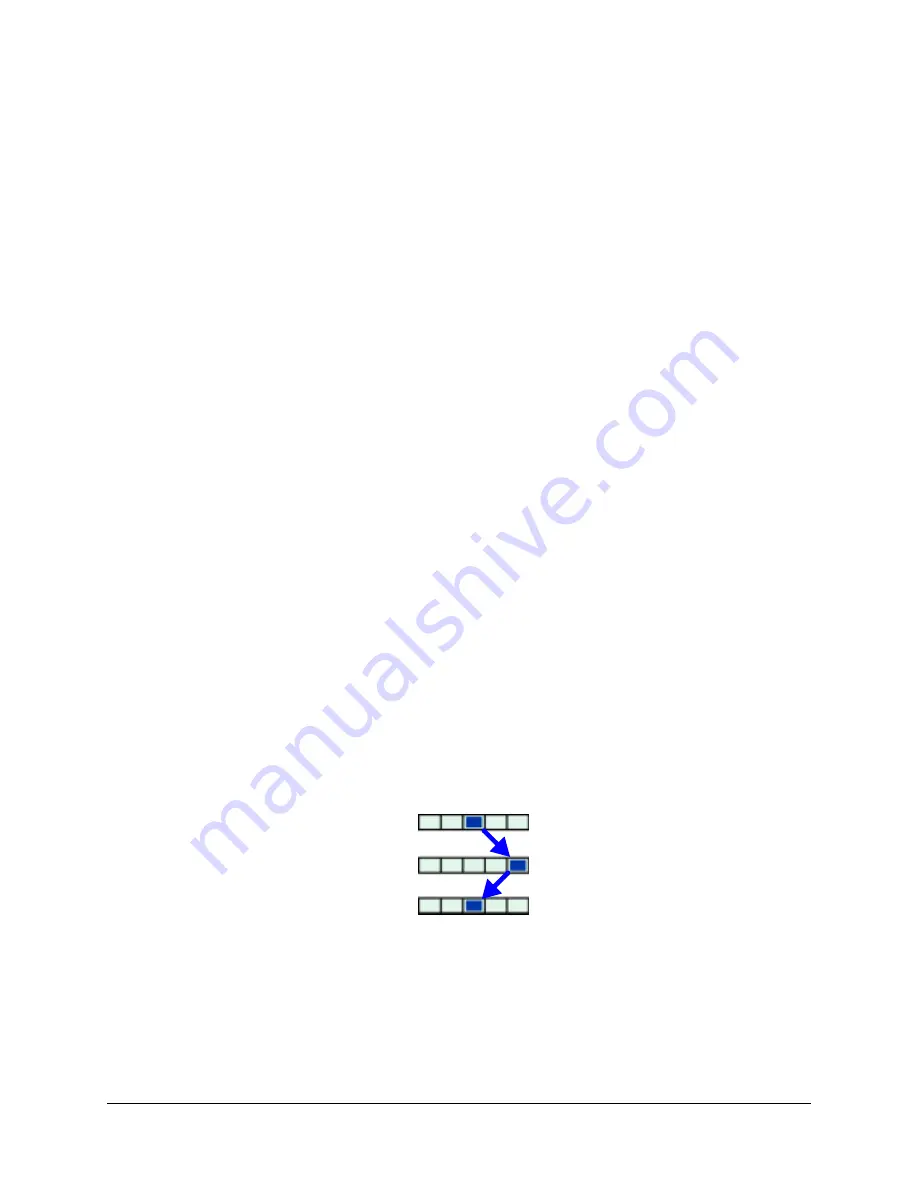
Rapid Eye Multi-Media DVR System Administrator Guide
Document 800-02953V4 Rev A
89
03/10
Camera placement can be a crucial factor when troubleshooting resolution issues. If higher
Quality and Resolution values are insufficient for your video needs, consider consulting
your camera installers about:
•
Monitoring small or faraway objects. For license plates, facial traits, and so on, the
closeness of a camera to its subject and its ability to zoom can matter as much as—
or even more than—higher resolutions and higher quality.
•
Using a gauntlet strategy. To identify vehicles by their license plate, try installing a
camera at an entry or exit point, at ground level. Close camera shots coupled with
high resolution give the best detail.
•
Covering an area with a duo of cameras. For example, one camera at a payment
counter can be zoomed to identify facial characteristics, while another can be
installed a little farther away to survey more of the scene.
•
Using higher Quality and lower Resolution. The results can be better, with less impact
on the video archive capacity.
Resolution Gauge for Retrieval Session
The resolution gauge appears when running View software. The resolution gauge for
recorded video differs from the live video gauge. The gauge for live video is explained in the
Rapid Eye™ Multi-Media Digital Video Recorder Remote View Operator Guide
Gauge Indicates at Which Resolution the Recording Was Made
When an operator runs a retrieval session, a resolution gauge is displayed on each camera
window, indicating the resolution at which the video was recorded.
NTSC Gauge
The NTSC gauge is shown in
. The image shows a dot that indicates the
resolution of video. The dot changes position when recording settings switch between
Continuous Recording and Event Recording settings. The dot placement depends on the
Continuous and Event Recording settings.
Figure 5-12
Resolution Gauge for Recordings Made With NTSC Cameras
PAL Gauge
. The image shows a dot that indicates the
resolution of video. The dot changes position when recording settings switch between
Continuous Recording and Event Recording settings. The dot placement depends on the
Continuous and Event Recording settings.
Here, 640 x 240 continuous, is
shown for NTSC. While Event
Recording occurs, the dot
moves to the right. When the
Event Recording stops, the
gauge again shows the setting
for continuous recording.
Continuous recording
Event recording
Continuous recording
Содержание Rapid Eye
Страница 2: ......
Страница 3: ...System Administrator Guide ...
Страница 22: ...22 ...
Страница 94: ...94 Video Feed Setup ...
Страница 114: ...114 Pan Tilt and Zoom PTZ Setup ...
Страница 258: ...258 Touring Many Sites ...
Страница 280: ...280 End User License Agreement ...
Страница 292: ...292 ...
Страница 293: ......
















































