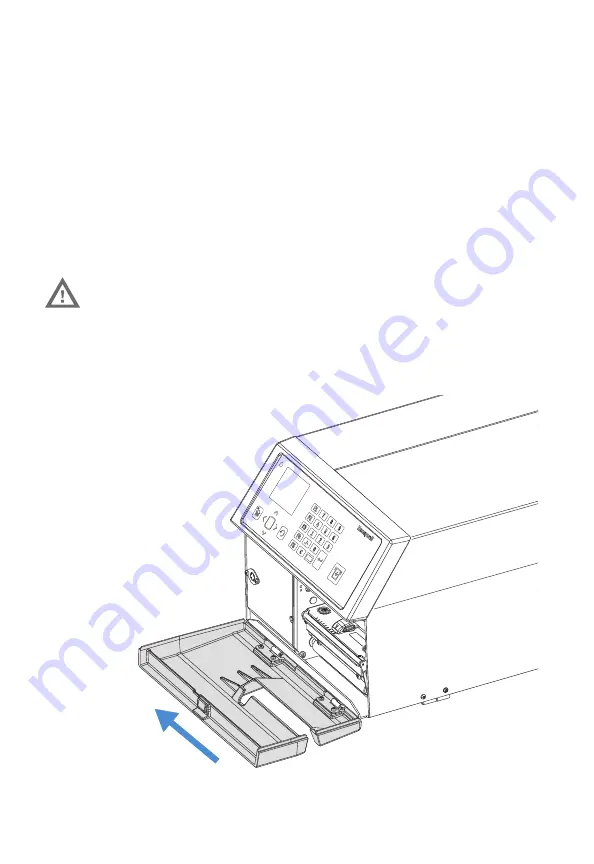
2
PX4ie and PX6ie Cutter Kit Installation Guide
Contents
The cutter kit consists the following,
• Cutter unit
• Two hinges with torx wrench
Installing the Cutter Kit
Follow the procedure to physically install the cutter.
Note:
This procedure applies to both the PX4ie and PX6ie Printers. For simplicity,
the PX4ie Printer is depicted in the illustrations.
1.
Switch off the power and disconnect the power cord.
2.
Open the printer’s front door.
3.
Hold the printer firmly and press the front door sideways to the left so as to
disengage the hinges.
4.
Remove the door completely.
Warning: Make sure to turn off the power before beginning to install
or remove the cutter unit.
Press sideways










