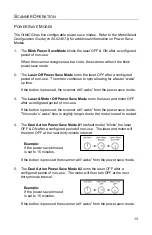ii
T
ABLE
OF
C
ONTENTS
Introduction
Installation
Scanner Operation
Primary and Secondary Scan Pattern Modes................................................. 14
Indicators
Depth of Field Specifications
Depth of Field by Bar Code Element Width
Содержание OrbitCG MS7180
Страница 1: ...MS7180 OrbitCG Presentation Laser Scanner Installation and User s Guide ...
Страница 49: ......
Страница 50: ......
Страница 51: ......
Страница 52: ...Honeywell Scanning Mobility 90 Coles Road Blackwood NJ 08012 00 02284 Rev C October 2009 ...