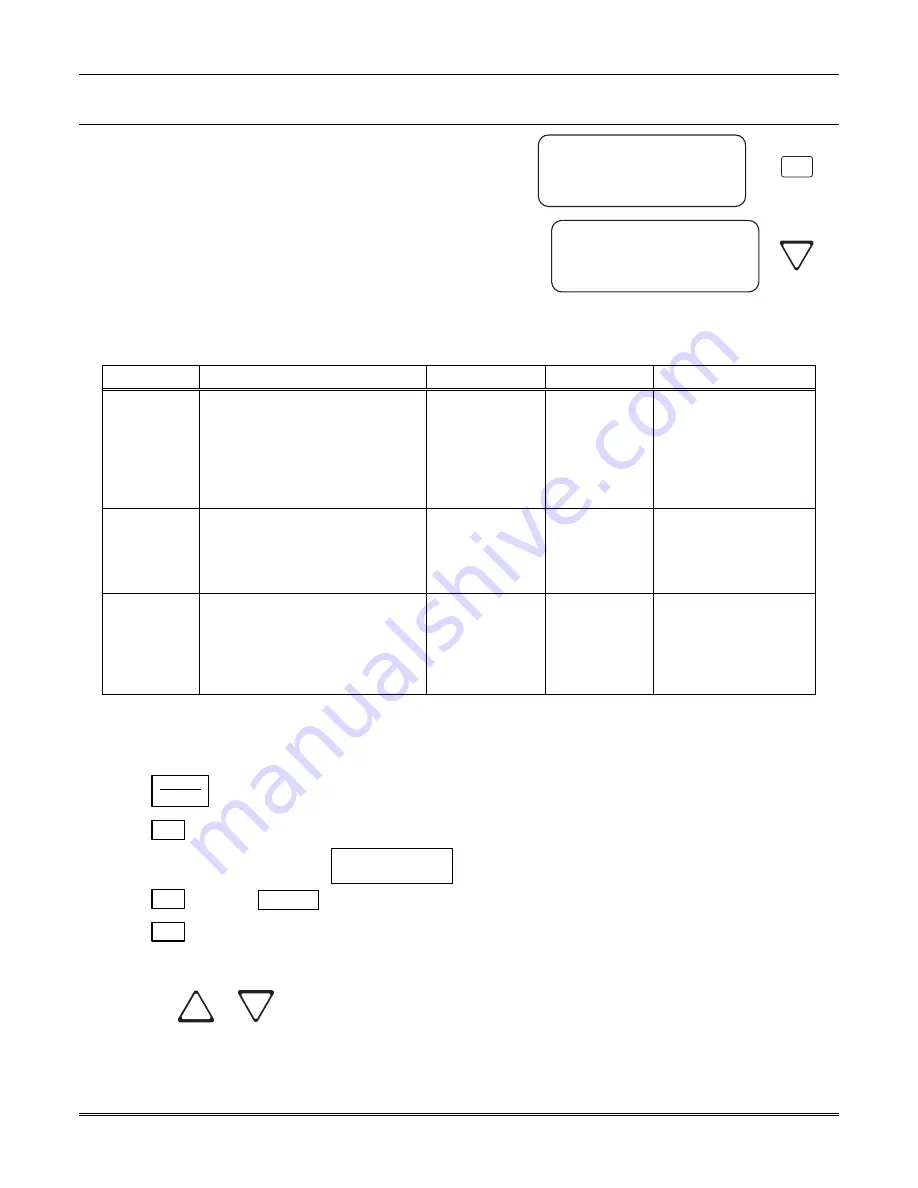
Section 5 – Programming
5–71
5.6 User
List
User List is used to program and store the information on the
various installers and operators who will operate and
maintain the receiver. Through this program menu item you
can add, edit or clear (delete) an operator/installer (up to 40
users). The user is identified by name, and then assigned a
PIN (personal identification number) and a profile.
Table 5–17 lists the available choices under User List and
provides a matrix of choices.
<User List>
1=Add User
2 Edit User
3 Clear User
<Program Menu>
3=User List
< Exit Menu
¯
3
Figure 5–31: User List Menu Items
Table 5–17: User List Menu Items and Steps
Choice
Step 1
Step 2
Step 3
Comments
Add User
Enter user name:
1. Use the up or down arrow to
move through characters.
2. Press the right arrow to move to
next character slot.
3. Press enter key to move to next
step.
Enter PIN code:
4 digits minimum
9 digits maximum
Choose profile
level:
Operator or
Installer
Add user is used to add
a new user to the system
and enter the user’s PIN
and profile information.
Edit User
When “Choose User” list appears:
1. Press the down arrow key until
the desired user is highlighted
with the equal sign.
2. Press enter to move to next step.
Repeat Steps 1-3
under Add User.
Edit user is used to
change an existing users
profile.
Clear User
When “Choose User” list appears:
1. Press the down arrow key until
the desired user is highlighted
with the equal sign.
2. Press enter to move to clear user
from profile list.
Clear user is used to
delete a user from the
receiver’s memory.
5.6.1 Adding a User
Use the following steps to add a user to the system:
1. Log on to the receiver. (See Section 4.4.4 for log on procedure.)
2. Press
ENTER
MENU
button.
3. Press
7
for program menu.
The display will briefly display
Initializing
Please wait . . .
4. Press
3
to choose
User List
.
5. Press
1
to add a user.
The user number to be programmed will appear in the display for one second. This user number will
always be the lowest available user number.
6. Press
the
or
arrow buttons to move through the available characters.
Содержание MX8000
Страница 20: ...MX8000 Installation and Operation Guide 2 4 ...
Страница 36: ...MX8000 Installation and Operation Guide 3 16 ...
Страница 130: ...MX8000 Installation and Operation Guide 5 74 ...
Страница 186: ...MX8000 Installation and Operation Guide A 8 ...






























