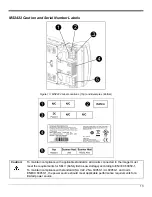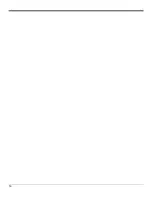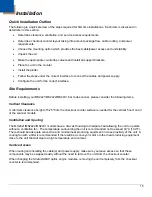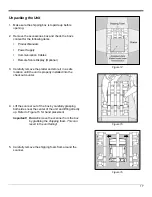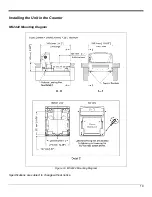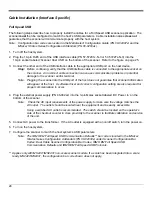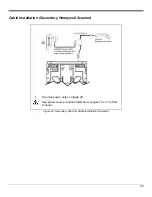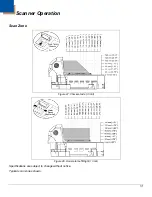24
Cable Installation (Interface Specific)
Full Speed USB
The following steps describe how to properly install the cables for a Full Speed USB scanner application. The
scanner
must
then be configured to match the host’s USB parameters. Cable installation alone
does not
guarantee that the scanner will communicate properly with the host system.
Note: Configuration bar codes are located in the MetroSelect Configuration Guide (PN 00-02407x) and the
MS2xxx Stratos Series Configuration Addendum (PN 00-02034x).
1. Turn off the host system.
2. Plug the 10-pin RJ45 end of the USB interface cable (PN 57-57201x-N-3 or 57-57227x-N-3) into the
10-pin socket labeled ‘Scanner Host USB’ on the bottom of the scanner. Refer to the figure on page 25.
3. Connect the other end of the USB interface cable to the appropriate USB port on the host device.
Stop:
Before continuing, verify that the USB interface cable is connected to the appropriate socket on
the scanner. An incorrect cable connection can cause communication problems or potential
damage to the scanner and/or terminal.
Note: Plugging the scanner into the USB port of the host does not guarantee that scanned information
will appear at the host. A software driver and correct configuration setting are also required for
proper communication to occur.
4. Plug the external power supply (PN 46-002xx) into the 3-pin Molex socket labeled ‘DC Power In’ on the
bottom of the scanner.
Note: Check the AC input requirements of the power supply to make sure the voltage matches the
AC outlet. The outlet should be located near the equipment and be easily accessible.
Using a switched AC outlet is recommended. The switch should be located on the operator’s
side of the checkout counter in close proximity to the scanner to facilitate calibration and service
of the unit.
5. Connect AC power to the transformer. If the AC outlet is equipped with an on/off switch, turn the power on.
6. Turn on the host system.
7. Configure the scanner to match the host system’s USB parameters.
Note: The IBM OEM Full Speed USB Communication Defaults** bar code is located in the MS2xxx
Stratos Series Configuration Addendum (PN 00-02034x) under Scanner Configuration Bar
Codes: Dual Cable Scanner Configuration Bar Codes, IBM OEM Full Speed USB
Communication Defaults and IBM OEM Full Speed USB Protocols.
** Applies only with MS2421/MS2431 non-scale scanner models. If a scale has been integrated into a scale
ready MS2421/MS2431, the configuration bar code shown does not apply.
Содержание MS2421
Страница 1: ...MS2421 MS2422 MS2431 Bar Code Scanner Installation and User s Guide ...
Страница 12: ...MS2421 Scanner Dimensions Figure 6 MS2421 Dimensions MS2431 Scanner Dimensions Figure 7 MS2431 Dimensions 8 ...
Страница 18: ...14 ...
Страница 48: ...44 ...
Страница 54: ...50 ...
Страница 62: ...58 ...
Страница 64: ...60 ...
Страница 66: ...62 ...
Страница 71: ......
Страница 72: ...Honeywell Scanning Mobility 90 Coles Road Blackwood NJ 08012 00 05311 Rev B August 2009 ...