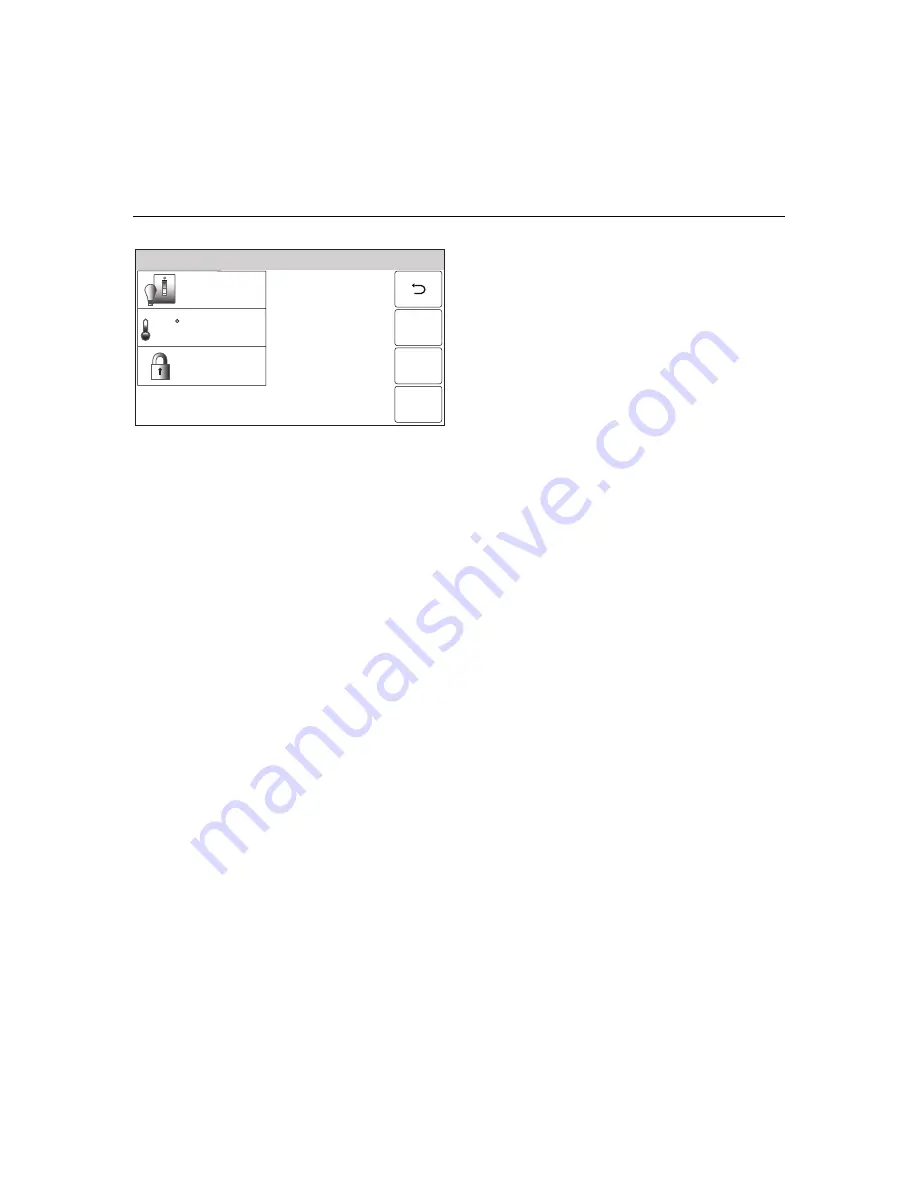
– 56 –
USER FUNCTIONS
USER FUNCTIONS
USER FUNCTIONS
USER FUNCTIONS
Automation
5100-100-083-V0
Switches
Locks
Thermostat
68
Ready To Arm
4. Select
the
“
Add New Device
”
button. The
system displays the available Z-Wave
device types. Select one of the following
options:
Switches
Thermostats
Locks
5. Select the desired device type, then select
the applicable device from the list of
installed devices. The device
’
s operational
screen is displayed. Up to 10 devices may
be associated with a scene.
6. Set the desired options. Typical operations
are shown below:
Switches/Outlets
Set Switch/Outlet On
Set Switch/Outlet Off
Dim Switch
Thermostats
Set Temperature Mode (Heat, Cool, Off)
Set Fan Mode (Auto, On, Circulate)
Select Hold Mode (Temperature hold)
Setback
Note:
If Schedules/Scenes feature will be used to
control the thermostat set points, do not use
the daily schedules in the thermostat itself.
Locks
Lock
Unlock
Note:
For compatibility, do not include a door lock as
part of a scene that has auto-lock enabled.
Auto-lock may be disabled. For details, please
refer to the documentation provided with the
lock.
7. Select Save when complete. The system
returns to the Z-Wave device screen. Select
the
“
2
”
button as required to return to the
Automation programming screen or the
Home or Dashboard screen.
Содержание LYNX Touch Security System
Страница 89: ... 89 NOTES ...
Страница 90: ... 90 NOTES ...
Страница 91: ... 91 NOTES ...
Страница 92: ... 92 NOTES ...






























