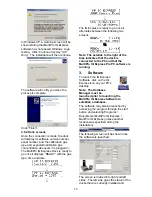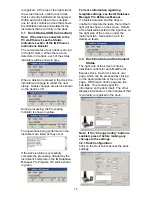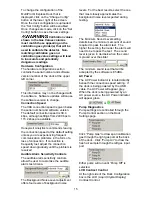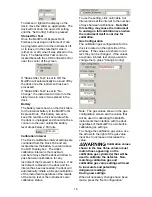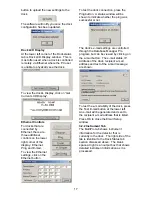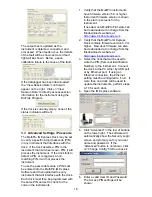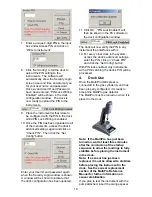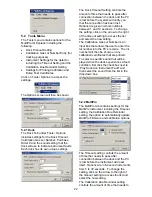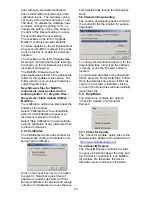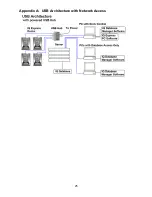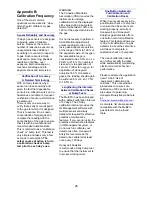27
Honeywell Analytics Warranty Gas Detection Products
General
Honeywell Analytics, Inc. (hereafter Honeywell Analytics) warrants gas detectors, sensors and accessories
manufactured and sold by Honeywell Analytics, to be free from defects in materials and workmanship for the
periods listed in the tables below.
Damages to any Honeywell Analytics products that result from abuse, alteration, power fluctuations including
surges and lightning strikes, incorrect voltage settings, incorrect batteries, or repair procedures not made in
accordance with the Instrument’s Reference Manual are not covered by the Honeywell Analytics warranty.
The obligation of Honeywell Analytics under this warranty is limited to the repair or replacement of components
deemed by the Honeywell Analytics Instrument Service Department to have been defective under the scope of
this standard warranty. To receive consideration for warranty repair or replacement procedures, products must
be returned with transportation and shipping charges prepaid to Honeywell Analytics or to a Honeywell Analytics
Authorized Warranty Service Center. It is necessary to obtain a return authorization number from Honeywell
Analytics prior to shipment.
THIS WARRANTY IS EXPRESSLY IN LIEU OF ANY AND ALL OTHER WARRANTIES AND
REPRESENTATIONS, EXPRESS OR IMPLIED, INCLUDING BUT NOT LIMITED TO, THE WARRANTY OF
FITNESS FOR A PARTICULAR PURPOSE. HONEYWELL ANALYTICS WILL NOT BE LIABLE FOR LOSS OR
DAMAGE OF ANY KIND CONNECTED TO THE USE OF ITS PRODUCTS OR FAILURE OF ITS PRODUCTS
TO FUNCTION OR OPERATE PROPERLY.
Instrument & Accessory Warranty Periods
Product(s) Warranty
Period
PHD6
2 years from date of purchase
ToxiPro
®
, MultiPro
2 years from date of purchase
Battery packs and chargers, sampling pumps and
other components, which by their design are
consumed or depleted during normal operation, or
which may require periodic replacement
One year from the date of purchase
Sensor Warranty Periods
Instrument(s) Sensor
Type(s)
Warranty
Period
O
2
, LEL**, CO, CO+, H
2
S &
Duo-Tox
2 Years
PHD6
, MultiPro
, ToxiPro
®
All Other Sensors
1 Year
All Others
All Sensors
1 Year
** Damage to combustible gas sensors by acute or chronic exposure to known sensor poisons such as
volatile lead (aviation gasoline additive), hydride gases such as phosphine, and volatile silicone gases emitted
from silicone caulks/sealants, silicone rubber molded products, laboratory glassware greases, spray
lubricants, heat transfer fluids, waxes & polishing compounds (neat or spray aerosols), mold release agents for
plastics injection molding operations, waterproofing formulations, vinyl & leather preservatives, and hand
lotions which may contain ingredients listed as cyclomethicone, dimethicone and polymethicone (at the
discretion of Honeywell Analytics’ Instrument Service department) void Honeywell Analytics Standard
Warranty as it applies to the replacement of combustible gas sensors.