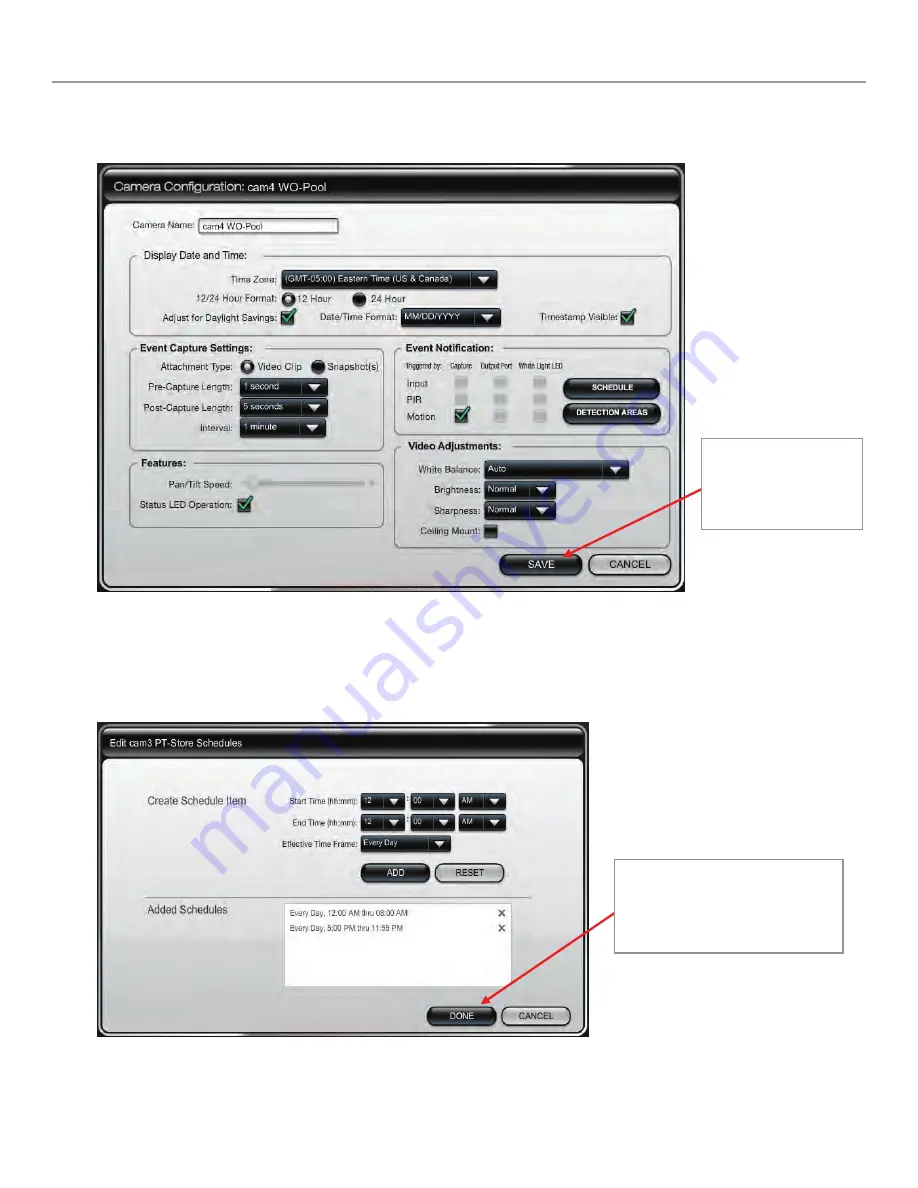
iP Cameras Online Help Guide
– 6 –
Camera Configuration window
This is where you configure the camera.
Schedule window
This window allows you to setup schedules that define when a motion event can be detected. Schedules may be deleted
by clicking the "X" adjacent to the schedule.
Upon completion, click
the SAVE button.
A confirmation mes-
sage appears.
After the camera's schedule is set
up, click DONE.
You will be returned to the
Camera Configuration window.










