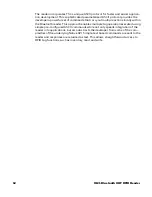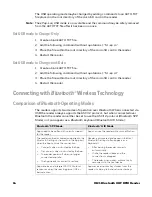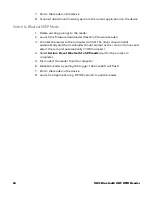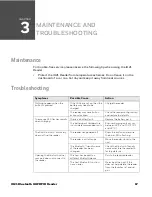16
IH21 Bluetooth UHF RFID Reader
7. Pair to the reader on the device.
8. Scanned data should now be typed into the current application on the device.
Switch to
Bluetooth
SSP Mode
1. Delete existing pairings to the reader.
2. Launch the firmware downloader (Desktop Firmware Loader.)
3. Connect the reader to the computer via USB. The driver should install
automatically and the downloader should prompt as the com port arrives and
select the com port automatically (“COMn arrived.)
4. Select
Action > Reset
Bluetooth
to SPP mode
(wait for the process to
complete.)
5. Disconnect the reader from the computer.
6. Wake the reader by pulling the trigger. The blue LED will flash.
7. Pair to the reader on the device.
8. Launch an Application (e.g. RFID Explorer) to use the reader.
Содержание IH21
Страница 1: ...User Guide IH21 Bluetooth UHF RFID Reader ...
Страница 6: ...iv IH21 Bluetooth UHF RFID Reader ...
Страница 25: ......
Страница 26: ... Honeywell 9680 Old Bailes Road Fort Mill SC 29707 www honeywellaidc com IH21 EN UG REV A 08 18 ...