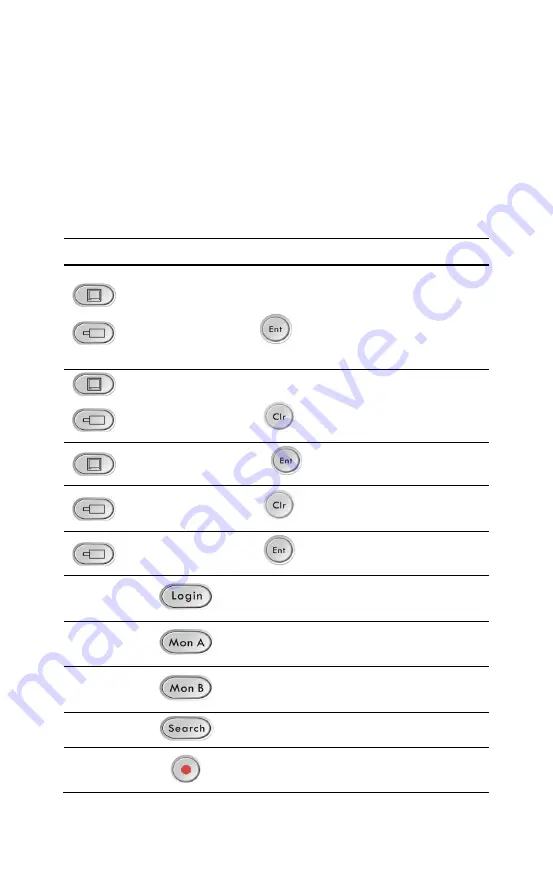
HUS-D4-E-Pro User Guide
32
Video Control
Refer to the following table for controlling the video with the
keyboard (refer to “Keyboard Console” in
“HUS-Honeywell Total IP
Security Solution HUS Client User Guide”
for operations about
“Window Layout Switch”).
Table 7-2 Operations
Operation
Function
Switch ID (decoder)
Switch ID (camera)
Assign live video of the
camera to the specified
window. Refer to
for switch ID of the
decoder.
Switch ID (decoder)
Switch ID (camera)
Assign the recorded video
of the camera to the
specified window.
Switch ID (decoder)
Select the window.
Switch ID (camera)
Select the recorded video
of the specified camera.
Switch ID (camera)
Select the camera.
Switch to the window
selecting mode.
Switch to the live video
mode.
Switch to the playback
mode.
Show/hide the timeline.
Pause the live video of the
specified window.
Содержание HUS-D4-E-Pro
Страница 2: ......
Страница 7: ...HUS D4 E Pro Four Channels High Definition Network Video Process Server User Guide ...
Страница 8: ......
Страница 45: ...HUS D4 Pro 四通道高清网络视频处理服务器 用户手册 ...
Страница 46: ......
Страница 59: ...安装与操作 51 图 3 4 菜单 可直接打开常用系统工具 如 我的电脑 控制面板 和 任务管理 器 可对 HUS D4 Pro 进行配置 关机 重启和关闭操作 可播放 HUS 客户端的视图 同步回放和历史视频切片等 ...
Страница 68: ...HUS D4 E Pro User Guide 60 图 5 3 设备管理 点击左侧设备树栏的 数字化视频前端设备 显示以下页面 图 5 4 数字化视频前端设备 点击 新建 显示以下页面 ...
Страница 71: ...HUS 数据管理中心 63 图 5 8 选择解码器设备 点击 设备连接 图 5 9 选择设备 勾选设备名称 点击 添加 已添加的设备显示在中间栏 ...
Страница 72: ...HUS D4 E Pro User Guide 64 图 5 10 添加设备 点击 设备连接 显示 下级设备参数 标签页 点击 下级设备参 数 图 5 11 下级设备参数 在中间栏点击已添加的设备名称 ...
Страница 76: ...HUS D4 E Pro User Guide 68 图 5 18 添加到设备视图完成 将解码器添加到设备视图后 客户端界面将显示所添加的解码器设备 见图 6 1 ...
Страница 85: ...键盘操作 77 设置播放速度 按 改变播放速度 时间轴上显示当前播放速度 按 Focus 增大播放速度 按 Focus 减小播放速度 ...
Страница 87: ......






























