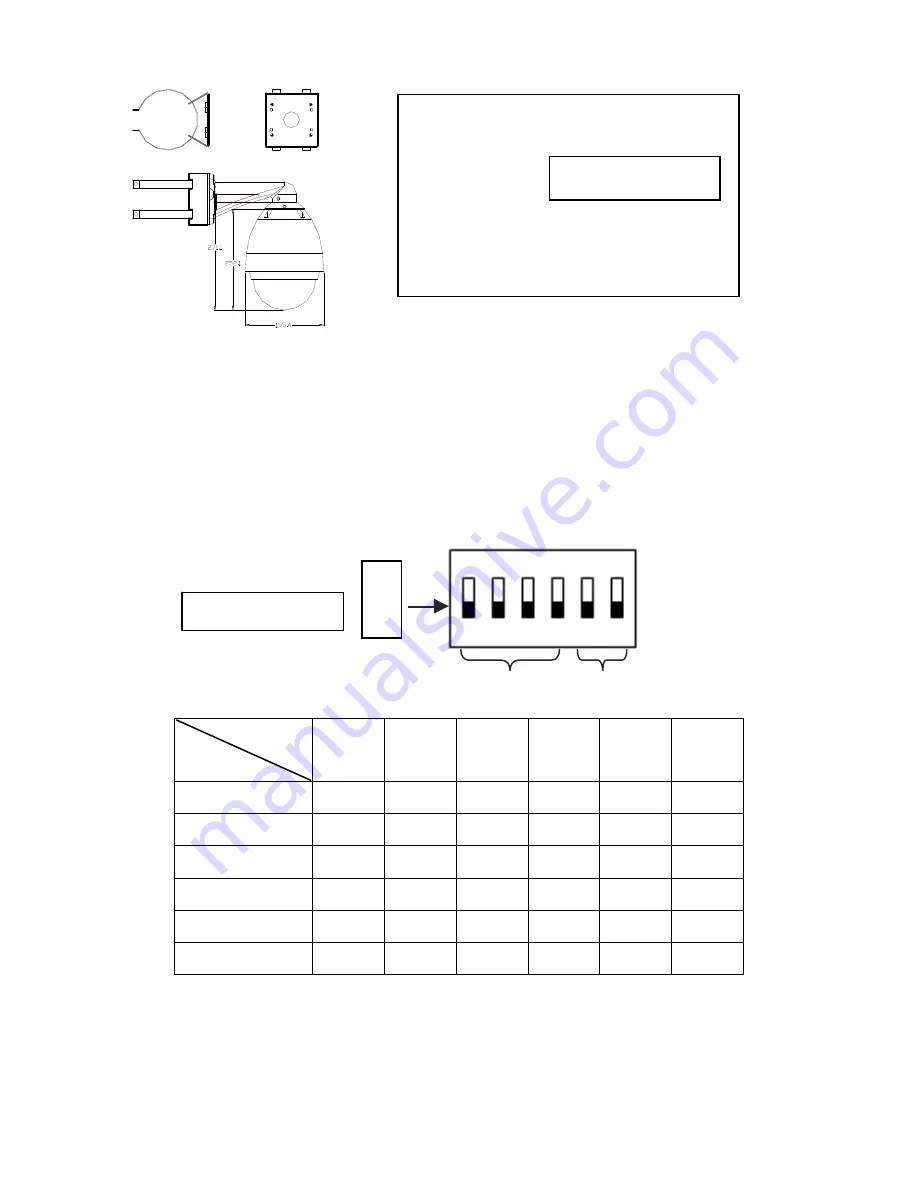
Yellow/green
:
Ground wire
Terminal
:
Connect to the dome device
Yellow/green
:
Ground wire
BNC Connector
:
Video output
Orange
:
RS485+
Yellow
:
RS485-
Red
,
black
:
AC24V power supply
Connect to keyboard
controller
Caution: This operation should be performed with the power OFF.
Before installation and use, the unique address for each dome and the communication protocol including transmission
speed (baud rate) should be set to correspond with the chosen control system
.
3.2
Protocol and baud rate setting (Caution: This operation should be performed with the power OFF.)
ON
1
2
3
4
5
6
Protocol and baud rate
On/
O
ff
Protocol setting
Baud rate setting
On/Off
Protocol type
1
st
2
nd
3
rd
4
th
5
th
6
th
PELCO-D ON
ON
OFF
OFF
** **
PELCO-P OFF OFF ON OFF **
**
Auto
Detect OFF OFF OFF OFF **
**
Kd6
ON ON ON ON ** **
VCL OFF
OFF
ON
ON
**
**
Max
Pro
ON OFF ON ON **
**
CAUTION: The protocol and baud rate of dome device should match the settings of the controller. In order to
take effect the dome must be power cycled after each change
.
10















































