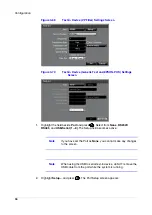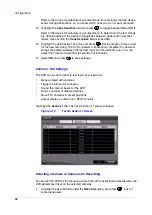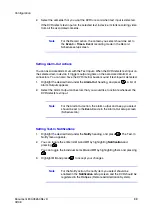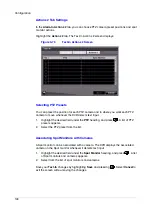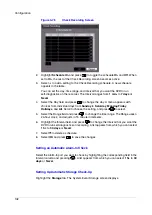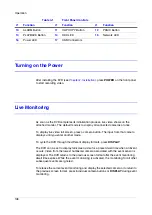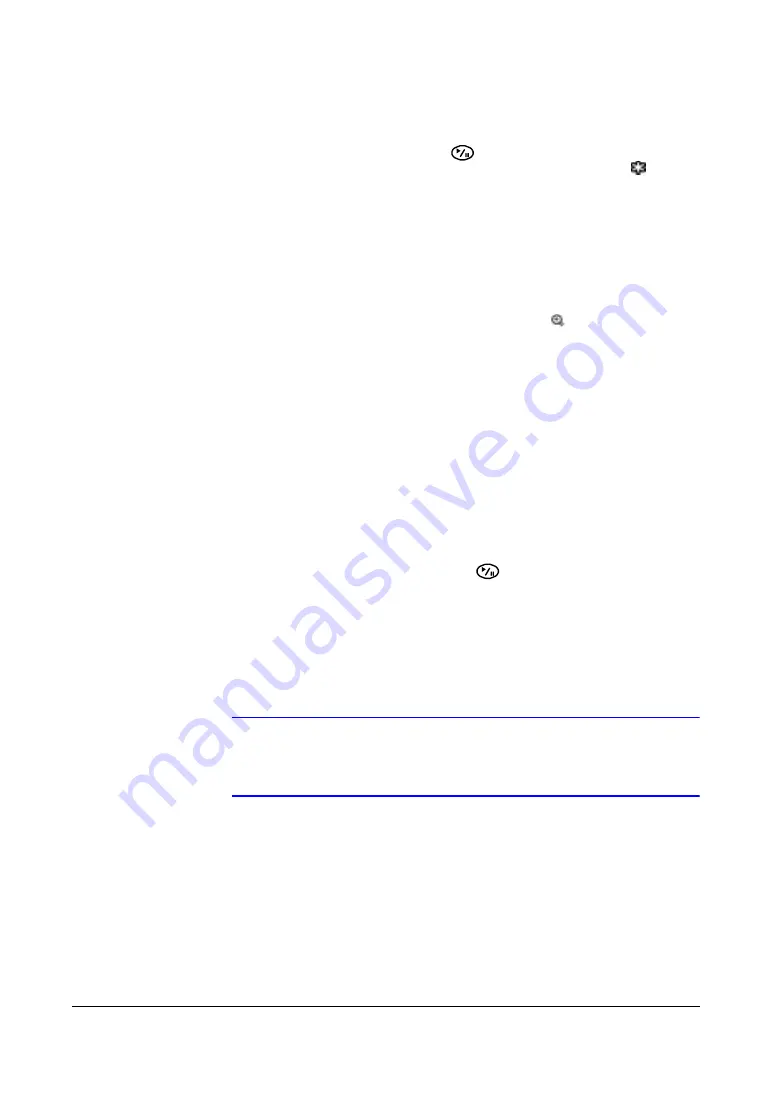
Operation
110
Freeze Mode
To freeze the current image on screen, press
(Play/Pause). This image remains on
the screen until you press the button again. While in the Freeze mode, the
icon
displays in the bottom-left corner if Freeze is selected in the Display setup screen (OSD
tab).
Zoom Mode
You can enlarge an area of the video by pressing ZOOM. The
icon displays if Zoom
is selected in the Display setup screen (OSD tab).
Selecting the Zoom Area
Press ZOOM. A rectangle displays on the screen for a few seconds. This rectangle
selects the area to be enlarged.
Changing the Zoom Area
To change the zoom area, move the rectangle around using the arrow buttons. To
enlarge the zoom area in the Zoom mode, press
. To exit the Zoom mode, press
ZOOM again.
Adjusting the Image
Note
It is important that cameras and monitors are correctly installed
and adjusted prior to making any image adjustments using the
DVR controls.
If you have Color Control authority and are logged into the system, you can adjust
brightness, contrast, hue and saturation for each camera.
Adjusting a Camera Image
1.
Press and hold a camera button for a few seconds to display an image adjustment
dialog.
Содержание HRSD16
Страница 12: ...Tables 12 ...
Страница 18: ...18 ...
Страница 22: ...Introduction 22 ...
Страница 138: ...Operation 138 ...
Страница 140: ...USB Hard Disk Drive Preparation 140 ...
Страница 158: ...Time Overlap 158 ...
Страница 160: ...Troubleshooting 160 ...
Страница 162: ...Connector Pinouts 162 ...
Страница 163: ...Map of Screens Document 800 03650 Rev D 163 02 09 H Map of Screens ...
Страница 164: ...Map of Screens 164 ...
Страница 166: ...System Log Notices 166 ...
Страница 175: ......