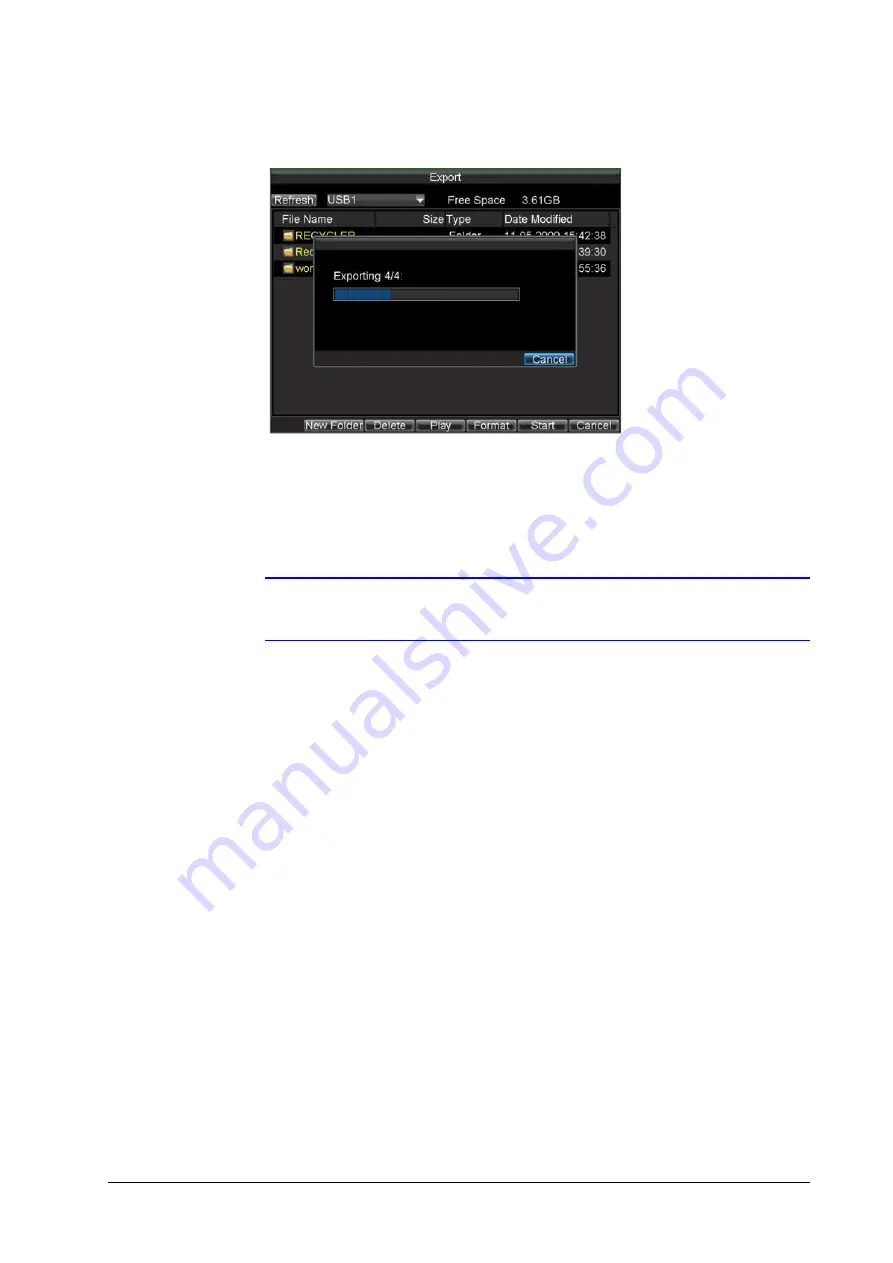
800-13894 - A - 01/2013
| 21
7. Click
Start
to begin the backup process.
Confirming that the Export was Successful
When the backup process is complete, you can select the files from your device and click the
Play
button to verify that they have been exported successfully.
Note
The Video Player software is automatically copied onto the device to which the
recorded files were exported.


































