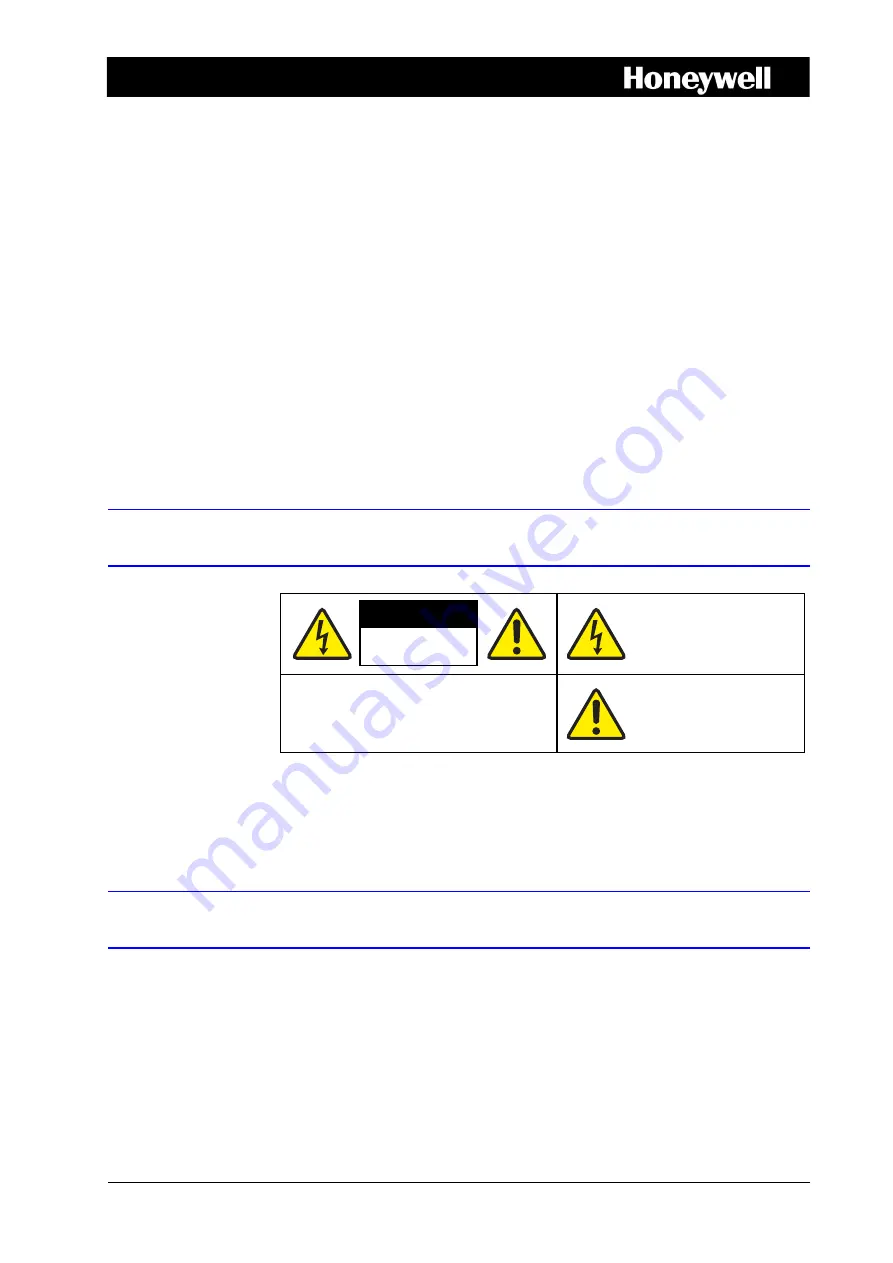
Document 800-13894 – Rev A – 01/2013
HRG Performance Series DVR
Getting Started Guide
1
Document 800-13894 – Rev A – 01/2013
This document describes the installation and operation procedures for the following
Performance Series Honeywell DVRs:
•
HRG4 4-Channel DVR (HRG4X, HRG41X, HRG45X)
•
HRG8 8-Channel DVR (HRG8X, HRG81X, HRG82X)
•
HRG16 16-Channel DVR (HRG16X, HRG161X, HRG162X, HRG164X)
This document is for system integrators, installers, and end-user operators.
For more detailed information than is contained in this guide, refer to the User Guide,
located on the software CD.
Cautions and Warnings
CAUTION
Use only the supplied power supply.
Compliance
Manufacturer’s Declaration of Conformance
The manufacturer declares that the equipment supplied is compliant with the essential
requirements of the EMC directive 2004/108/EC and Low Voltage Directive 2006/95/EC
conforming to the requirements of standards EN 55022 for emissions, EN 55024 for
immunity, and EN 60950-1 for electrical equipment safety.
CAUTION
THIS SYMBOL INDICATES THAT
DANGEROUS VOLTAGE
CONSTITUTING A RISK OF
ELECTRIC SHOCK IS PRESENT
WITHIN THE UNIT.
CAUTION: TO REDUCE THE RISK OF ELECTRIC
SHOCK, DO NOT REMOVE THE COVER.
NO USER-SERVICEABLE PARTS INSIDE.
REFER SERVICING TO QUALIFIED SERVICE
PERSONNEL.
THIS SYMBOL INDICATES THAT
IMPORTANT OPERATING AND•
MAINTENANCE INSTRUCTIONS
ACCOMPANY THIS UNIT.
RISK OF ELECTRIC
SHOCK
DO NOT OPEN
















