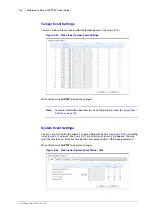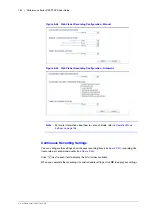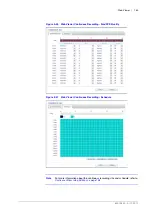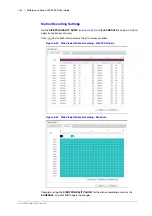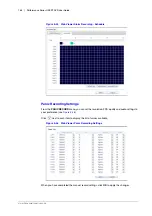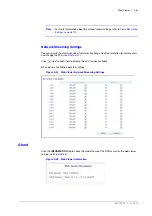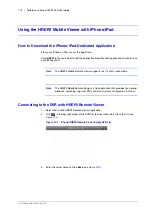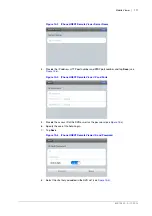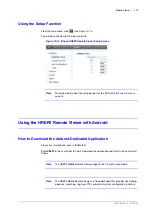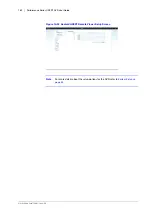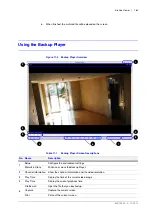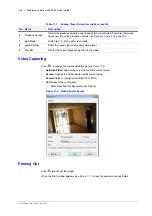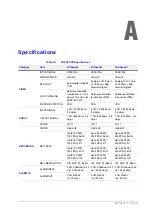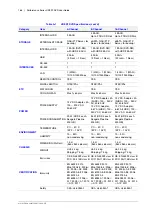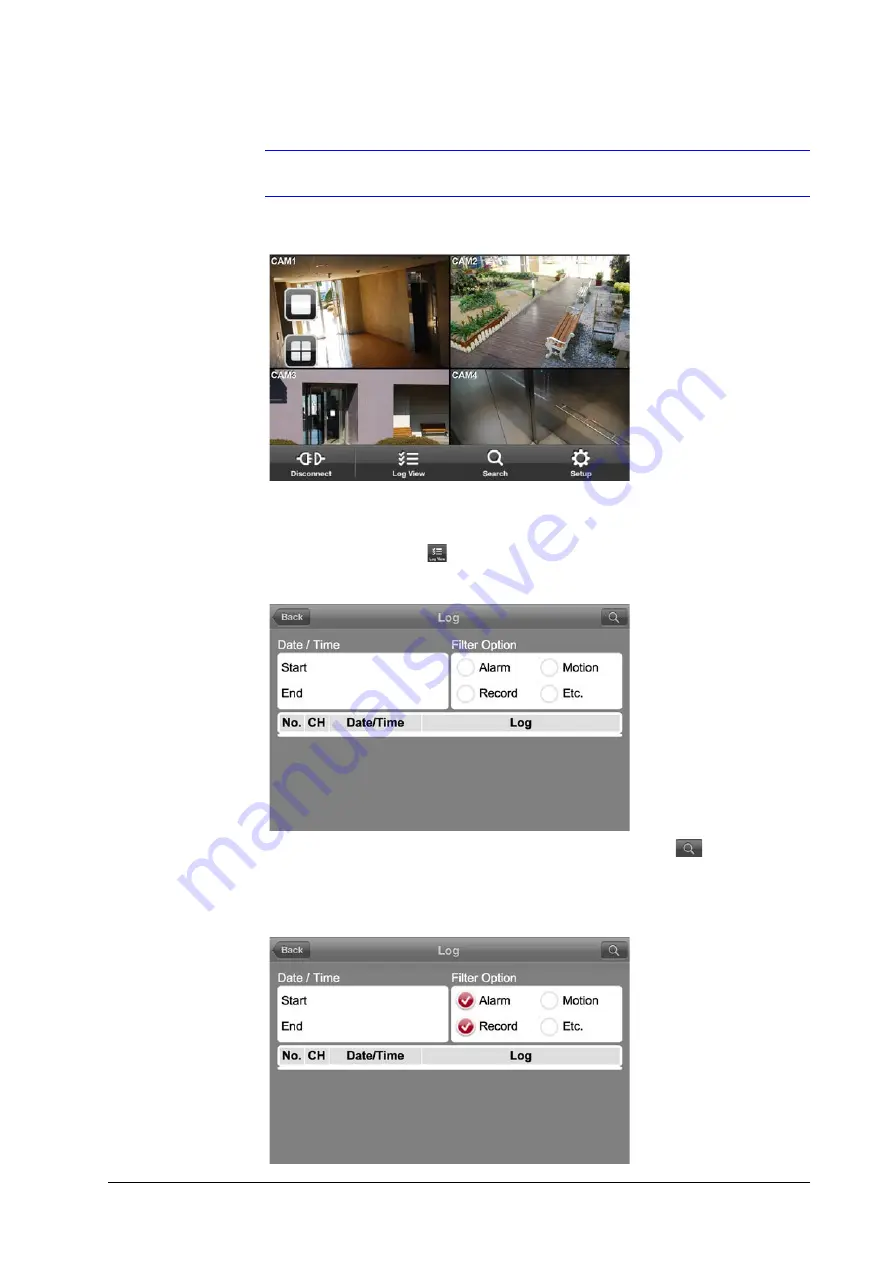
800-15802 - A - 12/2013
Mobile Viewer | 173
Note
Swipe the screen to the left or right to move to the next camera video screen.
Figure 10-8
iPhone HREP2 Remote Viewer Live Screen Quad View
Using the Log View
1.
From the main menu, tap
. You can check the log of the stored data (see
Figure 10-9
iPhone HREP2 Remote Viewer Log View
2.
Select one or more from
Alarm
,
Motion
,
Record
, and
Etc.
and tap
(see
).
You will view the log of related items.
Figure 10-10 iPhone HREP2 Remote Viewer Log View with Filter Selected
Содержание HREP216
Страница 2: ......
Страница 3: ...User Guide ...
Страница 4: ...Revisions Issue Date Revisions A 09 2013 New document prepared for product launch ...
Страница 10: ...10 Performance Series HREP2 DVR User Guide www honeywell com security ...
Страница 16: ...16 Performance Series HREP2 DVR User Guide www honeywell com security ...
Страница 22: ...22 Performance Series HREP2 DVR User Guide www honeywell com security ...
Страница 24: ...24 Performance Series HREP2 DVR User Guide www honeywell com security ...
Страница 32: ...32 Performance Series HREP2 DVR User Guide www honeywell com security ...
Страница 42: ...42 Performance Series HREP2 DVR User Guide www honeywell com security ...
Страница 122: ...122 Performance Series HREP2 DVR User Guide www honeywell com security ...
Страница 128: ...128 Performance Series HREP2 DVR User Guide www honeywell com security ...
Страница 168: ...168 Performance Series HREP2 DVR User Guide www honeywell com security ...
Страница 186: ...186 Performance Series HREP2 DVR User Guide www honeywell com security Figure 11 9 Backup Player About Screen ...
Страница 190: ...190 Performance Series HREP2 DVR User Guide www honeywell com security ...
Страница 194: ...194 Performance Series HREP2 DVR User Guide www honeywell com security ...
Страница 199: ......