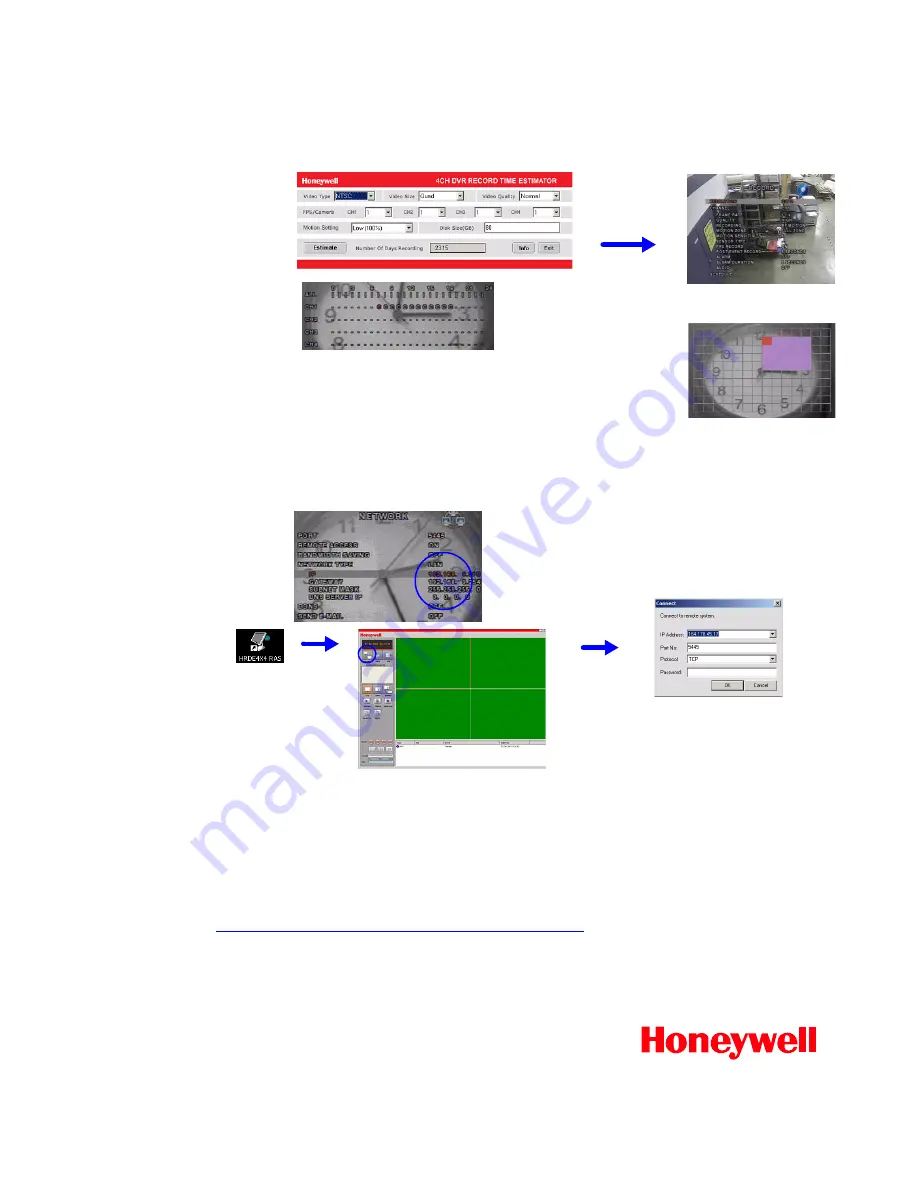
Video Systems
www.honeywellvideo.com
+1.800.796.CCTV (North America only)
© 2006 Honeywell International Inc.
4
Program Record Menu — Use Estimator on CD for Days to Record
5
Program Network Menu, Install Client Viewer on Windows® XP Pro / 2000
6
Save Parameters, See Manual or Website for More Info / Tech Support
Option
Recording schedules.
Highlight channel 1 – 4 and a
time slot. Press SEL and
toggle through the choices:
C = Continuous
M = Motion
S = Sensor (Input Alarm)
_ _ = No recording
Estimator.EXE on the CD
estimates continuous days
of recording. This duration
can also be increased
using scheduled or motion
recording.
Enter
parameters in
the Record
menu
Enable audio if live monitoring
or recording requires audio
Option
Partial motion zone.
Allows areas of a camera to
be set to detect motion. Pink
squares = detect motion.
Use arrows and press SEL
to toggle squares pink.
Install the Honeywell
Client Viewer included on
the CD onto a PC using
Windows XP Pro/2000.
Enter Network information
in the Network menu.
Double-click on
the viewer icon
Click
Connect
Enter:
IP address (from Network menu)
Port 5445
Factory password (1111)
When exiting the programming menus, ensure you select Confirm in the Save Setup screen.
For additional details, see the
HRDE4X4 User Guide
included with the unit.
For additional technical information or software updates, see the Honeywell Video website at:
http://www.honeywellvideo.com/products/dvs/dvr/52917.html
For Technical Support questions in North America call 1.800.796.CCTV.
See the website for international phone numbers.




















