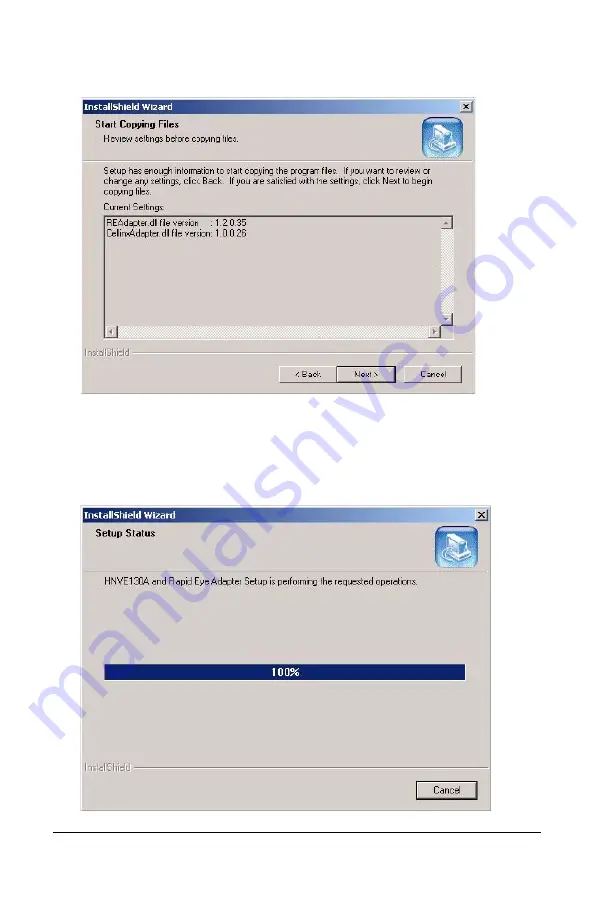
Rev 1.04
15
Document 900.0572
09/06
Figure 2-12
Start Copying Files
3.
Click Next to start copying the installation files.
4.
If the Honeywell DVM client is open, a dialog box is displayed, prompting
you to close the client. Close the client and click Yes to continue with the
installation.
will appear.
Figure 2-13
Adapter Setup In Progress
Содержание HNVE130A
Страница 1: ...User Guide HNVE130A Document 900 0572 09 06 Rev 1 04 Video Streamer ...
Страница 2: ......
Страница 3: ...HNVE130A Video Streamer User Guide ...
Страница 8: ...Rev 1 04 viii Document 900 0572 09 06 Appendix C Troubleshooting 41 Appendix D Specifications 43 ...
Страница 10: ...Rev 1 04 x Document 900 0572 09 06 ...
Страница 16: ...Rev 1 04 6 Document 900 0572 09 06 ...
Страница 42: ...Rev 1 04 32 Document 900 0572 09 06 ...
Страница 44: ...Rev 1 04 34 Document 900 0572 09 06 ...
Страница 50: ...Rev 1 04 40 Document 900 0572 09 06 ...
Страница 55: ......
















































